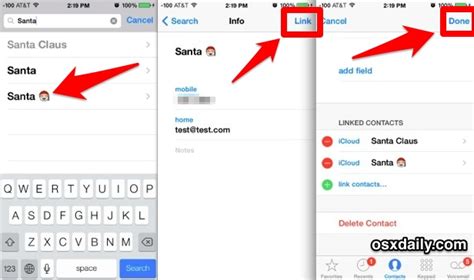How to Merge Duplicate Contacts on Your iPhone: A Step-by-Step Guide
Are you tired of seeing duplicate contacts cluttering your iPhone's address book? Managing multiple entries for the same person is frustrating and inefficient. This comprehensive guide will walk you through several methods to merge duplicate contacts on your iPhone, ensuring a clean and organized contact list. We'll cover both manual merging and using third-party apps to streamline the process.
Understanding Duplicate Contacts
Before diving into the merging process, it's important to understand why duplicate contacts appear. Common causes include:
- Multiple imports: Importing contacts from different sources (like Gmail, Outlook, or a SIM card) can lead to duplicates.
- Manual entry errors: Accidentally creating new contacts when updating existing ones.
- Contact syncing issues: Problems with syncing your contacts across multiple devices or accounts.
Method 1: Manually Merging Contacts on iPhone
While not the most efficient for a large number of duplicates, manually merging contacts offers precise control. Here's how:
-
Identify Duplicate Contacts: Open your Contacts app and carefully scroll through your list, looking for identical or nearly identical entries. Pay close attention to names, phone numbers, and email addresses.
-
Select the Contact to Keep: Choose the contact entry you want to keep; this will be the primary contact that you will merge the duplicate into.
-
Open the Duplicate Contact: Tap on the duplicate contact you want to merge.
-
Edit the Duplicate Contact: Tap "Edit" in the top right corner.
-
Copy Information: Identify any missing or differing information in the main contact. Copy any missing details (like an additional email address or social media link) from the duplicate.
-
Delete the Duplicate Contact: Once all relevant information is added to the main contact, tap "Delete Contact" in the bottom left corner.
Method 2: Using Third-Party Apps for Contact Management
For those with many duplicate contacts, using a third-party app offers a significantly more efficient solution. Many apps are available on the App Store designed specifically for contact management and deduplication. These apps typically offer features like:
- Automatic Duplicate Detection: These apps automatically scan your contacts and identify duplicates based on various criteria.
- Batch Merging: Allow you to merge multiple duplicates simultaneously, saving considerable time and effort.
- Advanced Features: Some apps provide additional features like contact backup, group management, and more.
Note: Always research and read reviews before downloading any third-party app to ensure its safety and reliability.
Preventing Future Duplicate Contacts
Preventing future duplicates is just as important as cleaning up existing ones. Here are some proactive steps:
- Import Contacts Carefully: When importing contacts, review the list before confirming to spot potential duplicates.
- Regularly Check Your Contacts: Make it a habit to periodically check your contacts for any new duplicates.
- Use a Single Source for Contact Management: Whenever possible, try to manage your contacts through one primary source (like iCloud) to avoid inconsistencies.
Conclusion: A Cleaner, More Organized Contact List
By following these methods, you can effectively merge duplicate contacts on your iPhone and maintain a clean, organized address book. Remember to choose the method that best suits your needs – manual merging for small numbers of duplicates, and a dedicated app for larger clean-up jobs. Maintaining a well-organized contact list ensures efficient communication and simplifies your overall iPhone experience. Remember to back up your contacts before making any significant changes.