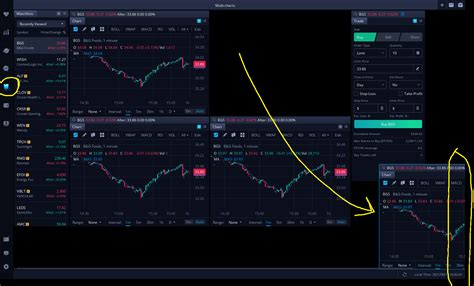How to Move Charts Around with Your Mouse on Webull
Webull's charting tools are powerful, but navigating them efficiently is key to successful trading. One frequent question is how to easily move and adjust your charts using just your mouse. This guide will walk you through the simple steps to master chart manipulation on the Webull platform.
Understanding Webull's Chart Interaction
Before we dive into the specifics, it's important to understand that Webull's chart interaction relies on intuitive mouse actions. There's no complicated button-pressing or menu-diving required. Most actions are directly tied to your mouse's movement and clicks.
The Primary Tool: Your Mouse
Your mouse is your primary interface for manipulating charts on Webull. Different actions, depending on the mouse button used and its position on the chart, produce different results.
Moving the Chart Horizontally (Panning)
This is the most common chart adjustment. To move your chart left or right to see different time periods:
- Position your cursor: Place your cursor anywhere on the chart's price area (the area displaying the candlestick or line graph).
- Click and Drag: Press and hold the left mouse button. While holding, drag your mouse left or right. The chart will scroll horizontally, revealing earlier or later data.
- Release: Release the left mouse button when you've reached your desired view.
This simple drag-and-drop action allows you to seamlessly explore the historical price data of your chosen asset.
Zooming In and Out (Changing the Timeframe)
Webull offers several ways to zoom, allowing you to examine price action in detail or view the broader trend.
Method 1: Mouse Wheel
The easiest way to zoom is using your mouse wheel:
- Position your cursor: Place your cursor anywhere over the chart.
- Scroll: Rotate your mouse wheel. Scrolling up zooms in (showing a shorter time period), while scrolling down zooms out (showing a longer time period).
Method 2: Pinch-to-Zoom (Touch Devices)
If you're using a touch-enabled device, you can also pinch-to-zoom. Pinch your fingers together to zoom out and spread them apart to zoom in.
Troubleshooting Common Issues
- Chart not moving: Ensure you're clicking and dragging within the chart's price area, not on any of the side panels or toolbars.
- Zoom not working: Make sure your mouse wheel is functioning correctly. Try testing it in other applications.
- Unresponsive chart: Occasionally, Webull might experience temporary lag. Try refreshing the page.
Mastering Webull Charts: Beyond the Basics
While this guide covers the fundamental mouse controls for chart navigation, Webull offers numerous advanced charting features and drawing tools. Exploring these tools further will allow you to conduct in-depth technical analysis and refine your trading strategy. Experiment with different settings and zoom levels to find the view that best suits your trading style.
By mastering these simple mouse actions, you'll significantly enhance your ability to analyze charts on Webull and improve your overall trading experience. Remember practice makes perfect!