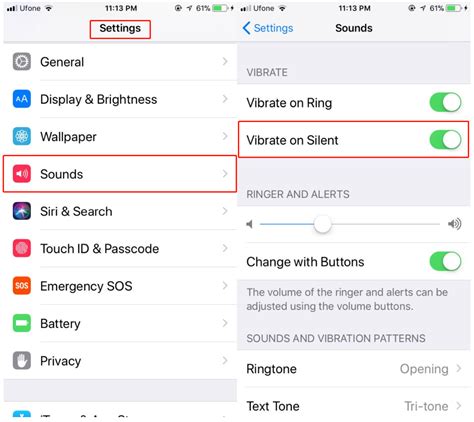How to Put Your iPhone on Vibrate: A Simple Guide
Putting your iPhone on vibrate is a quick and easy way to silence incoming calls, messages, and notifications without completely turning off your device's sound. This is particularly useful in quiet environments like libraries, movie theaters, or meetings. This guide will walk you through several methods to achieve this, catering to different iPhone models and iOS versions.
Method 1: Using the Ring/Silent Switch
This is the quickest and most common method. Your iPhone likely has a small switch on the side, usually above the volume buttons.
- Locate the switch: It's a small lever that typically has an orange indicator when the phone is on silent (vibrate mode).
- Toggle the switch: Slide the switch to the right (towards the volume buttons). You'll see the orange indicator appear, confirming that your iPhone is now on vibrate.
Important Note: This method silences all audible notifications. If you want to receive notifications but silently, make sure your notification volume settings are set correctly in the following methods.
Method 2: Using Control Center
Control Center provides quick access to several settings, including the vibrate/silent mode.
- Access Control Center: Swipe down from the top-right corner of your screen (on iPhones with Face ID) or swipe up from the bottom of the screen (on older iPhones).
- Locate the Ring/Silent button: It's a bell icon. Tap it to toggle between ring and vibrate. You’ll see the icon change to indicate the current mode.
This method allows you to quickly switch between ring and silent mode without needing to adjust other settings.
Method 3: Customizing Vibrate Settings (for specific notifications)
You can customize vibration patterns for different apps and contacts, ensuring you know who or what is contacting you even without sound.
- Open Settings: Find the Settings app (grey icon with gears) on your home screen.
- Navigate to Sounds & Haptics: Tap on "Sounds & Haptics".
- Select "Ringtone" or "Custom Vibrations": Depending on your iPhone model and iOS version, the naming might differ slightly, but you should find options for changing the ringtone and vibration patterns.
- Choose a vibration: Explore different pre-set options or create your own custom vibration pattern.
- Assign to contacts or apps: You can specify this custom vibration pattern for specific contacts or apps.
This gives you fine-grained control over what notifications vibrate and how.
Troubleshooting: My iPhone Isn't Vibrating
If your iPhone isn't vibrating even when set to silent, try the following:
- Check Volume: Ensure the ringer volume isn't set to zero. Low volume will result in weak or imperceptible vibrations.
- Check Do Not Disturb: Verify that Do Not Disturb mode is not activated, as this overrides vibration settings.
- Restart your iPhone: A simple restart often resolves minor software glitches.
- Check for iOS updates: Make sure your iPhone is running the latest version of iOS, as updates often include bug fixes.
- Contact Apple Support: If the problem persists, contact Apple Support for further assistance.
By following these methods, you can easily put your iPhone on vibrate and manage your notifications effectively. Remember to choose the method that best suits your needs and preferences. Remember to utilize relevant keywords throughout your content for better SEO.