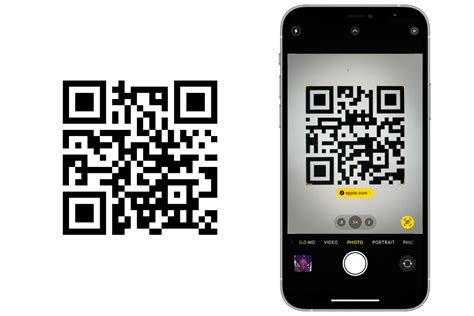How to Read QR Codes on Your iPhone: A Quick Guide
Reading QR codes on your iPhone is incredibly easy, thanks to Apple's built-in functionality. No need for extra apps or complicated setups! This guide will walk you through the simple steps, ensuring you can scan those codes with ease.
Using Your iPhone's Built-in QR Code Scanner
The easiest and most efficient way to read QR codes on your iPhone is by using the built-in camera app. This method requires no additional downloads, making it the preferred choice for most users.
Step-by-Step Instructions:
-
Open your iPhone's Camera app: Locate the camera icon on your home screen and tap to open it.
-
Point your camera at the QR code: Hold your iPhone steadily, ensuring the QR code is clearly visible within the camera frame. The code doesn't need to be perfectly centered; the iPhone's camera will automatically detect it.
-
Tap the notification: Once the iPhone recognizes the QR code, a notification will appear at the top of your screen. This notification will typically contain a link or other relevant information encoded within the QR code.
-
Interact with the notification: Tap the notification to access the information or link contained within the QR code. This could take you to a website, download an app, or perform another action depending on the code.
Important Considerations:
- Ensure sufficient lighting: Poor lighting conditions can hinder the camera's ability to accurately read the QR code. Make sure the code is well-lit.
- Clean the camera lens: A smudged or dirty lens can also interfere with the scanning process. Wipe the lens gently with a clean cloth before attempting to scan.
- Code condition: Damaged or partially obscured QR codes might not be scannable. Try to find a clearer version of the code if you encounter difficulties.
Troubleshooting Common Issues
While the process is generally straightforward, some users might experience difficulties. Here are some common issues and their solutions:
The Camera Isn't Recognizing the QR Code:
- Check lighting: Make sure the code and surrounding area are well-lit.
- Clean your camera lens: A smudge or dust particle could be interfering with the scan.
- Code distance: Ensure you're holding your phone at an appropriate distance from the code – too close or too far might prevent recognition.
- Code condition: Check if the code is damaged or obscured.
The Notification Doesn't Appear:
- Ensure you have the latest iOS version: Older iOS versions might have limited QR code scanning capabilities. Updating your iOS to the latest version might resolve this.
- Restart your phone: A simple restart can often resolve temporary software glitches.
Beyond the Built-in Scanner: Third-Party Apps (Optional)
While the built-in scanner usually suffices, several third-party apps offer additional features, such as batch scanning or enhanced code recognition. However, using the built-in scanner is recommended for its simplicity and security. Be cautious when downloading third-party apps and only choose reputable sources from the App Store.
This comprehensive guide provides a detailed explanation of how to read QR codes on your iPhone using the built-in camera and addresses potential issues. Enjoy the convenience of seamless QR code scanning!