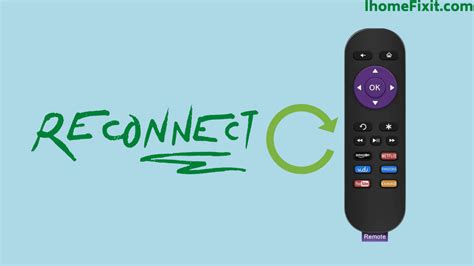How to Reconnect Your Roku Remote: A Troubleshooting Guide
Is your Roku remote giving you the silent treatment? Don't worry, a little troubleshooting can often get it back in working order. This guide will walk you through several methods to reconnect your Roku remote, covering various scenarios and common issues.
Understanding Roku Remote Connectivity
Before diving into solutions, it's helpful to understand how your Roku remote communicates with your Roku device. Most Roku remotes use infrared (IR) signals or radio frequency (RF) signals, depending on the model. IR remotes need a clear, direct line of sight to your Roku player, while RF remotes can work even if the remote isn't pointed directly at the device. Knowing this will help you troubleshoot more effectively.
Method 1: Simple Power Cycle
Often, the simplest solution is the most effective. Try powering down both your Roku device and your TV. Unplug them from the power outlet, wait about 30 seconds, then plug them back in and turn them on. This simple process can often resolve temporary glitches affecting remote connectivity.
Troubleshooting Tip: If you have a smart TV, try unplugging it as well, even if it seems unrelated. Sometimes interference between devices can disrupt the remote signal.
Method 2: Check Batteries and Battery Compartment
Dead batteries are a common culprit for remote malfunctions. Replace the batteries in your Roku remote with fresh ones, making sure they're correctly inserted according to the polarity markings in the battery compartment.
Troubleshooting Tip: While replacing the batteries, inspect the battery compartment for any corrosion or debris that might be interfering with contact. Clean it gently with a dry cloth if necessary.
Method 3: Re-Pairing Your Roku Remote
If your remote uses RF, you might need to re-pair it with your Roku device. The process varies slightly depending on your Roku model, but generally involves pressing and holding a pairing button on both the remote and the Roku device itself. Consult your Roku's user manual for specific instructions on how to do this. (Note that this is usually only necessary after a factory reset of your Roku or replacing the remote).
Method 4: Check for Obstructions
For IR remotes, ensure nothing is blocking the signal path between the remote and your Roku player. Things like furniture, electronics, or even thick curtains can interfere with the infrared signal. Try moving the remote closer to the Roku player or clearing any obstructions.
Method 5: Try the Roku Mobile App
If all else fails, you can use the official Roku mobile app as a temporary remote control. It connects to your Roku device over your home network. Download the app for iOS or Android and follow the on-screen instructions to set it up.
Method 6: Check for Firmware Updates
It's always a good idea to make sure your Roku device has the latest firmware updates installed. Outdated firmware can sometimes lead to connectivity problems. Check your Roku's settings for updates.
Still Having Issues?
If you've tried all these steps and are still unable to reconnect your Roku remote, you may need to contact Roku support directly for further assistance. They may have additional troubleshooting steps or may advise on repair or replacement options.
Keywords: Roku remote, Roku remote not working, reconnect Roku remote, Roku pairing, Roku troubleshooting, Roku remote control, IR remote, RF remote, Roku app, Roku support.