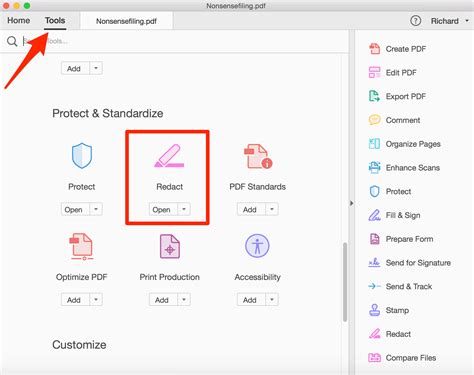How to Redact a PDF: A Comprehensive Guide
Redacting a PDF is crucial for protecting sensitive information before sharing documents. Whether you're a lawyer handling confidential client data, a business professional sharing internal reports, or an individual protecting personal information, knowing how to effectively redact a PDF is essential. This guide provides a comprehensive walkthrough of various methods and best practices.
Understanding PDF Redaction
Before diving into the how-to, let's clarify what PDF redaction entails. It's not simply highlighting text and hoping it disappears. True redaction permanently removes the information from the PDF, even if someone tries to use specialized software to recover it. A simple strikethrough or black box merely obscures the text; the underlying data remains.
Key Differences:
- Obscuring: Hides information visually but the data remains within the file.
- Redacting: Permanently removes the information, making it unrecoverable.
Methods for Redacting PDFs
Several methods exist for redacting PDFs, ranging from free online tools to sophisticated software applications. The best choice depends on your needs, technical skills, and the level of security required.
1. Using Online PDF Redaction Tools
Numerous free and paid online tools offer PDF redaction services. These are often convenient for quick, one-off tasks, but may have limitations regarding file size, number of documents, or security features. Remember to always choose reputable websites that prioritize data security.
Pros: Easy to use, no software installation required. Cons: May have limitations on file size and features. Data security concerns exist if choosing less reputable sites.
2. Utilizing PDF Editing Software
Many professional PDF editors, both free and paid, include advanced redaction features. These usually offer more control, security, and flexibility than online tools. Examples include Adobe Acrobat Pro (paid), Foxit PhantomPDF (paid), and some free options with limited capabilities.
Pros: More control, often more robust security features, usually can handle larger files. Cons: Requires software installation, often a paid subscription.
3. Employing Built-in Operating System Features (Limited)
Some operating systems might offer basic redaction capabilities through built-in tools, but these are usually very limited and may not provide true, secure redaction.
Pros: No extra software needed. Cons: Very limited functionality, likely doesn't offer true redaction.
Best Practices for Redacting PDFs
- Choose the right tool: Select a tool with robust security features, preferably one that removes the data permanently, not just obscures it.
- Review carefully: After redaction, thoroughly review the document to ensure all sensitive information is removed.
- Save a copy: Always save a copy of the original document before redacting, in case you need to revert.
- Use a strong password: If your software allows it, use a strong password to protect the redacted PDF.
- Consider the context: Different situations may require different levels of redaction. Consult with legal counsel if necessary.
Frequently Asked Questions (FAQs)
Q: Is redacting a PDF foolproof?
A: While advanced redaction techniques significantly reduce the risk of data recovery, it's not entirely foolproof. The level of security depends on the software and methods used.
Q: Can I undo redaction?
A: This depends on the method used. True redaction permanently removes the data, making it extremely difficult, if not impossible, to recover.
Q: What is the difference between blacking out text and redacting?
A: Blacking out text obscures it visually, but the data remains within the file. Redaction permanently removes the data.
By following these guidelines, you can ensure your sensitive information remains protected when sharing PDFs. Remember that the key is to choose a reliable method that provides true redaction, not just visual obscuring.