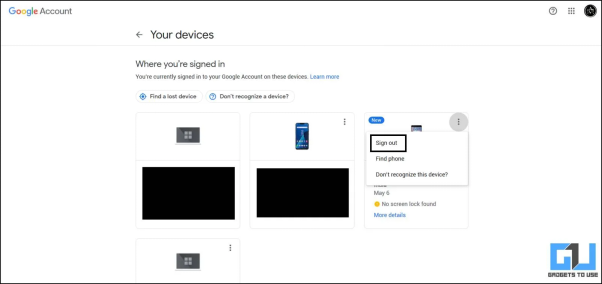
The Panic: Realizing Your Google Account Might Be Open Somewhere Else
We’ve all been there. That sudden jolt of anxiety, the cold sweat creeping in. You realize you might have left your Google account logged in on a phone that isn’t yours. Maybe it’s an old device you sold, a phone you lent to a friend, or perhaps you’re just not sure. The possibilities, unfortunately, range from mildly inconvenient to genuinely terrifying. Your emails, your contacts, your photos, potentially your entire digital life, could be exposed. But don’t despair! The good news is that Google provides robust tools to regain control, and the process of logging out of your Google account from another phone is surprisingly straightforward.
This guide will walk you through every step, ensuring you can confidently secure your account and protect your personal information. We’ll cover everything from the immediate actions you should take to the preventative measures you can implement to minimize the risk in the future. Think of this as your comprehensive emergency guide and a preventative maintenance manual for your Google account security.
Why Logging Out Remotely Matters: The Stakes
Before diving into the how-to, let’s quickly establish why this is so crucial. Your Google account is the key to a vast digital kingdom. It unlocks access to:
- Gmail: Your primary email inbox, often containing sensitive personal and professional correspondence.
- Google Drive: Your cloud storage, potentially holding confidential documents, photos, and videos.
- Google Photos: Your photo library, preserving precious memories.
- YouTube: Your viewing history, subscriptions, and potentially your personal channel.
- Google Calendar: Your appointments, schedules, and personal reminders.
- Android Devices: Access to your apps, contacts, and location data if Find My Device is enabled.
If someone gains unauthorized access to your account, they could:
- Read your emails: Potentially uncovering private conversations, financial information, and more.
- Access your files: Including sensitive documents, personal photos, and videos.
- Impersonate you: Sending emails or messages that damage your reputation or finances.
- Steal your identity: Using your information for fraudulent activities.
- Track your location: If Find My Device is active and the phone is still on.
The potential consequences are significant, ranging from minor inconveniences to major financial and reputational damage. Therefore, learning how to remotely log out of your Google account is a crucial step in safeguarding your digital life.
Step-by-Step Guide: Remotely Logging Out of Your Google Account
Here’s the step-by-step process to remotely log out of your Google account on another phone. Follow these instructions carefully to ensure your account’s security.
1. Access Your Google Account Security Settings
The first step is to access your Google Account security settings. You can do this from any device where you are currently logged in to your Google account. This could be your phone, tablet, or computer. Here’s how:
- On a Computer:
- Open your web browser (Chrome, Firefox, Safari, etc.).
- Go to myaccount.google.com.
- Sign in to your Google account if you aren’t already.
- Click on “Security” in the left-hand navigation panel.
- On a Smartphone or Tablet:
- Open the Google app or any other Google service app (Gmail, YouTube, etc.).
- Tap your profile picture or initial in the top right corner.
- Tap “Manage your Google Account.”
- Tap “Security” at the top.
Once you’re in the Security section, you’re ready to proceed.
2. Review Your Devices
Within the Security section, you’ll find a section labeled “Your devices.” This section displays all the devices that are currently logged in to your Google account. This is where you’ll identify the phone you want to log out of.
- Locate “Your devices” Scroll down until you find the “Your devices” section. It will typically list the devices you’re currently logged in on, including the device you’re using to access the settings.
- View Device Details Click on “Manage devices.” This will display a list of all the devices that have recently accessed your account.
- Identify the Target Device Carefully review the list. Look for the device you believe you’re logged in on and want to log out of. This may require some detective work if you don’t recognize the device name. Pay attention to details like the device model, the last access time, and the approximate location.
3. Log Out the Device Remotely
Once you’ve identified the target device, it’s time to remotely log out of your Google account. Here’s how:
- Click on the Device Click on the name of the device you want to log out of. This will open a new window with more information about that device.
- Select “Sign out” In the device details, you should see a “Sign out” option. Click on this option.
- Confirm Sign Out Google will likely ask you to confirm that you want to sign out. Confirm the action.
- Verification Process You may be asked to verify your identity before signing out the device. This might involve entering your password or verifying with a two-factor authentication method.
Once you’ve completed these steps, your Google account will be logged out of the specified device. It may take a few minutes for the logout to fully propagate across Google’s systems, but the device should no longer have access to your account.
4. Verify the Logout
After signing out, it’s a good idea to verify that the logout was successful.
- Check the “Your devices” section Go back to the “Your devices” section in your Google account security settings.
- Refresh the List Refresh the list of devices to ensure the target device is no longer displayed. It may take a short time for the device to disappear from the list.
- Try to Access Your Account (Optional) If you have access to the other device, try to open a Google service (Gmail, Drive, etc.) and see if you are still logged in. If you’re logged out, you’ve successfully completed the process.
This verification step gives you peace of mind and confirms that your account is secure on the target device.
Important Considerations and Additional Security Measures
While remotely logging out is a powerful tool, it’s essential to understand its limitations and implement additional security measures to protect your account fully.
1. What if the Device is Offline?
If the device is offline (no internet connection) when you initiate the logout, the logout will not take effect immediately. The device will log out the next time it connects to the internet. However, this doesn’t mean you’re completely vulnerable. Even if the device is offline, the remote logout command is queued and will be executed as soon as the device reconnects.
2. Change Your Password Immediately
After logging out of a device you don’t control, it’s highly recommended to change your Google account password. This is an essential step to prevent unauthorized access if the device’s user still has your password or has found a way to bypass the logout process. A strong, unique password is your first line of defense.
Here’s how to change your password:
- Go to the Security section of your Google account.
- Select “Password.”
- You may need to enter your current password to verify your identity.
- Enter your new, strong password and confirm it.
- Save your changes.
3. Enable Two-Factor Authentication (2FA)
Two-Factor Authentication (2FA), also known as two-step verification, adds an extra layer of security to your Google account. Even if someone gains access to your password, they will still need a second form of verification (usually a code sent to your phone) to log in. This significantly reduces the risk of unauthorized access.
How to enable 2FA:
- Go to the Security section of your Google account.
- Select “2-Step Verification.”
- Follow the on-screen instructions to set up 2FA. You’ll typically be prompted to provide your phone number and choose a verification method (text message or authenticator app).
4. Review Your Account Activity Regularly
Regularly review your account activity to detect any suspicious activity. This includes checking your recent sign-in activity, your devices, and your app permissions.
How to review account activity:
- Go to the Security section of your Google account.
- Look for sections like “Recent security activity” or “Manage devices.”
- Review the activity for any unrecognized sign-ins, device access, or unusual actions.
5. Check App Permissions
Review the apps and websites that have access to your Google account. Revoke access to any apps or websites you no longer use or don’t recognize.
How to review app permissions:
- Go to the Security section of your Google account.
- Select “Third-party apps with account access.”
- Review the list of apps and revoke access for any that are suspicious or unnecessary.
6. Be Mindful of Phishing and Scams
Phishing and scams are common ways for attackers to gain access to your account. Be wary of suspicious emails, links, and websites that ask for your login credentials. Always double-check the sender’s email address and the website’s URL before entering your information. Google will never ask for your password via email.
7. Consider Using a Password Manager
A password manager can help you create strong, unique passwords for all your online accounts and store them securely. This can simplify the process of managing your passwords and improve your overall security.
8. Update Your Recovery Information
Ensure your recovery information (recovery email and phone number) is up-to-date. This information is crucial if you ever lose access to your account and need to recover it.
How to update recovery information:
- Go to the Security section of your Google account.
- Select “Recovery phone” and “Recovery email.”
- Update the information as needed.
Common Scenarios and Solutions
Let’s explore some common scenarios where you might need to remotely log out of your Google account and the solutions you can employ.
Scenario 1: Selling or Giving Away a Phone
You’ve sold or given away your old phone, and you realize you forgot to log out of your Google account. This is a classic scenario. The solution is straightforward: remotely log out of the device using the steps outlined above. Then, change your password as an extra precaution.
Scenario 2: Lending Your Phone to a Friend
You lent your phone to a friend, and you’re concerned they might still have access to your account. Again, remotely logging out is the primary solution. Additionally, you might want to check your account activity to ensure no unauthorized actions occurred while your friend had access.
Scenario 3: Lost or Stolen Phone
If your phone is lost or stolen, time is of the essence. Remotely logging out should be your immediate action. Then, consider using Google’s Find My Device feature (if enabled) to locate your phone, lock it, or even erase its data. Also, report the loss to the police, especially if the phone contains sensitive information.
Scenario 4: Suspicious Activity Detected
You notice suspicious activity on your account, such as unrecognized sign-ins or unusual email activity. Remotely logging out of all devices is a good starting point. Then, change your password, enable 2FA, and review your account activity and app permissions to identify and address the source of the suspicious behavior.
Scenario 5: Public Computer Usage
You logged into your Google account on a public computer (e.g., at a library or internet cafe) and forgot to log out. Always log out of your account after using a public computer. If you forget, remotely logging out is your next best option. Also, consider changing your password as a precautionary measure.
Troubleshooting: What if Things Go Wrong?
While the process of remotely logging out is usually smooth, sometimes things can go wrong. Here’s how to troubleshoot common issues:
1. Can’t Find the Device
If you can’t find the device in the “Your devices” list, it might not have accessed your account recently. Try the following:
- Check the Last Access Time Look at the “Last activity” or “Last used” time for each device. If the time is old, the device may not be actively logged in.
- Search for Similar Device Names If you don’t recognize the device name, search for similar device names in your account history.
- Contact Google Support If you’re still unable to identify the device, contact Google support for assistance.
2. Can’t Sign Out
If you’re unable to sign out of the device, try these steps:
- Check Your Internet Connection Ensure you have a stable internet connection.
- Try Again Later Sometimes, Google’s systems may experience temporary issues. Try signing out again later.
- Contact Google Support If the problem persists, contact Google support for assistance.
3. The Device is Still Logged In
If the device remains logged in after you’ve attempted to sign out, consider these possibilities:
- Delayed Logout It may take some time for the logout to propagate across all Google services. Wait a few minutes and check again.
- Cached Credentials The device may have cached your credentials. Try clearing the device’s cache and cookies.
- App Issues Some apps may store your credentials separately. Check the settings of individual Google apps on the device and log out if necessary.
- Password Change As a last resort, change your Google account password. This will force the device to log out.
Preventative Measures: Staying Ahead of the Curve
Proactive measures are the best defense against security breaches. Here’s how to minimize the risk of needing to remotely log out in the first place:
1. Always Log Out
Make it a habit to always log out of your Google account on any device you’re not actively using. This includes your computer, your phone, and any shared devices.
2. Use Strong Passwords
Create strong, unique passwords for all your online accounts, including your Google account. Avoid using easily guessable information like your name, birthday, or common words.
3. Enable Two-Factor Authentication (2FA)
Enable 2FA on all your accounts, including your Google account. This provides an extra layer of security and makes it much more difficult for unauthorized individuals to access your account.
4. Be Wary of Public Wi-Fi
Avoid using public Wi-Fi networks, especially for sensitive activities like accessing your Google account. If you must use public Wi-Fi, use a VPN (Virtual Private Network) to encrypt your internet traffic.
5. Keep Your Software Updated
Keep your operating system, web browser, and other software updated. Software updates often include security patches that protect you from known vulnerabilities.
6. Regularly Review Your Security Settings
Regularly review your Google account security settings, including your password, recovery information, and app permissions. Make sure everything is up-to-date and that you recognize all the devices and apps that have access to your account.
7. Be Careful About Sharing Your Phone
Avoid sharing your phone with others, especially if you have sensitive information stored on it. If you must share your phone, supervise the user and ensure they don’t access your Google account.
8. Educate Yourself
Stay informed about the latest security threats and best practices. The more you know about online security, the better equipped you’ll be to protect your account.
Conclusion: Taking Control of Your Digital Security
Remotely logging out of your Google account on another phone is a crucial step in safeguarding your digital life. By following the steps outlined in this guide, you can quickly regain control of your account and prevent unauthorized access. Remember to change your password, enable two-factor authentication, and review your account activity regularly to further enhance your security.
This is not just about reacting to potential problems; it’s about proactively protecting yourself. By implementing the preventative measures discussed, you can significantly reduce the risk of needing to remotely log out in the first place. Take control of your digital security today, and ensure your Google account remains a safe and private space.
Remember, staying informed and vigilant is the key to maintaining a secure online presence. Your digital security is an ongoing process, not a one-time fix. By making security a priority, you can enjoy the benefits of the digital world with confidence and peace of mind.
So, take action now. Review your security settings, change your password if necessary, and enable two-factor authentication. Your digital self will thank you for it.

