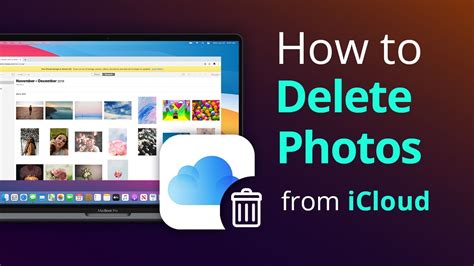How to Remove Photos from iCloud: A Complete Guide
Tired of iCloud eating up your storage space? Want to declutter your digital life? This comprehensive guide shows you exactly how to remove photos from iCloud, covering various scenarios and ensuring you understand the nuances of each method. We'll cover deleting photos from your iCloud Photo Library, removing them from specific devices, and managing your iCloud storage effectively.
Understanding iCloud Photo Management
Before we dive into the deletion process, let's clarify the different ways iCloud handles your photos. Understanding these distinctions will help you choose the right method for your needs.
- iCloud Photo Library: This feature syncs your photos across all your Apple devices. Deleting a photo from one device deletes it from all devices and iCloud.
- Device-Specific Photos: Photos taken or imported onto a single device might not be automatically added to your iCloud Photo Library. These remain only on that device.
Methods to Remove Photos from iCloud
Here are the primary methods to remove photos from your iCloud storage, tailored to different situations:
1. Deleting Photos from iCloud Photo Library
This is the most common method and permanently removes photos from all your devices and your iCloud storage.
-
On iPhone, iPad, or iPod touch:
- Open the Photos app.
- Select the photos you want to delete.
- Tap the trash can icon.
- Confirm deletion.
-
On Mac:
- Open the Photos app.
- Select the photos you want to delete.
- Press the Delete key or right-click and select Delete.
2. Removing Photos from Specific Devices (Without Deleting from iCloud)
If you only want to remove photos from a particular device without deleting them from iCloud or other devices, follow these steps:
-
On iPhone, iPad, or iPod touch: You can't directly remove photos from a device without affecting your iCloud Photo Library. However, you can optimize your device's storage by downloading only smaller versions of your photos, freeing up space without deleting the originals. Go to Settings > Photos > Optimize iPhone Storage.
-
On Mac: Similar to iOS, you can't selectively remove photos from your Mac without deleting them from iCloud. You can, however, adjust your download settings for a better management of space. Refer to the "Optimize Mac Storage" setting within the Photos app preferences.
3. Deleting Photos from Recently Deleted
iCloud keeps deleted photos in a "Recently Deleted" album for 30 days before permanently removing them. This gives you a grace period to recover them if you change your mind. To permanently delete them from this album:
- On iPhone, iPad, or iPod touch: Open the Albums tab, find "Recently Deleted", select the photos, and tap Delete All.
- On Mac: Open the Albums tab in the Photos app, find "Recently Deleted", select the photos, and press the Delete key.
Managing iCloud Storage Effectively
Beyond just deleting photos, consider these strategies for managing your iCloud storage:
- Upgrade your iCloud Storage Plan: If you frequently run out of space, consider upgrading to a larger plan.
- Use iCloud Drive Selectively: Choose which folders to store in iCloud Drive carefully.
- Regularly Review and Delete Old Files: Make it a habit to regularly go through your photos and other files in iCloud and remove unnecessary items.
Conclusion
Removing photos from iCloud is a straightforward process, but understanding the different methods and implications ensures you achieve your desired outcome without accidental data loss. By following these steps and implementing effective storage management strategies, you can keep your iCloud account clean, organized, and optimized for performance. Remember to always double-check your actions before deleting anything permanently.