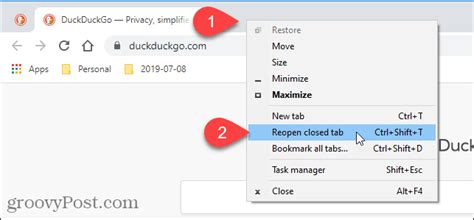How to Reopen a Closed Tab: A Quick Guide for All Browsers
Losing your work because you accidentally closed a crucial tab is frustrating. Fortunately, reopening a closed tab is usually a simple process, regardless of which browser you use. This guide will show you how to quickly recover those lost tabs across various popular browsers.
The Universal Keyboard Shortcut:
Before diving into browser-specific methods, let's cover the most efficient way to reopen a closed tab: Ctrl+Shift+T (or Cmd+Shift+T on a Mac). This keyboard shortcut works across most modern browsers, including Chrome, Firefox, Edge, and Safari. This is the fastest method and should be your go-to solution.
Browser-Specific Instructions:
While the keyboard shortcut is the quickest, understanding the browser's menu options can be helpful, especially if the keyboard shortcut doesn't work for some reason (rare but possible).
Google Chrome:
- Right-click anywhere on the open tabs.
- Select "Reopen closed tab" from the context menu. This will reopen the most recently closed tab. If you need to reopen others, keep using the keyboard shortcut (Ctrl+Shift+T/Cmd+Shift+T).
Mozilla Firefox:
- Click the menu button (three horizontal lines) in the top right corner.
- Select "History" and then "Recently Closed Tabs." You'll see a list of recently closed tabs, allowing you to select the one you need. Alternatively, use the keyboard shortcut (Ctrl+Shift+T/Cmd+Shift+T).
Microsoft Edge:
Similar to Chrome, Edge offers both the keyboard shortcut (Ctrl+Shift+T/Cmd+Shift+T) and a menu option:
- Right-click on an open tab.
- Choose "Reopen closed tab." This opens the most recently closed tab.
Apple Safari:
Safari also supports the universal keyboard shortcut (Ctrl+Shift+T/Cmd+Shift+T). You can also access recently closed tabs through the "History" menu, though the keyboard shortcut is considerably faster.
Troubleshooting:
If the keyboard shortcut or menu option isn't working, try these troubleshooting steps:
- Restart your browser: A simple restart often resolves temporary glitches.
- Check your browser's extensions: A problematic extension might interfere with this functionality. Try disabling extensions temporarily to see if that resolves the issue.
- Clear your browser's cache and cookies: While less likely, corrupted cache data could be the culprit. Consult your browser's help section for instructions on clearing cache and cookies.
Preventing Accidental Tab Closures:
While knowing how to reopen a closed tab is essential, preventing accidental closures is even better. Consider these preventative measures:
- Use a mouse with a scroll wheel: Accidental clicks are less common with a scroll wheel.
- Employ browser extensions: Certain extensions offer features to prevent accidental tab closures or to easily recover them.
- Practice mindful browsing: Pay attention to your actions while browsing to minimize accidental closures.
By mastering these techniques, you can significantly reduce the frustration of lost tabs and maintain a smooth browsing experience. Remember, the Ctrl+Shift+T/Cmd+Shift+T shortcut is your best friend!