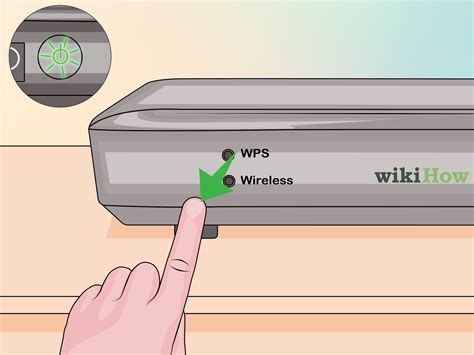How to Reset Your Router: A Step-by-Step Guide
Is your internet connection acting up? A slow connection, dropped signals, or inability to connect to Wi-Fi could all point to needing a router reset. This guide will walk you through how to reset your router, explaining the different types of resets and when to use each. We'll cover both the factory reset (which erases all settings) and a simple power cycle (which often resolves minor issues).
Understanding Router Resets: Factory Reset vs. Power Cycle
Before diving in, it's crucial to understand the difference between a power cycle and a factory reset.
Power Cycling Your Router
This is the simplest form of a reset and often solves temporary glitches. It involves simply turning your router off and then back on again. Think of it as rebooting your computer – it clears temporary data and allows the router to refresh its connection.
How to power cycle your router:
- Unplug the power cord: Locate the power adapter connected to your router and unplug it from the power outlet.
- Wait 30 seconds: This allows the router to completely power down.
- Plug the power cord back in: Reconnect the power adapter to the power outlet and wait for the router's lights to stabilize. This usually takes a few minutes.
- Reconnect your devices: Once the router is back online, try connecting your devices again.
Performing a Factory Reset
A factory reset, also known as a hard reset, restores your router to its default settings. This will erase all your customized settings, including your Wi-Fi password, network name (SSID), and any other configurations you've made. Use this only as a last resort if power cycling doesn't solve the problem.
How to perform a factory reset:
- Locate the reset button: This is usually a small, recessed button on the back or bottom of your router. You might need a paperclip or a pen to press it. Consult your router's manual if you can't find it.
- Press and hold the reset button: The amount of time you need to hold the button varies (often 10-30 seconds). Your router's manual will specify the exact duration.
- Observe the lights: The router's lights will likely flash or change during the reset process.
- Wait for the reboot: Once the reset is complete, the router will reboot. This can take several minutes.
- Reconfigure your router: After the reboot, you'll need to reconfigure your router's settings, including creating a new Wi-Fi password and network name. You can usually do this through a web interface by connecting to your router's IP address (usually 192.168.1.1 or 192.168.0.1, but check your manual).
When to Reset Your Router
Consider resetting your router if you experience any of the following:
- Slow internet speeds: A simple power cycle often resolves this.
- Intermittent internet connection: This could be due to a temporary network issue, and a power cycle may help.
- Inability to connect to Wi-Fi: A power cycle is the first step. If the problem persists, a factory reset may be necessary.
- Forgotten Wi-Fi password: A factory reset will erase your password, requiring you to set a new one. However, consider looking for password recovery options first.
- Router malfunction: If your router is consistently malfunctioning, a factory reset may restore it to working order.
Troubleshooting Tips
- Consult your router's manual: This is your best resource for specific instructions on resetting your device.
- Check your internet service provider (ISP): Before resetting your router, ensure there aren't any outages or issues with your ISP's service.
- Check your cables: Make sure all cables are securely connected to both your router and modem.
By following these steps, you can effectively reset your router and resolve many common internet connectivity problems. Remember to always consult your router's manual for specific instructions.