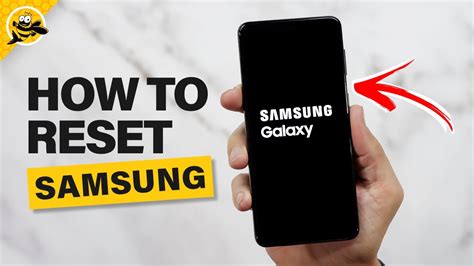How to Reset Your Samsung Phone to Factory Settings: A Complete Guide
Resetting your Samsung phone to factory settings can be a lifesaver for various issues, from performance problems to preparing your phone for sale or trade-in. This comprehensive guide will walk you through the process, explaining different methods and what to expect. Remember to back up your important data before proceeding, as this process will erase everything on your phone.
Why Reset Your Samsung Phone?
There are several compelling reasons to perform a factory reset on your Samsung device:
- Performance Issues: A sluggish phone often benefits from a fresh start. Resetting can clear out temporary files and resolve software glitches that may be slowing things down.
- Selling or Trading In: Before selling or trading your phone, a factory reset ensures your personal data is completely removed, protecting your privacy.
- Software Problems: Persistent bugs or malfunctions that can't be solved through other troubleshooting steps might require a factory reset.
- Forgotten Password or PIN: In some cases, a factory reset can help regain access to your device if you've forgotten your lock screen security information. (Note: This is a last resort and data loss is inevitable.)
Methods for Factory Resetting Your Samsung Phone
There are two primary ways to reset your Samsung phone: through the settings menu and via the recovery mode.
Method 1: Resetting Through the Settings Menu
This is the easiest and most recommended method if your phone is functioning normally:
- Back Up Your Data: This is crucial. Back up all your photos, videos, contacts, and important files to a cloud service (like Google Drive or Samsung Cloud) or a computer.
- Open Settings: Locate the "Settings" app (usually a gear icon) on your home screen or app drawer.
- Navigate to General Management: Find and tap on "General Management" (the exact wording might slightly vary depending on your Android version).
- Select Reset: Look for an option like "Reset," "Reset options," or "Factory data reset." Tap on it.
- Choose Factory Data Reset: You'll see a warning message. Confirm that you understand the implications and want to proceed.
- Confirm Reset: You'll likely be prompted to enter your screen lock PIN, pattern, or password to confirm the action.
- Wait for Completion: The reset process can take several minutes. Do not interrupt the process.
- Set Up Your Phone: Once complete, your phone will restart and guide you through the initial setup process.
Method 2: Resetting Through Recovery Mode
Use this method if your phone is unresponsive or you're experiencing serious software issues:
- Power Off Your Phone: Completely turn off your Samsung phone.
- Enter Recovery Mode: Press and hold the Volume Up button, the Bixby button (if applicable), and the Power button simultaneously. The exact key combination might vary slightly depending on your phone model. Release the buttons when the Samsung logo appears, then quickly press and hold the Volume Up button again.
- Navigate with Volume Buttons: Use the volume buttons to navigate the menu options and the power button to select.
- Select "Wipe data/factory reset": Use the volume buttons to highlight this option and press the power button to select.
- Confirm the Reset: Another confirmation screen will appear. Select "Yes" to proceed.
- Reboot Your System: Once the reset is finished, select "Reboot system now."
Troubleshooting
- If you're having trouble locating the reset options: Consult your phone's user manual or search online for instructions specific to your Samsung model. Searching "factory reset [your phone model]" will often yield helpful results.
- If your phone is completely unresponsive: You may need to seek professional assistance from a Samsung repair center.
This guide provides a comprehensive approach to factory resetting your Samsung phone. Remember to prioritize data backup to avoid irreversible data loss. By following these steps carefully, you can effectively restore your device to its original state and resolve various software-related issues.