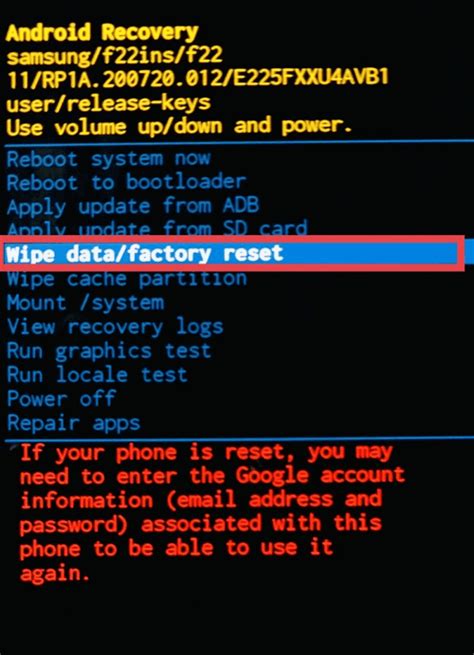How to Restore Your Android to Factory Settings: A Complete Guide
Restoring your Android device to factory settings, also known as a factory reset, is a powerful tool for troubleshooting problems and preparing your phone for sale or gifting. This process erases all data on your device, returning it to its original state as if it were brand new. Before proceeding, it's crucial to back up your important data, as this process is irreversible.
Why Would You Factory Reset Your Android?
There are several reasons why you might choose to factory reset your Android phone or tablet:
- Troubleshooting software issues: A factory reset can often resolve stubborn software glitches, app crashes, or performance problems.
- Selling or giving away your device: This ensures your personal information is completely removed from the device.
- Preparing for a software update: Sometimes, a factory reset is recommended before a major system update.
- Removing malware or viruses: A drastic measure, but a factory reset can help eliminate persistent malicious software.
Backing Up Your Data: A Critical First Step
This is the most important step. A factory reset will delete everything on your device, including:
- Photos and Videos: Stored in your gallery or on cloud services like Google Photos.
- Contacts: Synced with Google Contacts or stored on your SIM card.
- Apps and App Data: This includes game progress, settings, and other app-specific information.
- Documents and Files: Stored on your internal storage or SD card.
Before proceeding, ensure you've backed up your data using one or more of these methods:
- Google Backup: If you're signed into your Google account, many settings and app data can be automatically backed up. Check your Google settings.
- Cloud Storage Services: Utilize services like Google Drive, Dropbox, OneDrive, or others to save your important files.
- Manual Backup: Copy photos, videos, and documents to a computer or external hard drive.
How to Factory Reset Your Android Device
The exact steps may vary slightly depending on your Android version and device manufacturer, but the general process is similar. Always double-check the steps and warnings on your device's settings menu.
Step-by-Step Instructions:
-
Open Settings: Find the settings app (usually a gear icon) on your home screen or app drawer.
-
Navigate to System: Look for a section labeled "System," "General Management," or something similar.
-
Find "Reset Options": Within the System settings, you should find an option for "Reset," "Backup and Reset," or "Factory Data Reset."
-
Select "Factory Data Reset": Tap this option. You'll likely be presented with a warning screen.
-
Confirm the Reset: Read the warning carefully, ensuring you understand that all data will be deleted. You'll typically need to confirm your choice using your PIN, pattern, or password.
-
Wait for the process to complete: This can take several minutes, so be patient. Do not interrupt the process.
-
Set up your device: Once the reset is complete, your device will restart and guide you through the initial setup process.
Troubleshooting Common Issues
- Device is frozen or unresponsive: If your device is completely frozen, you might need to perform a hard reset (holding down power and volume buttons). This method varies widely by device. Search online for "[Your phone model] hard reset" for specific instructions.
- Unable to access settings: If you can't access settings due to a software issue, a hard reset might be your only option.
- Forgot your password/PIN/pattern: If you can't remember your lock screen security, you may need to use Google's Find My Device feature or contact your carrier/manufacturer for assistance. This will usually involve proving ownership of the device.
Remember, a factory reset is a powerful tool, but it should be used cautiously. Always back up your data before proceeding, and make sure you understand the consequences. By following these steps, you can effectively restore your Android device to its factory settings and resolve many common issues.