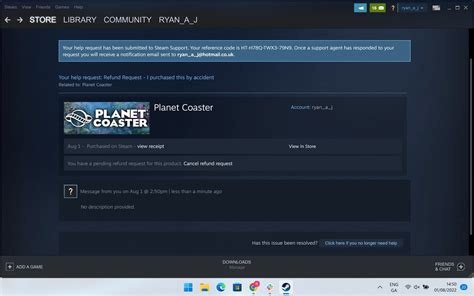How To Return a Game on Steam: A Comprehensive Guide
So, you bought a game on Steam, and it's just not clicking. Don't worry, you're not alone! Many Steam users find themselves wanting to return a game, whether it's due to performance issues, gameplay that doesn't meet expectations, or simply buyer's remorse. Luckily, Steam offers a refund policy, but understanding how it works is key. This guide will walk you through the process of requesting a Steam refund, covering everything you need to know.
Understanding Steam's Refund Policy
Steam's refund policy is designed to be fair to both users and developers. It's not a guarantee of a refund for every purchase, but it offers a reasonable window for requesting one. Here's the gist:
- Time Limit: You generally have two weeks from the purchase date to request a refund.
- Playtime Limit: You can only request a refund if you've played the game for less than two hours. There are exceptions to this rule, as detailed below.
- Exceptions: Steam may grant refunds even if you've played for longer than two hours or it's been more than two weeks, particularly if the game is broken or doesn't work as advertised. This is at their discretion.
Important Note: Refunds are not guaranteed. Steam reserves the right to refuse a refund request if they deem it inappropriate.
How to Request a Steam Refund
The process of requesting a refund is straightforward. Here's a step-by-step guide:
-
Access the Steam Help Page: Go to the official Steam support website. You can usually find a link to it within the Steam client itself.
-
Find Your Game: Search for the game you wish to return in the Steam support search bar.
-
Select "Request a Refund": Once you locate the game, you should see an option to request a refund. Click on it.
-
Provide a Reason: You'll be prompted to provide a reason for your refund request. Be honest and concise. Explain why you're unhappy with the game. While a simple "I didn't like it" might work for shorter playtime, a more detailed explanation is recommended if you played longer, highlighting technical issues or misleading advertising.
-
Submit Your Request: Once you've provided all the necessary information, submit your request.
-
Wait for a Response: Steam will review your request and notify you of their decision via email. This usually happens within a few days.
Increasing Your Chances of a Successful Refund
While Steam is generally lenient, following these tips can significantly improve your chances of getting a refund:
- Be polite and respectful: A courteous request is more likely to be approved than a demanding one.
- Provide specific reasons: Vague explanations are less convincing than detailed ones. If the game is buggy, describe the bugs. If it's not what you expected, explain the discrepancy between the game's advertising and your experience.
- Act quickly: The sooner you request a refund after discovering the issue, the better your chances are of success.
What Happens After You Submit Your Request?
After submitting your refund request, you'll receive an email from Steam confirming receipt. They'll review your request, considering the playtime, purchase date, and the reason you provided. If approved, the refund will be processed back to your original payment method. This can take several business days. If denied, Steam will explain the reasons for denial in their response email.
Beyond Refunds: Other Options to Consider
Before resorting to a refund, explore other options:
- Check for updates: Many games receive updates that fix bugs and improve performance. Check for updates before requesting a refund.
- Visit the game's community forums: See if other players are experiencing similar issues. This could indicate a widespread problem that might be addressed by the developer.
- Contact the game's developer: Sometimes, contacting the developer directly can help resolve problems.
By following this guide, you'll be well-equipped to navigate Steam's refund policy and successfully request a refund if needed. Remember, communication and providing clear reasons are crucial for a positive outcome.