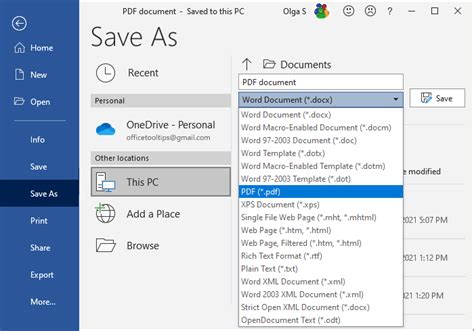How to Save a Document as a PDF: A Comprehensive Guide
Saving documents as PDFs is crucial for preserving formatting, ensuring compatibility across different devices and software, and protecting your work from unauthorized edits. This guide provides a step-by-step walkthrough for various operating systems and applications.
Why Choose PDF?
PDF (Portable Document Format) is the gold standard for document sharing and archiving because:
- Format Preservation: PDFs retain the original formatting, including fonts, images, and layout, regardless of the viewer or operating system.
- Cross-Platform Compatibility: Viewable on virtually any device with a PDF reader (like Adobe Acrobat Reader, which is free).
- Security: PDFs offer robust security features, allowing you to password-protect your documents and restrict printing or editing.
- Archiving: PDFs are highly reliable for long-term storage, resisting degradation over time.
Saving as PDF: A Step-by-Step Guide
The exact method for saving a document as a PDF varies slightly depending on your operating system and the application you're using. Below are common scenarios:
Method 1: Using the "Print" Function (Most Applications)
This is the most universal method and works for a wide range of applications, including Microsoft Word, Google Docs, LibreOffice, and many others.
- Open Your Document: Open the document you want to save as a PDF.
- Access the Print Function: Usually, you can find this under the "File" menu (often labeled as "Print" or "Print Preview").
- Select PDF Printer: In the print dialog box, choose a "PDF printer" as your destination. The exact name varies based on your operating system and installed software. Common options include "Microsoft Print to PDF," "Save as PDF," or a similar name. If you don't see a PDF printer, you might need to install a PDF creator.
- Choose a File Name and Location: Specify where you want to save the PDF file and give it a descriptive name.
- Click "Save": This will create your PDF file.
Important Note: This method generally preserves the formatting of your original document effectively.
Method 2: Using Application-Specific "Save As" Function (e.g., Microsoft Word, Google Docs)
Many applications offer a direct "Save As" option specifically for PDFs.
- Microsoft Word: Look for "Save As" in the File menu. You should see PDF as a selectable file type.
- Google Docs: In Google Docs, click "File" > "Download" > "PDF Document (.pdf)."
- Other Applications: Check your application's File menu for similar options. Look for commands like "Export as PDF," "Save a Copy," or variations thereof.
Method 3: Using Online PDF Converters (For Unusual File Types)
If you have a file type not directly supported by the above methods (e.g., a rare image format), consider using a free online PDF converter. Many websites offer this service. Remember to only use reputable websites to protect your data. Simply upload your file, and download the converted PDF.
Troubleshooting Tips
- Missing PDF Printer: If you don't see a PDF printer option, you likely need to install a PDF creator (like Adobe Acrobat Reader, although many free options are available).
- Formatting Issues: If the formatting looks incorrect in the resulting PDF, try a different method or check the printer settings within your application.
- Large File Sizes: If your PDF is excessively large, consider optimizing images or using a PDF compression tool.
By following these steps, you can easily and reliably save your documents as PDFs, ensuring compatibility, security, and preservation of your valuable work. Remember to choose the method that best suits your needs and the type of document you are working with.