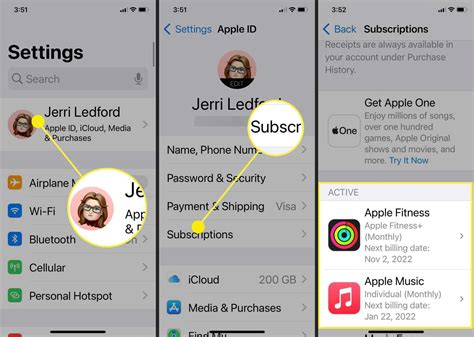How to See Your Subscriptions on iPhone: A Quick Guide
Finding and managing your iPhone subscriptions is easier than you might think. Whether you're looking to cancel a service you no longer use or simply want to review your recurring charges, this guide will walk you through the process step-by-step. We'll cover different methods to ensure you find the information you need quickly and efficiently.
Method 1: Using the App Store
This is the most direct route to seeing all your active subscriptions.
Steps:
- Open the App Store: Locate the App Store icon on your iPhone's home screen and tap it to open the app.
- Access Your Account: Tap your profile picture or icon in the top right corner.
- View Subscriptions: You'll see a list of options; tap on "Subscriptions."
- Review Your Subscriptions: This screen displays all your active subscriptions, including the name of the service, the renewal date, and the payment method used. You can also manage individual subscriptions from this screen.
Key Actions from the Subscriptions Page:
- Cancel a Subscription: Tap the subscription you want to cancel and follow the on-screen instructions. Remember that cancellation policies vary.
- Manage Payment Method: Update your payment information for any subscription.
- Turn on/off Automatic Renewal: Control whether subscriptions automatically renew.
Method 2: Using Settings
This method offers a slightly different perspective on your subscriptions, focusing more on the financial aspect.
Steps:
- Open Settings: Find the "Settings" app (gear icon) on your home screen and open it.
- Navigate to Your Apple ID: Tap your name at the top of the Settings menu.
- Select "Subscriptions": From the options presented, choose "Subscriptions."
- Manage Subscriptions: You'll see the same list of active subscriptions as in the App Store method. Manage them using the same options described above.
Troubleshooting Tips: I Can't Find My Subscription!
- Check for typos: Ensure you've spelled the subscription name correctly when searching.
- Recent cancellations: If you recently cancelled a subscription, it might take a short time to disappear from the list.
- Family Sharing: If you're using Family Sharing, subscriptions purchased by other family members will also appear on your device.
Beyond Apple's Built-in Tools: Third-Party Apps
While Apple provides comprehensive tools for managing your subscriptions, you might consider using third-party apps to consolidate all your subscriptions from various platforms (not just Apple's). Many free and paid subscription management apps are available on the App Store, allowing you to track spending and manage your subscriptions in one central location. Remember to research any app before downloading to ensure its reputation and security.
By following these methods, you can easily track and manage your iPhone subscriptions. Remember to check your subscriptions regularly to avoid unexpected charges and ensure you're only paying for services you actively use. Happy managing!