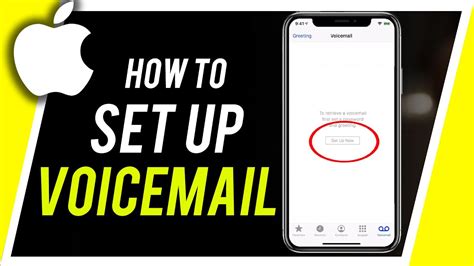How to Setup Voicemail on iPhone: A Step-by-Step Guide
Setting up voicemail on your iPhone is a straightforward process, but knowing the exact steps can save you time and frustration. This guide will walk you through the entire process, ensuring you can seamlessly receive and manage your voicemails. We'll cover both the default visual voicemail and setting up a custom greeting.
Understanding iPhone Voicemail
Before we dive into the setup, it's helpful to understand what iPhone voicemail offers. By default, iPhones utilize Visual Voicemail, a feature that allows you to see a list of your voicemail messages and select which ones to listen to, much like checking emails. This is different from older systems where you had to listen to messages sequentially.
Setting Up Visual Voicemail on Your iPhone
The process is remarkably simple. Here's a step-by-step breakdown:
-
Check Your Cellular Plan: Ensure your cellular plan includes voicemail services. Contact your carrier if you're unsure.
-
Make a Test Call: The easiest way to trigger the voicemail setup is to simply let a call go to voicemail. This will usually prompt you to set up your voicemail for the first time.
-
Follow the Prompts: Once your call goes to voicemail, you'll typically be guided through a series of automated prompts. This includes creating a voicemail password (remember this!). Pay close attention to these instructions, as they might vary slightly depending on your carrier.
-
Record Your Greeting: After setting your password, you’ll be prompted to record your voicemail greeting. This is your chance to create a personalized message. Try to keep it concise and professional. You can re-record this at any time.
-
Access Your Voicemails: After completing the setup, open the Phone app. You'll now see a "Voicemail" tab at the bottom. Tap on it to access your messages.
Customizing Your Voicemail Greeting
Your initial greeting is important. A professional greeting leaves a good first impression. Here are some tips for crafting a great voicemail message:
- Keep it brief: Aim for 15-20 seconds.
- State your name clearly: Make sure your name is easily understood.
- Include a call-to-action: Suggest what callers should do (e.g., "leave a message after the tone," "text me instead," or provide alternate contact details).
- Maintain professionalism: Keep it friendly but maintain a professional tone.
Troubleshooting Voicemail Issues
If you encounter problems setting up your voicemail:
- Check your network connection: Ensure you have a strong cellular signal.
- Restart your iPhone: A simple restart often resolves minor glitches.
- Contact your carrier: If the problem persists, contact your cellular provider's customer support for assistance. They can help troubleshoot network issues or account-specific problems.
Beyond the Basics: Advanced Voicemail Features
Most carriers offer additional voicemail features, such as:
- Remote Access: Check your voicemails from another phone.
- Email Notifications: Receive email alerts when you have new voicemails.
- Voicemail Transcription: Some carriers offer transcriptions of your voicemail messages.
By following these steps and tips, setting up and managing your iPhone voicemail becomes a breeze. Remember to personalize your greeting to reflect your professional or personal style, and don't hesitate to contact your carrier if you run into any difficulties.