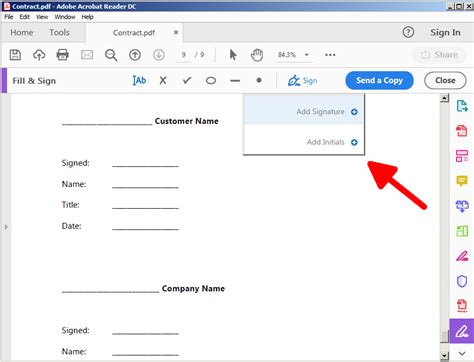How to Sign a PDF: A Comprehensive Guide
Signing a PDF document is a common task, whether you're approving a contract, signing a form, or simply adding your signature to a digital document. This guide will walk you through several methods, helping you choose the best option for your needs and ensuring your signature is legally binding and secure.
Understanding Digital Signatures
Before diving into the how, let's clarify the what. Digital signatures aren't just typed names; they're cryptographically secured, providing authenticity and integrity verification. This means they can prove the signer's identity and confirm the document hasn't been tampered with since it was signed.
There are various levels of digital signature security, from simple visual signatures (images of your handwritten signature) to advanced electronic signatures with robust authentication. The level of security you need depends on the document's importance.
Methods for Signing a PDF
Several methods allow you to sign a PDF, each with its strengths and weaknesses:
1. Using Adobe Acrobat Pro
Adobe Acrobat Pro is a powerful PDF editor offering robust digital signature capabilities. It allows for both simple visual signatures and advanced digital signatures.
- Creating a Signature: Acrobat Pro lets you create a signature using a drawing tool, uploading an image of your handwritten signature, or even typing your name.
- Applying the Signature: Simply navigate to the "Sign" tool, select your chosen signature, and place it on the designated area of the PDF.
- Advanced Features: Acrobat Pro offers advanced features like certificate-based digital signatures, enhancing security and legal validity.
2. Using Free PDF Readers with Built-in Signing Tools
Many free PDF readers, like Foxit Reader and PDF-XChange Editor, include built-in signing capabilities. These typically offer simpler visual signature options but lack the advanced security features of Acrobat Pro. The process is usually similar to Acrobat, involving selecting a signature creation method and placing it on the document.
3. Using Online PDF Signers
Numerous websites offer free or paid PDF signing services. These typically allow you to upload your PDF, add your signature (often using a drawing tool or uploading an image), and download the signed document. While convenient, always check the security and privacy policies of these services before uploading sensitive documents.
4. Using a Tablet or iPad with a Stylus
If you prefer a more natural signing experience, a tablet or iPad with a stylus allows for creating a handwritten signature that closely resembles your physical signature. Many PDF readers on these devices support digital signing.
Choosing the Right Method
The best method for signing a PDF depends on your needs and technical expertise:
- For legally binding documents: Consider using Adobe Acrobat Pro or other software providing advanced digital signatures.
- For simple, informal documents: A free PDF reader with basic signing capabilities or an online signer might suffice.
- For a natural handwritten feel: A tablet with a stylus offers a convenient and user-friendly experience.
Tips for Secure PDF Signing
- Use strong passwords: Protect your PDF documents with strong passwords, especially if they contain sensitive information.
- Verify the recipient's identity: Before sending signed documents, ensure you are sending them to the correct recipient.
- Keep your software updated: Regularly update your PDF software to benefit from the latest security patches.
- Be cautious of online services: Only use reputable online PDF signing services with robust security measures and clear privacy policies.
By following these steps and choosing the appropriate method, you can confidently and securely sign your PDF documents. Remember, the legal implications of your chosen method can vary depending on your jurisdiction, so always seek legal advice if needed for critical documents.