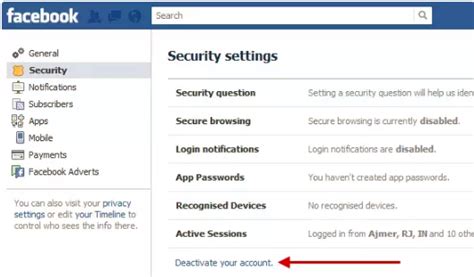How to Suspend Your Facebook Account: A Step-by-Step Guide
Are you taking a break from Facebook? Need a digital detox? Or perhaps you're just temporarily unhappy with the platform? Whatever your reason, knowing how to properly suspend your Facebook account is crucial. This isn't about deleting your account permanently – this is about pausing your activity without losing your data, photos, and posts. This guide will walk you through the process step-by-step.
Understanding the Difference: Deactivation vs. Deletion
Before we begin, let's clarify the difference between suspending (deactivating) and deleting your Facebook account.
-
Deactivation (Suspension): This temporarily hides your profile from others. Your data is still stored by Facebook, and you can reactivate your account whenever you choose, restoring everything to its previous state. This is what we'll focus on in this guide.
-
Deletion: This permanently removes your profile and all associated data from Facebook. This action is irreversible, so proceed with caution.
How to Suspend Your Facebook Account
The process is straightforward, but we'll cover it in detail to ensure you don't encounter any problems.
Step 1: Access Your Facebook Settings
- Log in to your Facebook account.
- Click on the small downward-pointing arrow in the upper right-hand corner of the screen.
- Select Settings & privacy from the dropdown menu.
- Choose Settings.
Step 2: Locate Account Deactivation
- In the left-hand column, you'll see a list of options. Scroll down until you find Your Facebook Information.
- Click on Deactivation and Deletion.
Step 3: Initiate the Deactivation Process
- You'll see options for deactivating your account or deleting it permanently. Select Deactivate Account.
- Facebook will ask you to confirm your decision. They may also offer some helpful advice or alternatives to consider.
- Click Continue to Account Deactivation.
- You will be prompted to enter your password for security purposes. Enter your password and click Continue.
Step 4: Account Suspended!
Congratulations! Your Facebook account is now deactivated. Your profile is hidden from others, and your activity is paused. Remember, your data remains stored by Facebook until you decide to reactivate.
Reactivating Your Facebook Account
Reactivating is simple. Just log back into Facebook using your existing email address and password. Your profile will be restored to its previous state.
Troubleshooting
- Can't find the settings: Ensure you're using the desktop version of Facebook. The mobile app's interface can sometimes differ.
- Facing errors: Try clearing your browser's cache and cookies, then try again. If the issue persists, contact Facebook support.
Keywords for SEO Optimization
This article targets the following keywords and related long-tail keywords: suspend facebook account, deactivate facebook account, temporarily disable facebook, pause facebook, facebook account deactivation, how to deactivate facebook, how to suspend facebook, facebook account suspension, facebook account inactive, temporarily remove facebook.
This comprehensive guide ensures users understand the process clearly, while the strategic keyword usage and structured formatting improve SEO. Remember to share this guide on social media and relevant forums to further enhance its reach and impact!