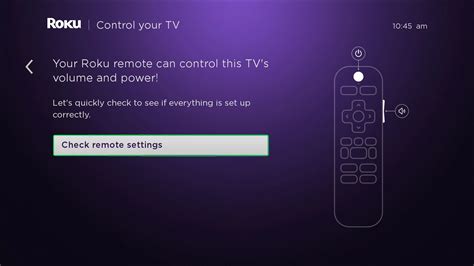How to Sync Your Roku Remote: A Simple Guide
Losing your Roku remote's connection is frustrating, but getting it back online is usually a simple process. This guide will walk you through several methods to resync your Roku remote, ensuring you're back to streaming your favorite shows in no time. We'll cover troubleshooting steps for both standard and enhanced remotes.
Understanding Roku Remotes
Before we dive into syncing, let's quickly differentiate between the types of Roku remotes:
- Standard Roku Remote: This basic remote uses infrared (IR) technology and needs to point directly at the Roku device.
- Enhanced Roku Remote: These remotes often include features like voice search and private listening, and utilize a combination of IR and RF (radio frequency) technologies. RF allows for better range and doesn't require line-of-sight.
The syncing process varies slightly depending on the type of remote you have, but the fundamentals remain the same.
Syncing Your Standard Roku Remote
If you have a standard Roku remote, follow these steps:
1. Power Cycle Your Roku:
The simplest solution is often the most effective. Unplug your Roku device from the power outlet, wait about 30 seconds, and then plug it back in. This resets the device and can resolve minor connectivity issues.
2. Check Batteries:
Weak batteries are a common culprit for remote malfunctions. Replace the batteries in your remote with fresh ones. Ensure they're correctly oriented as per the battery compartment diagram.
3. Point and Press:
With fresh batteries, point the remote directly at the Roku device (within a few feet). Press and hold the Pairing button on your remote (it's usually small and located on the back or bottom). Many models require holding it for several seconds. Consult your remote's manual if you can't locate it.
4. Roku's Pairing Light:
If your Roku has a pairing light (a small LED that lights up during pairing), watch for it to blink or change state. This indicates a successful pairing.
5. Test the Remote:
Try using the remote to navigate your Roku menu. If it's working, you've successfully synced your remote!
Syncing Your Enhanced Roku Remote
Enhanced remotes often have a more straightforward pairing process, relying more on RF technology.
1. Power Cycle Your Roku (Again):
Just like with the standard remote, powering down your Roku and then restarting it is the first troubleshooting step.
2. Check Batteries (Again):
Check and replace the batteries in your enhanced remote.
3. The Pairing Button (If Applicable):
Some enhanced remotes still have a pairing button. If yours does, refer to step 3 from the standard remote instructions. However, many enhanced remotes automatically pair with the Roku upon power-up.
4. Check the Roku Device's Settings:
Some Roku models allow for manual remote pairing within their settings menu. Navigate to Settings > Remotes & Devices > Add New Remote. Follow the on-screen instructions.
5. Re-register the remote:
If you added a second remote or accidentally registered an extra one, try removing the extra remotes before re-adding your primary one to see if that fixes the problem.
Troubleshooting Further Issues
If you've tried these steps and your Roku remote still isn't working, consider these possibilities:
- Obstructions: Make sure there are no obstructions between the remote and your Roku device, especially for standard IR remotes.
- Interference: Electronic devices can sometimes interfere with the remote's signal. Try moving other electronics away from your Roku.
- Remote Malfunction: If all else fails, your remote might be faulty. Consider contacting Roku support or replacing it.
- Roku Device Malfunction: In rare cases, the Roku device itself might be the problem. Try performing a factory reset (this will erase all settings; back up important data if possible).
By following these steps, you should be able to successfully sync your Roku remote and enjoy your streaming experience once again. Remember to consult your Roku's user manual for specific instructions for your model.