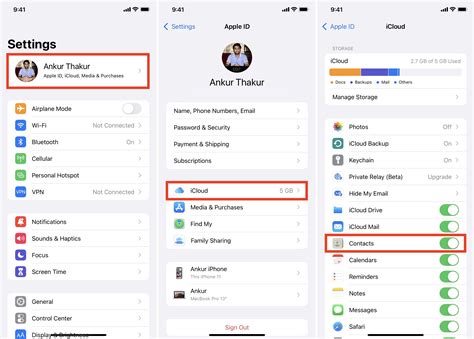How to Sync Contacts from iPhone to iPad: A Seamless Guide
Keeping your contacts synced between your iPhone and iPad is crucial for staying connected. This guide provides several straightforward methods to ensure your contact list is always up-to-date on both devices. We'll cover the easiest and most reliable techniques, eliminating any frustration from managing duplicate entries.
Method 1: iCloud Sync (The Simplest Way)
This is the easiest and most recommended method for syncing your contacts. It leverages Apple's cloud services to automatically keep your information consistent across all your Apple devices.
Here's how to ensure iCloud Sync is enabled:
- On your iPhone: Go to Settings > [Your Name] > iCloud > Contacts. Make sure the toggle switch next to Contacts is turned green (ON).
- On your iPad: Follow the same steps: Settings > [Your Name] > iCloud > Contacts. Ensure the toggle switch is green (ON).
Important Considerations:
- iCloud Storage: You'll need sufficient iCloud storage space for this method to work effectively. If you're running low, you may need to upgrade your iCloud storage plan.
- Network Connection: Both your iPhone and iPad need a stable internet connection (Wi-Fi or cellular data) for the syncing process to occur. Syncing happens automatically in the background once enabled.
Method 2: Using a Third-Party App (For Advanced Features)
While iCloud sync is generally sufficient, some third-party apps offer additional features like contact management and backup. These apps often provide a more comprehensive solution, especially if you need advanced features beyond basic syncing. Research reputable apps before downloading any to your devices.
Note: This method requires installing and configuring a compatible third-party app on both your iPhone and iPad. Always carefully review app permissions before granting access.
Method 3: Manually Exporting and Importing (For One-Time Transfers)
This method is suitable for a one-time transfer or if you're experiencing syncing issues with the other methods. It's less efficient for regular updates.
Steps:
- Export from iPhone: On your iPhone, go to Settings > [Your Name] > iCloud > iCloud Backup. Ensure a recent backup exists. This will create a backup containing your contacts.
- Import to iPad: (This step requires restoring from a backup. Note: Restoring a backup will overwrite any data already on the iPad, so only use this method if you are setting up a new iPad or do not mind overwriting existing content.) Restore your iPad from the recent iPhone backup (Details on the restore process can be found in Apple Support resources).
Troubleshooting Tips
- Check your internet connection: A weak or unstable internet connection can prevent syncing.
- Restart your devices: A simple restart can resolve minor syncing glitches.
- Check iCloud storage: Insufficient storage can hinder iCloud sync.
- Update iOS: Ensure both your iPhone and iPad are running the latest iOS version.
- Contact Apple Support: If the problem persists, contact Apple Support for assistance.
Conclusion
Syncing your contacts between your iPhone and iPad is essential for efficient contact management. Whether you opt for the simple iCloud sync, a third-party app, or a manual transfer, choosing the right method depends on your needs and technical comfort level. Remember to always prioritize data security and choose reliable methods to prevent data loss. By following these steps, you can maintain a seamless and synchronized contact list across your Apple devices.