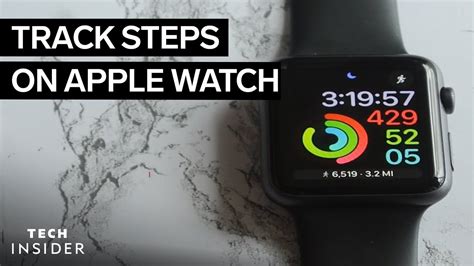How to Track Steps on Your Apple Watch: A Comprehensive Guide
Tracking your daily steps is a fantastic way to monitor your activity levels and stay motivated to reach your fitness goals. Your Apple Watch makes this incredibly easy. This guide will walk you through various methods and troubleshooting tips to ensure you're accurately tracking your steps.
Getting Started with Step Tracking
The beauty of step tracking on the Apple Watch is that it largely happens automatically. Once you've paired your Apple Watch with your iPhone and set up your activity tracking, the watch will begin counting your steps throughout the day. No need for extra apps or manual input (mostly!).
Checking Your Step Count
There are several ways to view your step count:
-
On your Apple Watch: The easiest way is to glance at your watch face. Many watch faces automatically display your step count, activity rings progress, or provide quick access to the Activity app. Swipe left or right to find your preferred step count view.
-
In the Activity app: Open the Activity app on your Apple Watch. This provides a detailed breakdown of your daily activity, including your step count, calories burned, and exercise minutes.
-
On your iPhone: The Fitness app on your iPhone mirrors the data from your Apple Watch, providing a more comprehensive history of your daily activity. This allows you to review your progress over time and spot trends.
Enhancing Your Step Tracking Accuracy
While your Apple Watch is generally accurate, several factors can influence its readings. Here's how to optimize your step tracking:
Wearing Your Apple Watch Correctly:
This might seem obvious, but wearing your Apple Watch snugly on your wrist, but not too tight, is crucial. Loose fitting can lead to inaccurate step counts.
Calibrating Your Apple Watch:
For optimal accuracy, Apple recommends calibrating your Apple Watch periodically. This involves wearing your watch during a brisk walk or run, allowing the device to better understand your stride length and movement patterns. This process usually happens automatically in the background.
Troubleshooting Inaccurate Step Counts:
If you suspect your step count is inaccurate, try these steps:
-
Restart your Apple Watch: A simple restart can resolve minor software glitches that may be affecting step tracking.
-
Check your watch's software: Ensure your Apple Watch and iPhone are running the latest software versions. Updates often include bug fixes and performance improvements.
-
Check the sensor: Inspect the back of your Apple Watch for any obstructions that might interfere with the sensor. Dust, dirt, or moisture can all impact accuracy. Gently clean the sensor with a soft, dry cloth.
-
Contact Apple Support: If problems persist after trying the above steps, contact Apple Support for assistance.
Beyond Basic Step Tracking: Leveraging Apple's Features
Apple Watch offers more than just basic step counting. Integrating these features can enhance your fitness journey:
-
Activity Rings: The iconic Activity rings visualize your daily progress towards your Move, Exercise, and Stand goals. Aiming to close these rings encourages a more active lifestyle.
-
Workout tracking: For more intense activities, starting a workout within the Workout app provides more detailed metrics beyond just step count, including distance, pace, and heart rate.
-
Third-party apps: Numerous third-party fitness apps are compatible with the Apple Watch, offering additional features and insights into your step tracking and overall fitness. Explore options that align with your personal goals and preferences.
By following these tips and utilizing Apple Watch's features, you can accurately track your steps and leverage this data to improve your overall health and fitness. Remember, consistency is key!