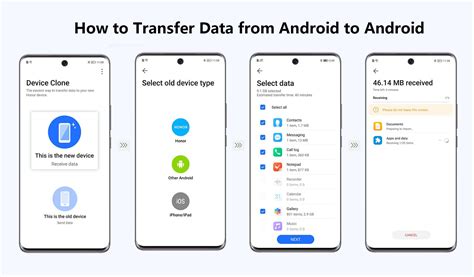How to Transfer Everything From Your Old Android to Your New One
Switching to a new Android phone shouldn't feel like starting over. Transferring all your data—contacts, photos, apps, and more—should be seamless. This guide provides several methods to ensure a smooth transition, minimizing hassle and maximizing efficiency.
Method 1: Using Google's Built-in Backup and Restore
This is the simplest and often most effective method, leveraging Google's cloud services. It's crucial to ensure your old phone is connected to your Google account and that you have a stable internet connection.
Step-by-Step Guide:
-
Backup Your Old Phone: On your old Android, go to Settings > System > Backup. Ensure "Back up to Google Drive" is toggled on. This backs up your Wi-Fi passwords, app data, and device settings. You can also choose to back up your photos and videos separately through Google Photos.
-
Set Up Your New Phone: Power on your new Android device and follow the on-screen instructions until you reach the sign-in screen.
-
Sign in with Google: Sign in using the same Google account you used on your old phone.
-
Restore Your Data: During the setup process, your phone should automatically detect the available backup and prompt you to restore it. Select "Restore" and choose the backup you want to use. This may take some time depending on the size of your backup.
-
Verify Data Transfer: Once the restoration is complete, verify that your contacts, apps, and settings are successfully transferred. You might need to download some apps from the Google Play Store again.
Method 2: Using a Third-Party App: Smart Switch
Several third-party apps specialize in transferring data between Android devices. One popular option is Smart Switch, although others are available. These apps often offer a more streamlined process, particularly for transferring large files quickly. Note: Always download apps from reputable sources like the Google Play Store to avoid malware.
How to Use a Third-Party App (General Steps):
-
Download the App: Download the app (e.g., Smart Switch) on both your old and new Android phones.
-
Connect Devices: Follow the app's instructions to connect your old and new phones, often using a USB cable or a Wi-Fi connection.
-
Select Data to Transfer: Choose the types of data you want to transfer (contacts, apps, photos, videos, etc.).
-
Initiate Transfer: Start the transfer process. The duration will vary based on the amount of data.
-
Verify Transfer: After the process is finished, carefully check if all the data has been transferred correctly.
Method 3: Manual Transfer for Specific Files
For selective data transfer or if other methods fail, you can manually transfer individual files.
Examples of Manual Transfer:
- Photos and Videos: Copy files from your old phone's storage to your computer and then transfer them to your new phone. You can use cloud storage services like Google Drive or Dropbox as an intermediary.
- Contacts: Export your contacts from your old phone as a .vcf file and import them into your new phone.
- Music and Documents: Transfer files using a USB cable, cloud storage, or file-sharing apps.
Choosing the Best Method for You
- Google Backup & Restore: Best for a quick and easy transfer of most data. Requires a Google account and internet connection.
- Third-Party Apps: Suitable for faster transfer of large amounts of data, especially if you prefer a more guided process. Requires downloading and trusting a third-party application.
- Manual Transfer: Ideal for transferring specific files or troubleshooting issues with other methods. Requires more time and effort.
Remember to charge both your phones before beginning the transfer process to avoid interruptions. No matter which method you choose, carefully review your transferred data to ensure everything is in place. Enjoy your new Android phone!