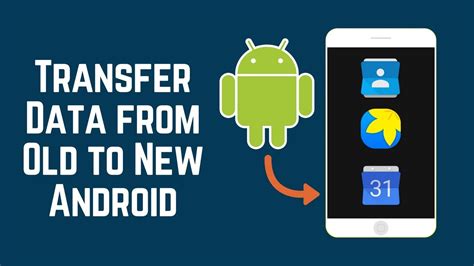How To Transfer Old Android Contents To Your New Android Phone
Switching to a new Android phone is exciting, but the thought of transferring all your data can be daunting. Fear not! This guide provides a comprehensive walkthrough of various methods to seamlessly transfer your old Android phone's content to your shiny new device. We'll cover everything from contacts and photos to apps and settings, ensuring a smooth and efficient transition.
Methods for Transferring Your Android Data
Several methods exist for transferring data, each with its own advantages and disadvantages. Choosing the right method depends on your comfort level with technology and the amount of data you need to transfer.
1. Using Google's Built-in Backup and Restore
This is arguably the easiest and most recommended method, especially for transferring smaller amounts of data. Google automatically backs up many aspects of your phone, including:
- Contacts: Stored in your Google account.
- Calendar: Synced with your Google Calendar.
- Photos & Videos: Backed up to Google Photos (if enabled).
- Apps & App Data: Backed up through Google Play Games and individual app settings.
- Wi-Fi Passwords: Automatically saved within your Google account.
How to restore: Simply log in to your Google account on your new phone. Most of your backed-up data will automatically sync.
Pros: Simple, automatic, and secure. Cons: Relies on having a good internet connection. May not transfer all data, especially specific settings or downloaded files.
2. Leveraging Google Drive
Google Drive offers a cloud storage solution to back up and transfer larger files like documents, videos, and music. You can manually upload files from your old phone and then download them onto your new one.
Pros: Flexible, good for large files, and readily accessible. Cons: Requires manual uploading and downloading, which can be time-consuming.
3. Using Smart Switch (Samsung Phones)
If you're switching between two Samsung phones, Samsung Smart Switch is an excellent tool. It offers a wired or wireless connection to quickly and efficiently transfer a wide range of data, including:
- Contacts
- Messages
- Photos & Videos
- Apps
- Call logs
- Settings
Pros: Fast, comprehensive, and specifically designed for Samsung devices. Cons: Only works between Samsung phones.
4. Utilizing Third-Party Apps
Numerous third-party apps specialize in transferring data between Android phones. These apps often offer a wide range of features and can be very efficient. However, always research the app's reputation and security measures before installation. Look for user reviews and ensure the app has a good privacy policy.
Pros: Often offer a broader range of transfer options compared to built-in methods. Cons: Requires downloading and installing an app. Security is a concern if you download from untrusted sources.
5. Manual Transfer via USB Cable
For very specific files or if other methods fail, you can manually copy files through a USB cable. Connect both phones to your computer, then drag and drop the desired files from the old phone's storage to the new phone's storage.
Pros: Gives you precise control over what is transferred. Works even without internet access. Cons: Very time-consuming and less efficient for large data transfers.
Preparing for the Transfer
Before initiating the transfer process, ensure the following:
- Sufficient Battery: Both phones should have a reasonably high battery charge to avoid interruptions.
- Stable Internet Connection (for cloud-based methods): A strong Wi-Fi connection is crucial for online transfer methods.
- Data Backup: Consider backing up your data to multiple locations (e.g., cloud storage and external hard drive) for redundancy.
Choosing the Right Method for You
The optimal method depends on your needs and technical skills. For most users, Google's built-in backup and restore feature, combined with Google Drive for larger files, is the simplest and most effective approach. If you have a Samsung device, Smart Switch is a great alternative. Third-party apps offer additional options, but remember to prioritize security. Manual transfers are best suited for small, specific files when other methods are unavailable.
By following this guide, you can confidently and efficiently transfer all your valuable data to your new Android phone, minimizing stress and maximizing your enjoyment of your new device. Remember to always prioritize data security and choose the method that best suits your comfort level and needs.