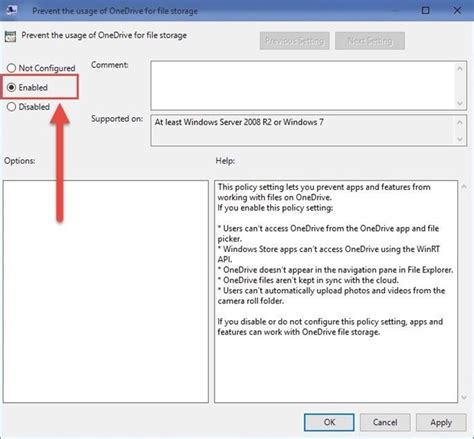How to Turn Off OneDrive: A Comprehensive Guide
OneDrive, Microsoft's cloud storage service, offers convenient file syncing and sharing. But sometimes, you might need to disable it. Whether you're concerned about storage space, privacy, or simply want to declutter your system, this guide provides various methods to turn off OneDrive, depending on your needs and operating system.
Understanding Your OneDrive Options: Pause vs. Uninstall
Before diving into the how-to, it's important to differentiate between pausing OneDrive syncing and completely uninstalling it.
-
Pausing Sync: This temporarily stops files from syncing to the cloud without removing OneDrive from your system. It's useful for freeing up bandwidth or temporarily disabling cloud access. You can resume syncing later with ease.
-
Uninstalling OneDrive: This completely removes OneDrive from your computer. All synced files remain locally, but you'll lose the automatic syncing and cloud features. Reinstalling is always an option if you change your mind.
How to Pause OneDrive Syncing
Pausing OneDrive is the easiest way to temporarily disable it. The process is nearly identical across Windows and macOS.
Pausing on Windows
- Right-click the OneDrive cloud icon in your system tray (bottom-right corner of your screen).
- Select Pause syncing.
- Choose a duration: 2 hours, 8 hours, or 24 hours. You can also choose to pause indefinitely until you manually resume syncing.
Pausing on macOS
- Click the OneDrive icon in your menu bar.
- Select Preferences.
- Go to the Account tab.
- Click Pause syncing.
- Select a duration or choose to pause indefinitely.
How to Uninstall OneDrive
Completely removing OneDrive involves different steps depending on your operating system. Remember, this removes OneDrive entirely; you will need to reinstall it to regain cloud functionality.
Uninstalling OneDrive from Windows 10 and 11
This process involves using the built-in uninstaller.
- Search for "OneDrive" in the Windows search bar.
- Right-click on "OneDrive" and select Uninstall.
- Follow the on-screen instructions to complete the uninstallation.
Important Note: Uninstalling OneDrive may leave behind some files and folders. You might want to manually remove any remaining folders in your user directory.
Uninstalling OneDrive from macOS
The process for macOS is similarly straightforward.
- Open Finder.
- Go to Applications.
- Locate the OneDrive application.
- Drag OneDrive to the Trash.
- Empty the Trash.
Troubleshooting OneDrive Issues
If you encounter problems during the uninstall process or experience persistent issues with OneDrive, consider these steps:
- Restart your computer: A simple restart can often resolve temporary glitches.
- Check for updates: Ensure you have the latest version of OneDrive installed.
- Review Microsoft Support: Consult Microsoft's official support documentation for detailed troubleshooting guidance. Remember, we don't provide direct links here, but searching "Microsoft OneDrive Support" will provide access to the necessary resources.
Conclusion: Choosing the Right Approach
Whether pausing syncing or uninstalling, the choice depends on your needs. Pausing offers a temporary solution, while uninstalling provides a more permanent removal of OneDrive from your system. Remember to carefully consider the implications of each action before proceeding. Understanding these options empowers you to manage OneDrive effectively.