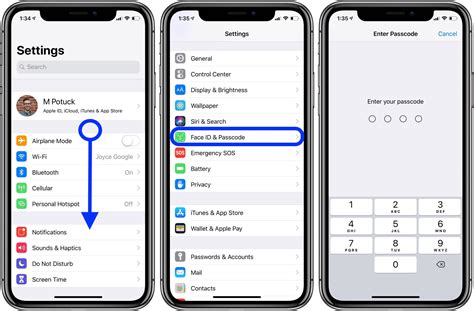How to Turn Off Passcode on iPhone: A Simple Guide
Are you tired of constantly entering your iPhone passcode? Want to make accessing your device a little quicker and easier? This guide will walk you through the simple steps to disable your iPhone passcode. Important Note: Disabling your passcode significantly reduces the security of your device and its data. Consider the risks before proceeding.
Understanding the Security Implications
Before we begin, it's crucial to understand that disabling your passcode removes a critical layer of protection for your iPhone. This means anyone who gains physical access to your device can access your personal information, photos, messages, and apps without needing a password. Think carefully about the potential consequences before proceeding.
Steps to Disable Your iPhone Passcode
Here's how to turn off your iPhone passcode:
-
Open the Settings app: Locate the Settings app on your home screen (it's usually a gray icon with gears). Tap to open it.
-
Navigate to Face ID & Passcode (or Touch ID & Passcode): Scroll down the Settings menu and tap on "Face ID & Passcode" (for iPhone X and later) or "Touch ID & Passcode" (for older iPhone models).
-
Enter your current Passcode: You'll be prompted to enter your current passcode to verify your identity. This is a security measure to prevent unauthorized changes.
-
Disable Passcode: Once you've successfully entered your passcode, scroll down to the bottom of the "Face ID & Passcode" or "Touch ID & Passcode" settings. You'll see the option to "Turn Passcode Off". Tap this option.
-
Confirm Disabling: Your iPhone will likely ask you to confirm your decision to disable the passcode. Tap "Turn Off" to proceed.
That's it! Your iPhone passcode is now disabled. Remember, your device is now significantly less secure.
Alternatives to Disabling Your Passcode
If you're looking for a more convenient way to access your iPhone without constantly entering your passcode, consider these alternatives:
-
Using Face ID or Touch ID: These biometric authentication methods offer a secure and convenient alternative to passcodes. They're fast and generally more user-friendly.
-
Shortening Your Passcode: Instead of disabling your passcode entirely, you can make it shorter and easier to remember. While this still offers some protection, it's less secure than a longer, more complex passcode.
Protecting Your Data: Best Practices
Even if you choose to disable your passcode, consider these additional steps to enhance your iPhone's security:
-
Enable Find My iPhone: This feature allows you to locate your device remotely and erase its data if it's lost or stolen.
-
Use Two-Factor Authentication: Enable two-factor authentication for all your important accounts (email, social media, banking, etc.) to add an extra layer of security.
-
Regular Software Updates: Keep your iPhone's software up-to-date to benefit from the latest security patches and bug fixes.
By understanding the risks and exploring alternative methods, you can balance convenience with the crucial protection of your personal data. Remember, your privacy is paramount!