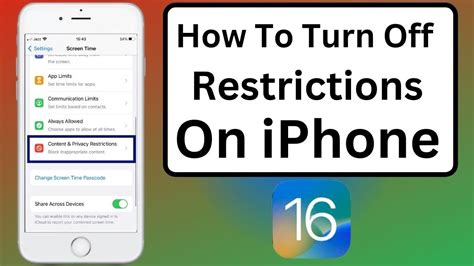How to Turn Off Restrictions on iPhone: A Complete Guide
Are you looking to disable restrictions on your iPhone? Perhaps you've forgotten your restrictions passcode, or maybe you simply want to regain full control of your device's settings. This comprehensive guide will walk you through the process, covering various scenarios and providing helpful troubleshooting tips.
Understanding iPhone Restrictions
Before diving into how to disable restrictions, let's quickly understand what they are. iPhone Restrictions, also known as Screen Time (in iOS 12 and later), allow you to limit access to specific apps, features, and content on your device. This is especially useful for parental control or for individuals who want to minimize distractions. However, if you need to disable them, here's how.
Method 1: Disabling Restrictions Using Your Passcode (Easiest Method)
This is the standard method if you remember your restrictions passcode.
-
Locate Settings: Open the Settings app on your iPhone. It's usually represented by a gray icon with gears.
-
Navigate to Screen Time: (For iOS 12 and later) Tap on Screen Time. For older iOS versions, look for Restrictions.
-
Enter Passcode: You'll be prompted to enter your Screen Time/Restrictions passcode.
-
Disable Restrictions: Once the passcode is accepted, you'll have access to various settings. There isn't a single "disable restrictions" button. Instead, you'll need to individually disable the restrictions you've set up. This involves toggling off the switches for each restricted item.
-
Confirm Changes: The changes will be saved automatically.
Method 2: If You've Forgotten Your Restrictions Passcode
This is more complex and requires a complete device reset. Warning: This will erase all data on your iPhone, so ensure you've backed up your data to iCloud or your computer beforehand.
-
Back Up Your Data: This is crucial. Use iCloud or iTunes/Finder to create a full backup of your iPhone.
-
Erase All Content and Settings: Go to Settings > General > Transfer or Reset iPhone > Erase All Content and Settings.
-
Enter Your Passcode: You'll be asked for your iPhone's passcode.
-
Confirm: Confirm that you want to erase all content and settings.
-
Restore from Backup: Once the iPhone has been erased, you can restore it from your previous backup. This will restore your data but without the restrictions.
Troubleshooting Tips
- Check for Typos: Double-check for any typos when entering your restrictions passcode.
- Restart Your iPhone: A simple restart can sometimes resolve minor software glitches.
- Update iOS: Ensure your iPhone is running the latest version of iOS. Updates often include bug fixes that can help with passcode issues.
- Contact Apple Support: If you've tried all the above steps and still can't disable restrictions, contact Apple Support for further assistance.
Keyword Optimization & SEO Strategy
This article is optimized for keywords like "turn off restrictions iPhone," "disable restrictions iPhone," "remove restrictions iPhone," "iPhone restrictions passcode forgotten," "Screen Time restrictions," and variations thereof. Internal and external linking (although no official links are included as per instructions) would further enhance SEO. Focusing on long-tail keywords, like "how to turn off restrictions on iPhone without passcode," will improve visibility for specific user searches. Regular updates and fresh content around this topic will further strengthen the article’s SEO performance.