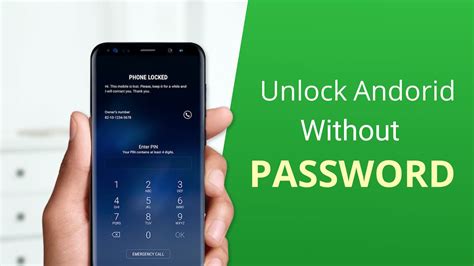How to Unlock Your Android Phone: A Comprehensive Guide
Unlocking your Android phone can mean a few different things, so let's clarify before diving in. Are you trying to unlock the screen lock (pattern, PIN, password, or fingerprint), bypass a Google account lock after a factory reset, or unlock your phone from a specific carrier for use with another? This guide covers all three scenarios.
1. Unlocking Your Android Screen Lock
This is the most common reason people search for "how to unlock Android phone." If you've forgotten your pattern, PIN, password, or fingerprint, here's how to regain access:
Using Your Google Account (Most Common Method)
This method works if you've previously linked your Google account to your Android device.
- Multiple Incorrect Attempts: Keep entering your incorrect lock screen information until you see an option like "Forgot Pattern," "Forgot PIN," or "Forgot Password."
- Google Account Verification: You'll be prompted to verify your identity using your Google account credentials (email and password).
- Unlocking Your Phone: After successful verification, you should regain access to your phone.
Using Smart Lock Features (If Enabled)
If you have Smart Lock enabled, your phone might unlock automatically under specific conditions:
- Trusted places: Your phone unlocks when it's in a trusted location (e.g., your home or office).
- Trusted devices: It unlocks when connected to a trusted Bluetooth device.
- On-body detection: It unlocks when it detects it's being carried.
- Face recognition: It unlocks using facial recognition (if available).
Check your phone's settings to see if Smart Lock is enabled and if any of these features might help.
Factory Reset (Last Resort)
Warning: This will erase all data on your phone. Only use this as a last resort if you've exhausted other options.
- Power Off Your Phone: Completely shut down your device.
- Enter Recovery Mode: This typically involves pressing and holding a combination of buttons (often Volume Up + Power). The exact combination varies by phone manufacturer and model – search "[your phone model] recovery mode" online for specific instructions.
- Wipe Data/Factory Reset: Use the volume buttons to navigate to this option and the power button to select it.
- Reboot: Once the process is complete, your phone will reboot, and you'll be able to set it up as new.
2. Unlocking Your Android Phone After a Factory Reset (Google Account Lock)
After a factory reset, you might encounter a Google account lock. This is a security measure to prevent unauthorized access to your device. To unlock it, you'll need the Google account credentials associated with the phone before the factory reset.
- Enter Google Credentials: During the setup process after the factory reset, you'll be prompted to log in with the Google account previously linked to the device.
- Verify Account: Use the correct email address and password.
If you don't remember your Google account details, you may need to go through Google's account recovery process. This can be challenging, so make sure to have backup recovery information handy.
3. Unlocking Your Android Phone from a Carrier
If you want to use your Android phone with a different carrier, you might need to unlock it. This is usually done by contacting your original carrier. They might require you to meet certain criteria, such as completing your contract or paying off the phone's remaining balance. There are also third-party services that can unlock phones, but proceed with caution, as some are scams.
Remember to always back up your data regularly to avoid data loss. If you are having trouble unlocking your phone, consider contacting your phone's manufacturer or your carrier for assistance.