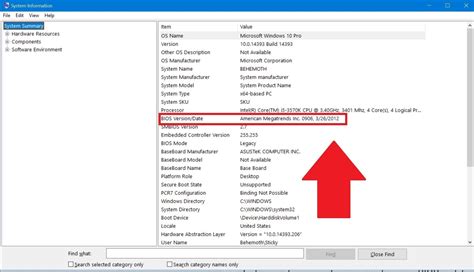How to Update Your System BIOS: A Safe and Secure Guide
Updating your system's BIOS (Basic Input/Output System) might seem daunting, but it's a crucial step in maintaining optimal computer performance and security. A BIOS update can improve compatibility with new hardware, enhance stability, and patch security vulnerabilities. However, it's a process that requires caution, as a failed BIOS update can render your system unusable. This guide will walk you through the process safely and effectively.
Understanding Your BIOS
Before diving into the update, it's vital to understand what your BIOS is and why updating it is important. The BIOS is the fundamental software that initializes your computer's hardware components when you turn it on. It's responsible for tasks like:
- Booting the operating system: Without a functioning BIOS, your computer won't start.
- Communicating with hardware: It manages the interaction between your CPU, RAM, storage devices, and other components.
- Providing basic system settings: You can access the BIOS settings to configure boot order, date/time, and other system parameters.
Why update? BIOS updates often include:
- Improved hardware compatibility: Support for newer CPUs, GPUs, and other components.
- Enhanced stability: Bug fixes and performance optimizations to ensure smoother operation.
- Security patches: Addressing vulnerabilities that could expose your system to malware.
Preparing for a BIOS Update
Updating your BIOS is a delicate operation. Improper execution can lead to irreversible damage. Before proceeding, ensure you take the following precautions:
1. Back Up Your Data:
This is crucial. While unlikely, a failed BIOS update can result in data loss. Back up all your important files to an external hard drive or cloud storage service.
2. Identify Your Motherboard Manufacturer and Model:
You need to know your motherboard's exact model to download the correct BIOS update. This information is usually found on a sticker on the motherboard itself or in your computer's documentation. Utilize system information tools if the physical label is hard to find.
3. Download the Correct BIOS Update:
Visit the official website of your motherboard manufacturer (e.g., ASUS, Gigabyte, MSI). Find your motherboard's model page and look for the latest BIOS update. Do not download BIOS updates from unofficial sources. These could contain malware or be incompatible with your system, potentially leading to system failure. Pay close attention to the file version number and release notes.
4. Understand the Update Method:
Most BIOS updates are performed using one of two methods:
- Using a bootable USB drive: This involves creating a bootable USB drive with the BIOS update file and booting from it.
- Using the motherboard's built-in update utility: Some motherboards offer a utility within the BIOS settings to update the firmware directly. This is generally the safest method.
5. Power Source Stability:
Ensure your computer is plugged directly into a wall outlet and not relying on a battery backup system that could fail during the update process. Power interruptions during a BIOS update can be disastrous.
Performing the BIOS Update
The exact steps will vary depending on your motherboard and the update method. Always refer to the instructions provided by your motherboard manufacturer. Generally, the process involves:
- Entering the BIOS settings: This usually requires pressing a specific key (e.g., Delete, F2, F10, F12) during the computer's startup.
- Finding the BIOS update utility: The location and name of this utility will vary.
- Selecting the BIOS update file: You'll need to navigate to the location of the BIOS update file on your USB drive or within the motherboard's storage.
- Initiating the update: Follow the on-screen instructions carefully. Do not interrupt the update process.
- Rebooting your system: Once the update is complete, your system will reboot automatically.
Troubleshooting and Important Considerations
- BIOS Update Failure: If the update fails, your computer might not boot. Contact your motherboard manufacturer's support for assistance.
- Incorrect BIOS Version: Downloading the wrong BIOS version can lead to system instability or failure. Double and triple check the compatibility before proceeding.
- Static Electricity: Ground yourself before handling any computer components to avoid damaging sensitive electronics.
Updating your BIOS is essential for maintaining a stable and secure computing environment. By following these steps and prioritizing safety, you can successfully update your BIOS and reap the benefits of improved performance and security. Remember, if you're unsure about any part of the process, seeking professional assistance is always the best option.