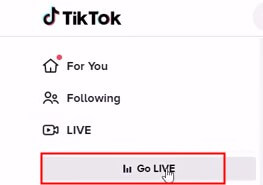
Level Up Your Streams: A Complete Guide to Going Live on TikTok with Your Xbox
So, you’re itching to share your epic gaming skills with the world, huh? You’ve got the Xbox, the games, and the undeniable charisma. Now, you want to broadcast your gameplay to the masses on TikTok. Well, you’ve come to the right place! This comprehensive guide will walk you through everything you need to know about how to go live on TikTok with your Xbox. From the initial setup to the final broadcast, we’ll cover it all. Get ready to transform your gaming sessions into engaging live streams and connect with a whole new audience.
Why Stream Your Xbox Gameplay on TikTok?
Before we dive into the nitty-gritty, let’s talk about why you should even bother. TikTok has exploded in popularity, and it’s no longer just a platform for dancing videos and funny skits. It’s become a hub for all sorts of content, including gaming. Here’s why streaming your Xbox gameplay on TikTok is a brilliant move:
- Reach a Massive Audience: TikTok boasts billions of users, providing unparalleled reach for your content.
- Discoverability: TikTok’s algorithm is designed to showcase trending content, meaning your streams have a higher chance of being discovered by new viewers.
- Engagement: TikTok is all about interaction. Live streams allow you to connect with your audience in real-time, answer questions, and build a loyal community.
- Monetization Opportunities: TikTok offers various monetization options, including gifts from viewers and potential brand partnerships.
- Share Your Passion: Let’s be honest, you love gaming! Streaming allows you to share your passion and connect with others who share your interests.
What You’ll Need to Get Started
Alright, let’s gather your gear. Here’s a checklist of what you’ll need to go live on TikTok with your Xbox:
- An Xbox Console: This is a no-brainer! Make sure you have an Xbox One, Xbox Series S, or Xbox Series X.
- A TikTok Account: You’ll need a TikTok account to host your live streams. If you don’t have one already, sign up – it’s free and easy.
- A Compatible Mobile Device: You’ll use your phone or tablet to manage your TikTok live stream. This is where you’ll interact with your audience, monitor comments, and control your stream settings.
- A Stable Internet Connection: A reliable internet connection is crucial for a smooth streaming experience. Make sure your Wi-Fi or Ethernet connection is up to the task.
- A Capture Card (Recommended, but not always required): While you can technically stream directly from your Xbox, a capture card significantly improves the quality of your stream. It captures the video and audio from your Xbox and sends it to your computer or mobile device. This allows for a higher resolution and more customization options.
- A Computer or Laptop (Optional, but recommended for advanced features): If you’re using a capture card, you’ll need a computer or laptop to run the streaming software (like OBS Studio or Streamlabs). This also allows you to add overlays, alerts, and other visual enhancements to your stream.
- Streaming Software (Optional, but recommended): Software like OBS Studio or Streamlabs allows you to manage your stream, add overlays, and control your audio and video settings.
- A Microphone (Highly Recommended): Your audience wants to hear you! A good quality microphone is essential for clear audio during your stream.
- Headphones (Recommended): Headphones help you monitor your game audio and chat without causing feedback for your viewers.
- A Webcam (Optional, but Recommended): Seeing your face adds a personal touch and helps you connect with your audience.
Step-by-Step Guide: Streaming Directly from Your Xbox (Without a Capture Card)
This method is the easiest way to get started, but it comes with limitations. You won’t have as much control over your stream’s appearance or resolution. However, it’s a great way to test the waters and see if live streaming is right for you.
- Download the TikTok App: Make sure you have the TikTok app installed on your mobile device (phone or tablet).
- Open the TikTok App and Tap the Plus Icon: This will initiate the process of creating a new video or going live.
- Swipe to the “LIVE” Option: On the bottom of the screen, you’ll see a row of options. Swipe left until you find the “LIVE” option and tap it.
- Select “Gaming”: You should see a variety of live stream options. Tap on the “Gaming” option.
- Choose Your Game: TikTok will prompt you to select the game you’re playing on your Xbox. Search for your game and select it.
- Connect Your Xbox and Mobile Device: This is where it gets a little tricky. You’ll likely need to use the Xbox app on your mobile device to connect to your console. This is how TikTok receives the gameplay footage. The specifics of this step might vary depending on your Xbox model and app version, so follow the on-screen instructions carefully. This usually involves the Xbox app detecting your console on the same network and allowing you to “remote play” or “stream” your gameplay to your phone.
- Set Up Your Stream: Before you go live, you can customize your stream. Add a title, write a description, and select a thumbnail. These elements are crucial for attracting viewers.
- Go Live! Once you’re ready, tap the “Go Live” button. Your stream will begin, and your gameplay will be broadcast on TikTok.
- Interact with Your Audience: Keep an eye on the comments and respond to your viewers. This is the key to building a community and keeping your audience engaged.
- End Your Stream: When you’re finished, tap the “X” button to end your live stream.
Important Considerations for Direct Xbox Streaming:
- Resolution: The video quality might be limited.
- Customization: You won’t have many options for adding overlays, alerts, or other visual enhancements.
- Stability: This method can be less stable than using a capture card, especially with a weaker internet connection.
Step-by-Step Guide: Streaming with a Capture Card
Using a capture card offers a much more professional and customizable streaming experience. Here’s how to set it up:
- Choose a Capture Card: Research and select a capture card that meets your needs and budget. Popular options include Elgato, AverMedia, and Razer.
- Connect Your Xbox to the Capture Card: Connect the HDMI cable from your Xbox to the “input” port on the capture card.
- Connect the Capture Card to Your Computer: Connect the capture card to your computer using a USB cable.
- Connect Your Monitor to the Capture Card: Connect an HDMI cable from the “output” port on the capture card to your monitor. This allows you to see your gameplay.
- Install Streaming Software: Download and install streaming software like OBS Studio or Streamlabs on your computer.
- Configure Your Streaming Software:
- Add a Video Capture Device: In your streaming software, add a “Video Capture Device” and select your capture card as the source. This will display your Xbox gameplay on your computer.
- Add Audio Input: Select your microphone as the audio input source.
- Adjust Audio Levels: Make sure your microphone and game audio levels are balanced.
- Add Overlays and Alerts (Optional): Customize your stream with overlays, alerts, and other visual elements to make it more engaging.
- Set Up Your TikTok Live Stream: Using your phone, follow the steps outlined earlier in the “Streaming Directly from Your Xbox” section to start a gaming live stream on TikTok.
- Start Streaming: In your streaming software, click the “Start Streaming” button. Your gameplay will now be broadcast on TikTok.
- Manage Your Stream: Use your phone to monitor comments and interact with your audience.
- End Your Stream: When you’re finished, stop the stream in your streaming software and end the live stream on TikTok.
Capture Card Advantages:
- Higher Quality: Capture cards offer superior video and audio quality.
- Customization: You have complete control over your stream’s appearance.
- Flexibility: You can add overlays, alerts, and other visual enhancements.
- Performance: Offloads the streaming workload from your Xbox, potentially improving game performance.
Essential Tips for a Successful TikTok Live Stream
Now that you know how to go live, let’s talk about how to make your streams a hit:
- Promote Your Streams: Let your followers know when you’ll be going live. Use other social media platforms to announce your streams and generate excitement.
- Choose Your Games Wisely: Play popular games that attract viewers. Consider what’s trending and what your audience enjoys.
- Engage with Your Audience: Respond to comments, answer questions, and interact with your viewers in real-time. Ask questions to encourage participation.
- Be Yourself: Authenticity is key. Let your personality shine through! Be genuine, be entertaining, and let your passion for gaming come through.
- Maintain a Consistent Schedule: Establish a regular streaming schedule so your audience knows when to expect you. Consistency is crucial for building a loyal following.
- Optimize Your Stream Title and Description: Use clear, concise titles and descriptions that accurately reflect your stream’s content. Include relevant keywords.
- Use Relevant Hashtags: Hashtags help people discover your stream. Research popular gaming hashtags on TikTok and use them strategically.
- Interact with Other Streamers: Collaborate with other streamers and promote each other’s channels. Cross-promotion can significantly expand your reach.
- Invest in Quality Equipment: As you grow, consider upgrading your equipment. A better microphone, webcam, and capture card will improve the quality of your stream.
- Monitor Your Analytics: Track your stream’s performance using TikTok’s analytics. This will help you understand what’s working and what’s not.
- Moderate Your Chat: Be mindful of the comments in your chat. Have a moderator if possible to keep it positive and on topic.
- Take Breaks: Streaming can be mentally and physically draining. Take regular breaks to avoid burnout.
- Have Fun! Ultimately, the most important thing is to enjoy yourself. If you’re having fun, your audience will too!
Troubleshooting Common Issues
Streaming isn’t always smooth sailing. Here are some common issues and how to fix them:
- Poor Video Quality:
- Check your internet connection: Ensure you have a stable and fast internet connection.
- Adjust your streaming settings: Lower the resolution and bitrate in your streaming software if your internet connection is slow.
- Use a capture card: A capture card will significantly improve video quality.
- Audio Issues:
- Check your microphone settings: Make sure your microphone is selected as the audio input source in your streaming software.
- Adjust your audio levels: Ensure your microphone and game audio levels are balanced.
- Reduce background noise: Use a noise gate or noise suppression filter in your streaming software to minimize background noise.
- Lagging or Stuttering:
- Close unnecessary applications: Close any applications that are using system resources.
- Lower your game settings: Reduce the graphics settings in your game to improve performance.
- Upgrade your hardware: Consider upgrading your computer’s processor, graphics card, or RAM if you’re experiencing significant lag.
- Connection Problems:
- Restart your devices: Restart your Xbox, your computer, and your modem/router.
- Check your network connection: Ensure your devices are connected to the same network.
- Contact your internet service provider: If you’re still experiencing connection issues, contact your ISP.
- TikTok App Issues:
- Update the app: Make sure you have the latest version of the TikTok app installed.
- Restart the app: Close and reopen the TikTok app.
- Clear the cache: Clear the cache of the TikTok app.
- Contact TikTok support: If you’re still having problems, contact TikTok support.
Monetization on TikTok
Turning your passion for gaming into a source of income is a dream for many streamers. TikTok offers several avenues to monetize your live streams:
- Gifts: Viewers can send you virtual gifts during your live streams. These gifts can be converted into diamonds, which you can then cash out.
- Live Subscriptions: Encourage your viewers to subscribe to your channel for exclusive perks and content.
- Brand Partnerships: As your audience grows, you may attract the attention of brands looking to collaborate with you.
- Promote Merchandise: If you have merchandise, you can promote it during your streams.
Final Thoughts: Get Streaming!
Going live on TikTok with your Xbox is an exciting way to share your gaming passion, connect with a community, and potentially earn some income. While the initial setup might seem daunting, it’s a straightforward process that, with the right knowledge and equipment, can be mastered by anyone. Remember to focus on creating engaging content, interacting with your audience, and having fun. Now go forth, level up your streams, and show the world your gaming skills! Happy streaming!

