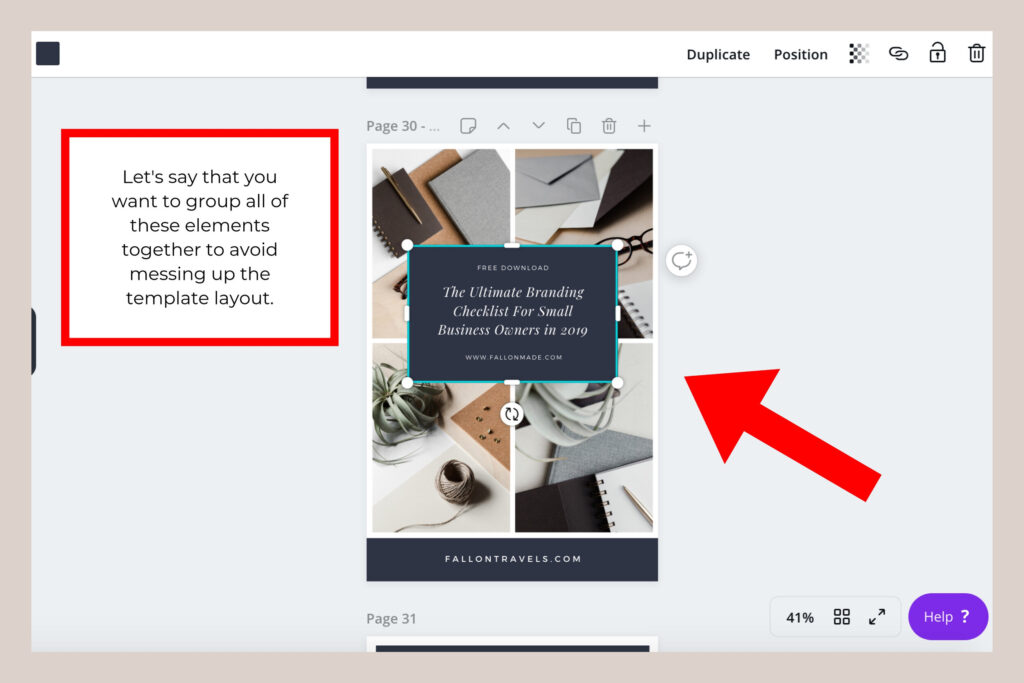
Unlocking Canva’s Grouping Power: A Design Game Changer
Ever felt like you’re juggling a dozen different elements in Canva, trying to get them *just right*? You meticulously position a photo, tweak some text, add a shape, and then… whoops! You accidentally nudge something, and everything goes haywire. Sound familiar? If so, you’re in the right place. This guide dives deep into the art of grouping elements in Canva, transforming you from a design dabbler into a confident creator.
Grouping isn’t just a convenience; it’s a design superpower. It allows you to treat multiple elements as a single unit, making it incredibly easy to move, resize, and edit complex designs without the constant fear of things falling apart. Whether you’re crafting social media graphics, presentations, or marketing materials, mastering this technique will save you time, streamline your workflow, and elevate your designs to the next level.
We’ll explore the different methods for grouping elements, discuss the benefits, and offer practical tips and tricks to help you become a grouping guru. Get ready to say goodbye to design chaos and hello to a more efficient and enjoyable Canva experience!
Why Grouping Matters: The Benefits You Can’t Ignore
Before we jump into the how-to, let’s talk about the *why*. Understanding the advantages of grouping elements will motivate you to embrace this essential skill. Here are some key benefits:
- Simplified Editing: Imagine wanting to move a logo and its accompanying text. Without grouping, you’d have to select each element individually and painstakingly reposition them. With grouping, it’s a single click-and-drag operation.
- Efficient Resizing: Want to make your design larger or smaller? Grouping allows you to resize all elements proportionally with a single adjustment. No more fiddling with individual elements to maintain their relative sizes.
- Enhanced Organization: Complex designs can quickly become cluttered and confusing. Grouping helps you keep your elements organized, making it easier to identify and work with different parts of your design.
- Consistent Formatting: Grouping ensures that elements maintain their relative positions and formatting. When you apply changes, they’re applied consistently across the entire group.
- Time Savings: Ultimately, grouping saves you a significant amount of time. You’ll spend less time wrestling with individual elements and more time focusing on the creative aspects of your design.
Grouping is your secret weapon for a more efficient, organized, and enjoyable design process. It’s the difference between a frustrating experience and a smooth, creative flow.
The Basics: How to Group Elements in Canva
Now, let’s get to the good stuff: the step-by-step instructions on how to group elements in Canva. There are a few different methods, each with its own nuances. Let’s explore them:
Method 1: The Drag-and-Select Technique
This is the most common and intuitive method. Here’s how it works:
- Select the First Element: Click on the first element you want to include in the group.
- Drag to Select: Click and drag your mouse cursor to create a selection box that encompasses all the elements you want to group. Make sure the selection box fully encloses each element.
- Group the Elements: Once you’ve selected all the desired elements, you have a couple of options to group them:
- Right-Click: Right-click on one of the selected elements and choose “Group” from the context menu.
- Toolbar Button: Look for the “Group” button in the toolbar that appears above the design area. It’s usually represented by an icon that looks like two overlapping squares. Click this button.
- Voila! The selected elements are now grouped together. You can move, resize, and edit them as a single unit.
Method 2: Using the Shift Key for Precise Selection
This method is particularly useful when you want to group elements that are not close together or when the drag-and-select method might accidentally select unwanted elements. Here’s how it works:
- Select the First Element: Click on the first element you want to include in the group.
- Hold the Shift Key: Press and hold the Shift key on your keyboard.
- Select Additional Elements: While holding the Shift key, click on each additional element you want to add to the group. Each click will add the element to your selection.
- Group the Elements: Once you’ve selected all the desired elements, right-click on one of the selected elements and choose “Group” from the context menu, or click the “Group” button in the toolbar.
- Done! The elements are now grouped.
This method provides more control and allows you to select elements more precisely.
Method 3: Grouping from the Layers Panel (Advanced)
The Layers Panel is a powerful feature in Canva that allows you to manage the order and visibility of your elements. It’s also a great way to group elements, especially when dealing with complex designs. Here’s how to use the Layers Panel for grouping:
- Open the Layers Panel: Click on the “Position” button in the toolbar above your design. This will open the Layers Panel.
- Select Elements in the Layers Panel: In the Layers Panel, you’ll see a list of all the elements in your design. Click and drag to select the elements you want to group. You can also use the Shift key to select multiple elements, just like in the design area.
- Group the Elements: Right-click on one of the selected elements in the Layers Panel and choose “Group” from the context menu. Alternatively, you can click the three dots (more options) next to the selected layers and choose “Group.”
- Success! The selected elements are now grouped. You’ll see them listed as a single group in the Layers Panel.
The Layers Panel provides a visual representation of your design, making it easier to identify and manage elements, especially in complex designs. This method offers a high degree of control and is a great option for advanced users.
Ungrouping Elements: When You Need to Separate
Grouping is fantastic, but sometimes you’ll need to ungroup elements to make individual adjustments. Here’s how to do it:
- Select the Group: Click on the grouped elements to select the entire group.
- Ungroup the Elements: You have a couple of options:
- Right-Click: Right-click on the grouped elements and choose “Ungroup” from the context menu.
- Toolbar Button: Look for the “Ungroup” button in the toolbar above the design area. It’s usually represented by an icon that looks like two squares separated. Click this button.
- Elements Separated: The elements within the group are now separated and can be edited individually.
Ungrouping is just as simple as grouping, allowing you to easily modify individual elements within a group when needed.
Pro Tips and Tricks for Grouping Like a Pro
Now that you know the basics, let’s explore some pro tips and tricks to take your grouping skills to the next level:
- Keyboard Shortcuts: Learn the keyboard shortcuts for grouping and ungrouping. This will significantly speed up your workflow. The default shortcuts are:
- Group: Ctrl + G (Windows) or Cmd + G (Mac)
- Ungroup: Ctrl + Shift + G (Windows) or Cmd + Shift + G (Mac)
- Naming Groups: In the Layers Panel, you can rename your groups to help you stay organized. Double-click on the group name to edit it. This is especially helpful in complex designs. Give your groups descriptive names like “Header,” “Logo and Text,” or “Social Media Icons.”
- Locking Elements: Once you’ve grouped elements, consider locking them to prevent accidental movement or edits. Select the group, and then click the lock icon in the toolbar.
- Grouping and Ungrouping Within Groups: You can group groups! This allows you to create nested groups, which is useful for organizing complex designs with multiple layers of elements. Just select the groups you want to combine and group them again. Ungrouping will then require multiple clicks to fully separate all the elements.
- Using Guides and Rulers: Use Canva’s guides and rulers to accurately position and align elements before grouping them. This ensures that your grouped elements are perfectly aligned and visually appealing.
- Experiment with Different Grouping Methods: Don’t be afraid to experiment with the different grouping methods to find the one that works best for you and the specific design you’re working on.
- Practice Makes Perfect: The more you practice grouping, the more comfortable and efficient you’ll become. Try grouping different types of elements and experimenting with various design scenarios.
- Consider the Order of Elements: When grouping elements that overlap, the order in which you select them can affect which elements appear on top. You can adjust the stacking order by using the “Position” tab in the toolbar.
- Utilize Templates: Study how elements are grouped in existing Canva templates. This can give you inspiration and help you understand different grouping strategies.
- Stay Organized: Develop a consistent grouping strategy for your designs. This will make it easier to navigate and edit your designs later.
By incorporating these tips and tricks, you’ll be well on your way to becoming a Canva grouping expert.
Troubleshooting Common Grouping Issues
Even with the best techniques, you might encounter some hiccups along the way. Here’s how to troubleshoot some common grouping issues:
- Can’t Select Elements: Make sure the elements are not locked. If they are, unlock them by clicking the lock icon in the toolbar. Also, ensure that the elements are not hidden. Check the Layers Panel to see if any elements are hidden.
- Elements Not Grouping: Double-check that you’ve selected all the desired elements. Sometimes, you might miss an element, or an element might be hidden behind another. Use the Layers Panel to ensure that all the elements are selected.
- Elements Moving Unexpectedly: If elements are moving unexpectedly after grouping, it could be due to the relative positions of the elements within the group. Try ungrouping and repositioning the elements before regrouping them.
- Design Looks Cluttered: If your design looks cluttered, consider using the Layers Panel to organize your elements and groups. You can also adjust the spacing between elements to improve readability.
- Performance Issues: In very complex designs with many groups, you might experience some performance issues. Try simplifying your design by reducing the number of elements or using fewer nested groups.
Don’t get discouraged if you run into problems. With a little troubleshooting, you can usually resolve any grouping issues and get back to creating amazing designs.
Grouping Element: The Impact in Design
Grouping elements isn’t just about convenience; it’s about fundamentally changing the way you approach design. It opens up a world of possibilities and allows you to create more complex, sophisticated, and visually appealing designs. Here’s how grouping impacts your design process:
- Enhanced Creativity: When you’re not constantly wrestling with individual elements, you have more mental bandwidth to focus on the creative aspects of your design. You can experiment with different layouts, color schemes, and visual effects without the fear of things falling apart.
- Professionalism: Grouping helps you create designs that look polished and professional. It ensures that elements are aligned, formatted consistently, and work together harmoniously.
- Brand Consistency: By grouping elements such as logos, text, and other branding elements, you can easily maintain brand consistency across all your designs. You can quickly update your branding elements with a single edit.
- Collaboration: Grouping makes it easier to collaborate with others on design projects. You can share grouped elements with your team members, allowing them to easily understand and modify your designs.
- Adaptability: Grouped elements are easily adaptable to different sizes and formats. You can resize your designs for different social media platforms or print materials with minimal effort.
In essence, grouping empowers you to become a more confident, efficient, and creative designer. It’s a fundamental skill that will transform your Canva experience.
Beyond the Basics: Advanced Grouping Techniques
Once you’ve mastered the basics of grouping, you can explore some advanced techniques to further enhance your design skills:
- Creating Reusable Design Components: Group frequently used elements, such as headers, footers, or social media icons, and save them as design components. This allows you to easily reuse these components in multiple designs.
- Animating Grouped Elements: Canva allows you to animate grouped elements, creating dynamic and engaging designs. Experiment with different animation effects to add visual interest to your designs.
- Applying Effects to Groups: You can apply effects, such as shadows, glows, and filters, to entire groups of elements. This is a quick and easy way to create a cohesive look and feel for your design.
- Using Grouping with Frames and Grids: Combine grouping with Canva’s frames and grids to create organized and visually appealing layouts. This is particularly useful for creating mood boards, collages, and photo albums.
- Mastering Layering and Transparency: Experiment with layering and transparency within your groups to create depth and visual interest. Use opacity adjustments to blend elements and create unique effects.
These advanced techniques will help you push the boundaries of your Canva designs and create truly stunning visuals.
Conclusion: Embrace the Power of Grouping
Grouping elements in Canva is an essential skill that will save you time, streamline your workflow, and elevate your designs. By mastering the techniques we’ve discussed, you’ll be well-equipped to create professional-looking graphics, presentations, and marketing materials.
Remember to practice regularly, experiment with different grouping methods, and explore the advanced techniques to unlock your full design potential. Don’t be afraid to get creative and have fun! The more you use grouping, the more natural it will become, and the more amazing designs you’ll be able to create.
So, go forth and group! Your designs will thank you.

