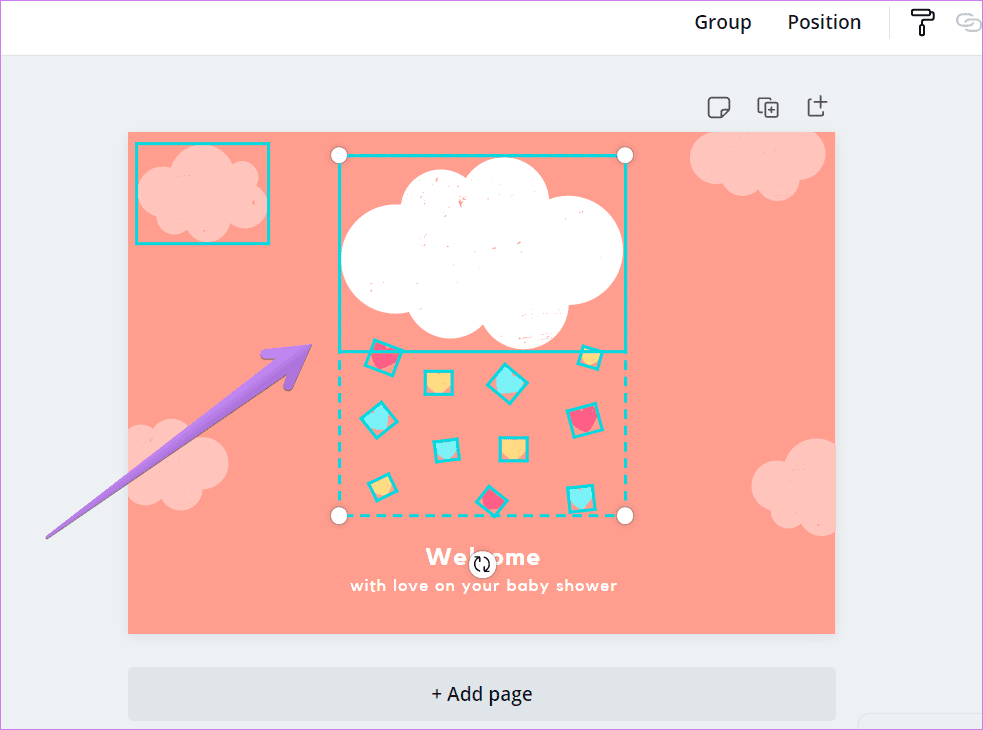
Mastering Grouping in Canva on Windows: A Comprehensive Guide
Canva has revolutionized the world of graphic design, making it accessible to everyone, regardless of their professional design background. Whether you’re a seasoned marketer, a small business owner, an educator, or simply someone who enjoys creating visually appealing content, Canva offers a user-friendly platform packed with powerful features. Among these features, grouping stands out as an essential tool for streamlining your design process and achieving professional-looking results. This comprehensive guide will walk you through everything you need to know about grouping in Canva on Windows, from the basics to advanced techniques, ensuring you can leverage this feature to its full potential.
What is Grouping and Why is it Important?
In Canva, grouping refers to the process of combining multiple elements (such as text boxes, images, shapes, icons, and illustrations) into a single, cohesive unit. Once grouped, these elements behave as one object, allowing you to move, resize, rotate, and apply other transformations to them simultaneously. Think of it like creating a mini-assembly within your overall design.
The importance of grouping cannot be overstated, especially when working on complex designs. Here’s why:
- Efficiency: Instead of adjusting each element individually, grouping allows you to make changes to multiple elements at once, saving you significant time and effort.
- Consistency: Grouping ensures that elements maintain their relative positions and sizes, preventing accidental misalignments or distortions.
- Organization: By grouping related elements, you can keep your workspace tidy and easily manage different components of your design.
- Flexibility: Grouping provides the flexibility to move and manipulate entire sections of your design without disrupting the individual elements within them.
- Professionalism: Using grouping effectively can elevate the overall quality and professionalism of your designs, making them look more polished and refined.
Getting Started: The Basics of Grouping in Canva on Windows
Before diving into advanced techniques, let’s cover the fundamental steps for grouping elements in Canva on Windows:
Step 1: Selecting the Elements
The first step is to select the elements you want to group. There are several ways to do this:
- Click and Drag: Click and hold your left mouse button, then drag your cursor over the elements you want to select. A selection box will appear, encompassing all the elements within its boundaries.
- Shift-Click: Click on the first element you want to select, then hold down the Shift key on your keyboard and click on each additional element. This method is useful when the elements are scattered across the canvas.
- Ctrl-Click (or Cmd-Click on Mac): Similar to Shift-Click, you can use Ctrl-Click (or Cmd-Click on Mac) to select multiple elements individually.
Step 2: Grouping the Elements
Once you have selected the elements, you can group them in several ways:
- Using the Toolbar: Look for the “Group” button in the toolbar at the top of the Canva interface. It’s usually represented by an icon of two overlapping squares or shapes. Click on this button to group the selected elements.
- Right-Click Menu: Right-click on any of the selected elements. A context menu will appear. Select “Group” from the menu.
- Keyboard Shortcut: The quickest way to group elements is by using the keyboard shortcut Ctrl+G (or Cmd+G on Mac).
Step 3: Verifying the Grouping
After grouping the elements, you can verify that they are indeed grouped by clicking on any of the elements. If the entire group is selected, it means the grouping was successful.
Ungrouping Elements
Sometimes, you may need to ungroup elements to make individual adjustments. Here’s how to do it:
- Select the Group: Click on the grouped elements to select the entire group.
- Using the Toolbar: Look for the “Ungroup” button in the toolbar. It’s usually located near the “Group” button and may be represented by two separated squares or shapes. Click on this button to ungroup the elements.
- Right-Click Menu: Right-click on the grouped elements. Select “Ungroup” from the context menu.
- Keyboard Shortcut: Use the keyboard shortcut Ctrl+Shift+G (or Cmd+Shift+G on Mac) to ungroup the elements.
Advanced Grouping Techniques
Now that you understand the basics, let’s explore some advanced techniques that can further enhance your workflow and design capabilities.
Nested Grouping (Grouping Groups)
Nested grouping involves grouping groups of elements. This can be particularly useful for complex designs with multiple layers of organization. For example, you might have a group for a heading, another group for a paragraph, and a third group for an image. You can then group these three groups together to create a larger section that can be easily moved and manipulated.
To create nested groups, simply group the desired elements as usual, and then group the resulting group with other elements or groups.
Grouping with Animation
Canva allows you to apply animations to grouped elements, creating dynamic and engaging designs. When you animate a group, the animation is applied to all the elements within the group simultaneously.
To animate a group:
- Select the Group: Click on the grouped elements to select the entire group.
- Animate: Click on the “Animate” button in the toolbar. This will open the animation panel.
- Choose an Animation: Select the desired animation from the available options (e.g., Fade, Pan, Rise, Zoom).
- Adjust Settings: Customize the animation settings, such as speed and intensity, to achieve the desired effect.
Using Grouping for Responsive Design
In today’s digital landscape, it’s crucial to create designs that look great on all devices, from desktops to smartphones. Grouping can play a vital role in achieving responsive design in Canva.
By grouping related elements, you can ensure that they maintain their relative positions and sizes when the design is resized for different screen sizes. This prevents elements from overlapping, becoming misaligned, or appearing distorted on smaller screens.
Grouping with Templates
Canva offers a wide range of pre-designed templates that you can customize to suit your needs. Many of these templates utilize grouping to organize and structure the design. When working with templates, it’s essential to understand how grouping is used so that you can effectively modify and adapt the template to your specific requirements.
Before making any changes to a template, take a moment to inspect the grouping structure. Ungroup elements as needed to make individual adjustments, and then regroup them to maintain the overall organization of the design.
Troubleshooting Common Grouping Issues
While grouping in Canva is generally straightforward, you may encounter some common issues. Here are some tips for troubleshooting:
- Elements Not Grouping: Ensure that all the elements you are trying to group are selectable and not locked. Locked elements cannot be grouped.
- Group Moving Unexpectedly: Check if the group is nested within another group. If so, ungroup the outer group to isolate the group you want to manipulate.
- Animation Not Working: Make sure that the animation is applied to the entire group and not just individual elements. Also, check for conflicting animations that may be interfering with each other.
- Difficulty Selecting Elements: If you are having trouble selecting elements, try zooming in or out to get a better view of the canvas. You can also use the Layers panel to select elements more easily.
Best Practices for Grouping in Canva
To make the most of grouping in Canva, consider these best practices:
- Plan Your Design: Before you start grouping, take some time to plan your design and identify which elements should be grouped together. This will help you create a more organized and efficient workflow.
- Use Descriptive Names: When working with complex designs, it can be helpful to rename your groups to make them easier to identify. To rename a group, select it and then click on the name in the Layers panel.
- Regularly Save Your Work: It’s always a good idea to save your work frequently to avoid losing any progress. Canva automatically saves your designs, but it’s still recommended to manually save your work periodically.
- Experiment and Explore: Don’t be afraid to experiment with different grouping techniques and explore the various features that Canva has to offer. The more you practice, the more proficient you will become at using grouping to create stunning designs.
Creative Uses of Grouping
Beyond the basic functionalities, grouping can be creatively employed to enhance your designs. Here are some ideas:
Creating Complex Illustrations
Grouping allows you to combine simple shapes and lines to create intricate illustrations. By grouping these elements together, you can easily resize, reposition, and recolor the entire illustration without losing the integrity of its individual components.
Designing Logos
Logos often consist of multiple elements, such as text, icons, and shapes. Grouping these elements ensures that the logo remains cohesive and consistent, regardless of its size or placement.
Building Infographics
Infographics typically contain a lot of information presented in a visually appealing manner. Grouping related elements, such as headings, text, and charts, helps to organize the infographic and make it easier to read.
Crafting Social Media Graphics
Social media graphics need to be eye-catching and informative. Grouping can help you create visually appealing layouts that effectively convey your message.
The Layers Panel: A Grouping Powerhouse
The Layers panel in Canva is an indispensable tool when working with grouping. It provides a visual representation of all the elements in your design, allowing you to easily select, arrange, and manage groups. Here’s how to leverage the Layers panel for grouping:
- Selecting Groups: The Layers panel displays all groups in your design. Simply click on a group in the panel to select it. This is particularly useful when dealing with nested groups or elements that are difficult to select directly on the canvas.
- Arranging Groups: You can change the order of groups by dragging them up or down in the Layers panel. This allows you to control which groups appear in front of or behind other groups.
- Locking Groups: To prevent accidental modifications, you can lock groups in the Layers panel. Locked groups cannot be moved, resized, or edited until they are unlocked.
- Renaming Groups: As mentioned earlier, renaming groups can make it easier to identify and manage them. Simply double-click on the group’s name in the Layers panel to rename it.
Canva Pro and Grouping
While grouping is available in the free version of Canva, Canva Pro offers additional features that can enhance your grouping workflow:
- More Storage: Canva Pro provides more storage space, allowing you to save more designs with complex grouping structures.
- Premium Templates: Canva Pro offers access to a wider range of premium templates, many of which utilize advanced grouping techniques.
- Team Collaboration: Canva Pro facilitates team collaboration, making it easier to share designs and work on projects together. This can be particularly useful when working on complex designs that require input from multiple team members.
Conclusion: Mastering Grouping for Design Excellence
Grouping is a fundamental skill that can significantly enhance your design capabilities in Canva on Windows. By mastering the basics, exploring advanced techniques, and following best practices, you can create visually stunning and professionally polished designs with ease.
Whether you’re designing social media graphics, presentations, logos, or any other type of visual content, grouping will help you streamline your workflow, maintain consistency, and achieve outstanding results. So, take the time to practice and experiment with grouping, and unleash your creativity with Canva!

