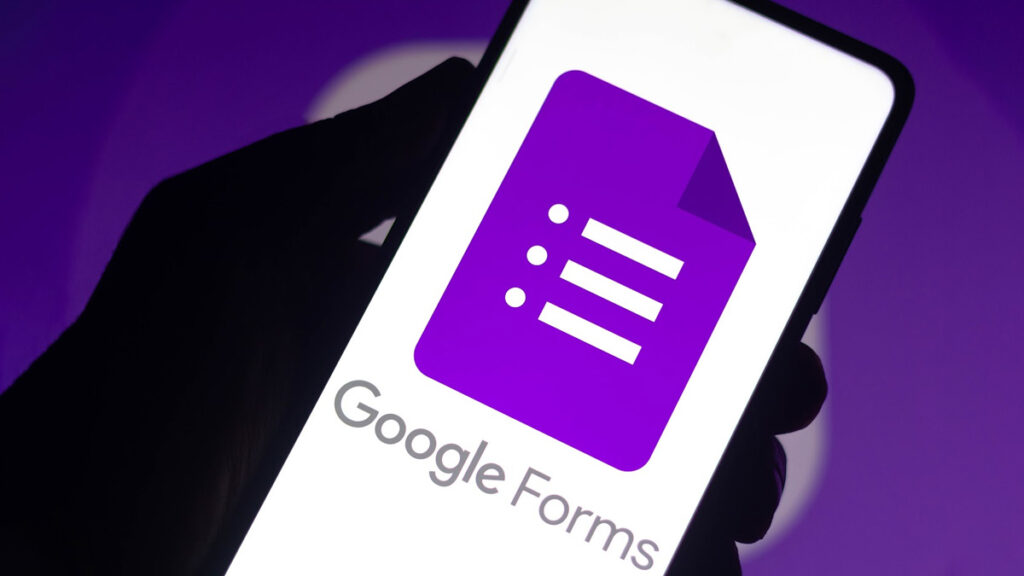
Introduction: Why Mobile-Friendly Google Forms Matter
In today’s digital age, mobile devices have become an indispensable part of our daily lives. Smartphones and tablets are no longer just tools for communication; they are our primary means of accessing information, completing tasks, and interacting with the world around us. This shift towards mobile has profound implications for businesses, educators, and anyone who relies on online forms to gather data. Google Forms, a versatile and user-friendly tool, is no exception. Ensuring that your Google Forms are mobile-friendly is no longer a luxury but a necessity for maximizing response rates and gathering accurate data.
Imagine crafting a meticulously designed survey, only to find that the majority of your target audience struggles to complete it on their smartphones. Frustration, abandonment, and inaccurate data are just some of the potential consequences. A mobile-unfriendly form can lead to a poor user experience, resulting in lower completion rates and skewed results. On the other hand, a well-optimized mobile form provides a seamless and intuitive experience, encouraging users to participate and provide valuable feedback.
This comprehensive guide will delve into the essential strategies and techniques for creating mobile-friendly Google Forms. We’ll explore everything from choosing the right form settings to optimizing your design for smaller screens. By following these best practices, you can ensure that your forms are accessible, engaging, and effective across all devices.
Understanding the Mobile Landscape: Challenges and Opportunities
Before diving into the specifics of creating mobile-friendly forms, it’s important to understand the unique challenges and opportunities presented by the mobile landscape. Mobile devices have smaller screens, different input methods (touch vs. mouse), and varying network conditions compared to desktop computers. These factors can significantly impact the user experience and the effectiveness of your forms.
Challenges of Mobile Forms:
- Small Screen Size: Displaying a complex form on a small screen can be challenging. Text may appear too small, fields may be difficult to tap, and the overall layout may feel cramped.
- Touch Input: Typing on a touchscreen can be slower and more error-prone than typing on a physical keyboard. This can lead to user frustration and incomplete responses.
- Network Connectivity: Mobile devices often rely on cellular networks, which can be less reliable and slower than Wi-Fi. Forms that are slow to load or require a constant internet connection can be frustrating for users on the go.
- Varying Device Capabilities: Mobile devices come in a wide range of sizes, resolutions, and operating systems. Ensuring that your form looks and functions correctly on all devices can be a complex task.
Opportunities of Mobile Forms:
- Increased Accessibility: Mobile devices allow users to access your forms from anywhere, at any time. This can significantly increase your reach and response rates.
- Real-Time Data Collection: Mobile forms enable you to collect data in real-time, allowing you to respond quickly to changing conditions or emerging trends.
- Location-Based Data: Mobile devices can capture location data, providing valuable insights into where your users are located.
- Multimedia Integration: Mobile forms can easily incorporate images, videos, and audio, making them more engaging and interactive.
Step-by-Step Guide: Creating Mobile-Friendly Google Forms
Now that we’ve explored the mobile landscape, let’s dive into the practical steps for creating mobile-friendly Google Forms. This section will cover everything from choosing the right form settings to optimizing your design for smaller screens.
1. Choosing the Right Form Settings:
The first step in creating a mobile-friendly form is to choose the right settings. Google Forms offers a variety of options that can significantly impact the user experience on mobile devices.
a. Enable Progress Bar:
A progress bar provides users with a visual indication of how far they’ve progressed through the form. This can be especially helpful on mobile devices, where users may be more likely to abandon a long or complex form.
b. Shuffle Question Order (Use with Caution):
While shuffling the question order can help to reduce bias, it can also be disorienting for users on mobile devices. If you choose to shuffle the question order, make sure that the questions are still logical and easy to understand in any order.
c. Limit to One Response:
If you only want each user to submit the form once, you can enable the “Limit to one response” setting. This can help to prevent duplicate submissions and ensure the accuracy of your data.
d. Show Link to Submit Another Response:
If you want users to be able to submit the form multiple times, you can enable the “Show link to submit another response” setting. This can be useful for collecting feedback over time or allowing users to update their information.
e. Allow Responders to Edit After Submit:
If you want users to be able to edit their responses after they’ve submitted the form, you can enable the “Allow responders to edit after submit” setting. This can be useful for correcting errors or updating information.
f. See Summary Charts and Text Responses:
If you want users to be able to see a summary of the responses, you can enable the “See summary charts and text responses” setting. This can be a good way to share the results of your survey with participants.
2. Optimizing Your Form Design:
The design of your form plays a crucial role in the mobile user experience. A well-designed form is easy to navigate, visually appealing, and optimized for smaller screens.
a. Use a Clear and Concise Title:
Your form title should be clear, concise, and informative. It should immediately tell users what the form is about and why they should complete it. Avoid using jargon or overly technical language.
b. Keep Questions Short and Simple:
Long and complex questions can be overwhelming, especially on mobile devices. Break down complex questions into smaller, more manageable parts. Use clear and concise language that is easy to understand.
c. Use Appropriate Question Types:
Google Forms offers a variety of question types, each with its own strengths and weaknesses. Choose the question type that is most appropriate for the information you’re trying to collect. For example, use multiple-choice questions for collecting categorical data and short answer questions for collecting open-ended feedback.
d. Use Visuals Sparingly:
While images and videos can make your form more engaging, they can also slow down loading times on mobile devices. Use visuals sparingly and optimize them for smaller screens.
e. Choose a Mobile-Friendly Theme:
Google Forms offers a variety of themes that are designed to be mobile-friendly. Choose a theme that is visually appealing and easy to read on smaller screens. Avoid themes with overly complex layouts or distracting animations.
f. Use Section Headers to Organize Your Form:
Section headers can help to break up long forms into smaller, more manageable sections. This can make the form less intimidating and easier to navigate on mobile devices.
g. Test Your Form on Different Devices:
Before you share your form, be sure to test it on different mobile devices to ensure that it looks and functions correctly. This will help you to identify any potential issues and make necessary adjustments.
3. Optimizing Question Types for Mobile:
Different question types behave differently on mobile devices. Understanding these nuances can help you optimize your form for a better user experience.
a. Multiple Choice and Checkboxes:
These question types are generally well-suited for mobile devices. However, make sure that the options are clearly labeled and easy to tap. Avoid using too many options, as this can make the form feel cluttered.
b. Short Answer and Paragraph:
These question types require users to type in their responses. Keep the questions short and simple to minimize typing on mobile devices. Consider using auto-complete or suggestions to help users enter their responses more quickly.
c. Dropdown:
Dropdown menus can be difficult to use on mobile devices, especially on smaller screens. Use them sparingly and make sure that the options are clearly visible.
d. Linear Scale:
Linear scale questions can be challenging to use on touchscreens, as users may accidentally select the wrong rating. Consider using a different question type, such as multiple choice, if you’re having trouble with linear scale questions.
e. Multiple Choice Grid and Checkbox Grid:
These question types can be difficult to display on smaller screens. If you must use them, try to keep the number of rows and columns to a minimum.
f. Date and Time:
These question types often use native mobile date and time pickers, which can vary in appearance and functionality across different devices. Test your form on different devices to ensure that the date and time pickers are working correctly.
g. File Upload:
File upload questions can be problematic on mobile devices, as users may not have easy access to the files they need to upload. Use file upload questions sparingly and provide clear instructions on how to upload files from a mobile device.
4. Advanced Techniques for Mobile Optimization:
In addition to the basic strategies outlined above, there are several advanced techniques you can use to further optimize your Google Forms for mobile devices.
a. Use Conditional Logic:
Conditional logic allows you to show or hide questions based on the user’s previous responses. This can help to streamline the form and make it more relevant to each user. For example, you could show different questions to users based on their age, gender, or location.
b. Use Prefilled Fields:
Prefilled fields can help to save users time and effort by automatically filling in information that you already know about them. For example, you could prefill the user’s name, email address, or location based on their Google account information.
c. Embed Your Form in a Mobile-Friendly Website:
If you’re embedding your form on a website, make sure that the website is also mobile-friendly. A poorly designed website can negate the benefits of a mobile-friendly form.
d. Use a URL Shortener:
Long URLs can be difficult to share on mobile devices. Use a URL shortener, such as Bitly or TinyURL, to create a shorter, more manageable URL for your form.
e. Use QR Codes:
QR codes can be a convenient way for users to access your form on their mobile devices. Simply generate a QR code for your form and share it in print or online.
5. Testing and Iteration: The Key to Success
Creating a mobile-friendly Google Form is not a one-time task. It’s an ongoing process of testing, iteration, and refinement. Regularly test your form on different mobile devices and gather feedback from users. Use this feedback to identify areas for improvement and make necessary adjustments.
a. Use Google Analytics:
Integrate Google Analytics with your form to track user behavior and identify potential issues. You can use Google Analytics to track things like form completion rates, abandonment rates, and the time it takes users to complete the form.
b. Conduct User Testing:
Ask a group of users to test your form on their mobile devices and provide feedback. Pay attention to their comments and suggestions, and use this feedback to improve your form.
c. Monitor Your Form’s Performance:
Regularly monitor your form’s performance and make adjustments as needed. Pay attention to things like response rates, completion rates, and user feedback. If you notice any issues, take steps to address them promptly.
Examples of Mobile-Friendly Google Forms:
To illustrate the principles discussed above, let’s look at some examples of mobile-friendly Google Forms.
Example 1: Event Registration Form
An event registration form should be concise and easy to complete on a mobile device. Use clear headings, short questions, and appropriate question types. Consider using conditional logic to show or hide questions based on the user’s responses. For example, you could ask different questions based on whether the user is attending in person or online.
Example 2: Customer Feedback Survey
A customer feedback survey should be short and engaging. Use a mobile-friendly theme and keep the questions simple and easy to understand. Consider using a progress bar to show users how far they’ve progressed through the survey. Offer an incentive for completing the survey, such as a discount or a free gift.
Example 3: Job Application Form
A job application form can be more complex, but it should still be mobile-friendly. Use section headers to organize the form into smaller, more manageable sections. Provide clear instructions for each question and use appropriate question types. Allow users to upload their resume and cover letter from their mobile devices.
Common Mistakes to Avoid:
Creating a mobile-friendly Google Form is relatively straightforward, but there are several common mistakes to avoid.
- Using too many questions: Keep your form concise and only ask questions that are absolutely necessary.
- Using long and complex questions: Break down complex questions into smaller, more manageable parts.
- Using inappropriate question types: Choose the question type that is most appropriate for the information you’re trying to collect.
- Using a non-mobile-friendly theme: Choose a theme that is visually appealing and easy to read on smaller screens.
- Not testing your form on different devices: Be sure to test your form on different mobile devices to ensure that it looks and functions correctly.
Conclusion: Embracing the Mobile-First Approach
In conclusion, creating mobile-friendly Google Forms is essential for maximizing response rates and gathering accurate data in today’s mobile-first world. By following the strategies and techniques outlined in this guide, you can ensure that your forms are accessible, engaging, and effective across all devices. Remember to prioritize simplicity, clarity, and user experience. Test your forms thoroughly and iterate based on user feedback. By embracing a mobile-first approach, you can unlock the full potential of Google Forms and gather valuable insights from your target audience.
The digital landscape is constantly evolving, and mobile devices will continue to play an increasingly important role in how we interact with the world. By mastering the art of creating mobile-friendly Google Forms, you can stay ahead of the curve and ensure that your data collection efforts are successful for years to come. So, go forth and create forms that are not only functional but also delightful to use on any device!

