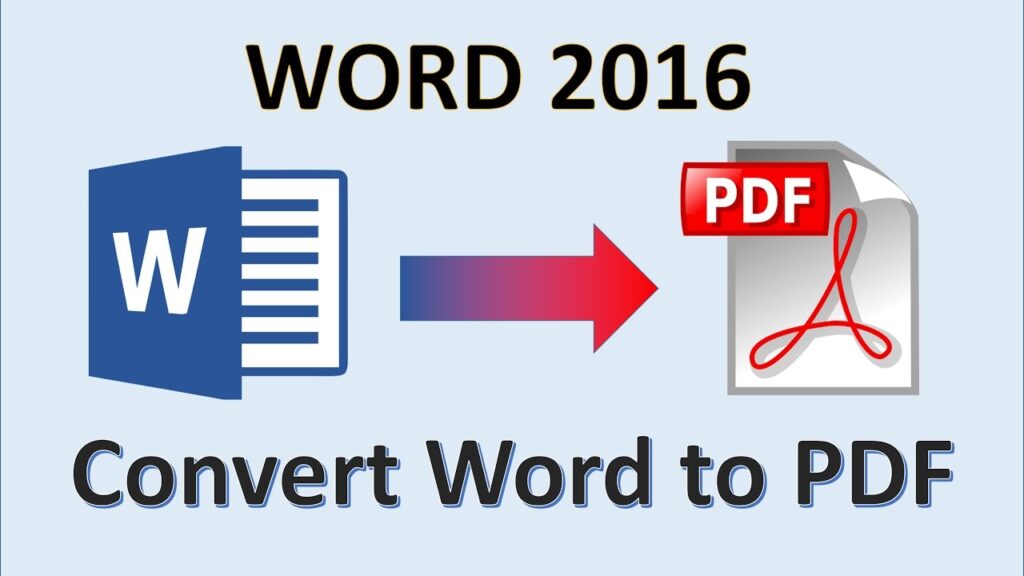
Unlocking the Power of VBA for PDF to Word Conversion
In today’s digital age, the ability to manipulate and convert documents is paramount. Portable Document Format (PDF) files, known for their universal compatibility and preservation of formatting, are ubiquitous. However, PDFs can sometimes be challenging to edit directly. Microsoft Word, on the other hand, offers robust editing capabilities. This is where the magic of Visual Basic for Applications (VBA) comes into play, allowing us to automate the conversion of PDFs to Word documents. This comprehensive guide will walk you through the process, providing you with the knowledge and tools to seamlessly convert PDFs to Word using VBA. We’ll explore various methods, address common challenges, and equip you with best practices for efficient and reliable conversions.
Why Use VBA for PDF to Word Conversion?
Before diving into the technical aspects, let’s understand why VBA is a valuable tool for this task. While numerous software solutions and online converters exist, VBA offers unique advantages:
- Automation: VBA allows you to automate the conversion process, saving significant time and effort, especially when dealing with multiple files or repetitive tasks. Imagine needing to convert hundreds of invoices from PDF to Word. Manually converting each one would be a nightmare. VBA can automate this entire process.
- Customization: You can tailor the conversion process to your specific needs. For example, you might want to extract specific sections of a PDF or apply custom formatting to the resulting Word document. VBA gives you this level of control.
- Integration: VBA seamlessly integrates with Microsoft Office applications, enabling you to incorporate PDF to Word conversion into your existing workflows. You can trigger conversions from within Excel, Access, or even PowerPoint.
- Cost-Effectiveness: VBA is a built-in feature of Microsoft Office, eliminating the need to purchase expensive third-party software. This makes it a very economical solution for many users.
- Security: By using VBA within your own environment, you maintain greater control over your data and avoid the potential security risks associated with uploading sensitive documents to online converters.
Understanding the Challenges
While VBA offers numerous benefits, it’s important to acknowledge the challenges involved in PDF to Word conversion:
- PDF Complexity: PDFs can contain a wide range of elements, including text, images, tables, and complex layouts. Accurately converting all these elements to Word can be challenging.
- OCR Requirements: If the PDF contains scanned images or text that is not selectable, Optical Character Recognition (OCR) is required to extract the text. OCR accuracy can vary depending on the quality of the scanned image.
- Formatting Loss: Converting from PDF to Word can sometimes result in formatting loss, such as changes in font styles, spacing, and layout.
- VBA Expertise: Writing VBA code requires some programming knowledge. However, this guide will provide you with the necessary code snippets and explanations to get you started, even if you’re a beginner.
Prerequisites
Before we begin, ensure you have the following:
- Microsoft Office: You’ll need a version of Microsoft Office that includes VBA, such as Microsoft Word.
- Adobe Acrobat (Optional): While not strictly required, Adobe Acrobat can be helpful for inspecting the PDF structure and verifying the conversion results.
- VBA Editor Access: You’ll need access to the VBA editor in Word. To open the VBA editor, press
Alt + F11in Word.
Method 1: Using Adobe Acrobat Automation
This method leverages the Adobe Acrobat object model, which provides a rich set of functionalities for interacting with PDF files. This approach generally yields the best results in terms of formatting accuracy and fidelity.
Step 1: Setting a Reference to the Adobe Acrobat Library
First, you need to establish a reference to the Adobe Acrobat library in your VBA project. This allows you to access the Acrobat objects and methods.
- In the VBA editor, go to
Tools > References. - In the References dialog box, find and check the box next to
Adobe Acrobat XX.0 Type Library(where XX is the version number of your Acrobat installation). - Click
OK.
Step 2: Writing the VBA Code
Now, let’s write the VBA code to perform the conversion:
Sub ConvertPDFtoWordUsingAcrobat(pdfFilePath As String, wordFilePath As String)
Dim AcroApp As Acrobat.AcroApp
Dim AcroAVDoc As Acrobat.AcroAVDoc
Dim AcroPDDoc As Acrobat.AcroPDDoc
Set AcroApp = CreateObject("AcroExch.App")
Set AcroAVDoc = CreateObject("AcroExch.AVDoc")
If AcroAVDoc.Open(pdfFilePath, "") Then
Set AcroPDDoc = AcroAVDoc.GetPDDoc
AcroPDDoc.SaveAs wordFilePath, PDSaveFull
AcroAVDoc.Close False
Set AcroPDDoc = Nothing
Else
MsgBox "Could not open PDF file."
End If
Set AcroAVDoc = Nothing
Set AcroApp = Nothing
MsgBox "PDF converted to Word successfully!"
End SubExplanation:
Sub ConvertPDFtoWordUsingAcrobat(pdfFilePath As String, wordFilePath As String): This defines a subroutine named `ConvertPDFtoWordUsingAcrobat` that takes two arguments: the path to the PDF file and the path to the desired Word file.Dim AcroApp As Acrobat.AcroApp,Dim AcroAVDoc As Acrobat.AcroAVDoc,Dim AcroPDDoc As Acrobat.AcroPDDoc: These lines declare object variables to represent the Acrobat application, the Acrobat view document, and the Acrobat PDF document, respectively.Set AcroApp = CreateObject("AcroExch.App"): This creates an instance of the Acrobat application.Set AcroAVDoc = CreateObject("AcroExch.AVDoc"): This creates an instance of the Acrobat view document.If AcroAVDoc.Open(pdfFilePath, "") Then: This attempts to open the PDF file specified by `pdfFilePath`. If the file opens successfully, the code within the `If` block is executed.Set AcroPDDoc = AcroAVDoc.GetPDDoc: This retrieves the PDF document object from the view document.AcroPDDoc.SaveAs wordFilePath, PDSaveFull: This saves the PDF document as a Word file at the location specified by `wordFilePath`. The `PDSaveFull` constant ensures that the entire document is saved. This part is crucial as it handles the actual conversion.AcroAVDoc.Close False: This closes the Acrobat view document without saving any changes.Set AcroPDDoc = Nothing,Set AcroAVDoc = Nothing,Set AcroApp = Nothing: These lines release the object variables, freeing up memory.MsgBox "PDF converted to Word successfully!": This displays a message box indicating that the conversion was successful.
Step 3: Calling the Subroutine
To use the subroutine, you can call it from another part of your VBA code or directly from the Immediate window. Here’s an example:
Sub ExampleUsage()
Dim pdfPath As String
Dim wordPath As String
pdfPath = "C:PathToYourPDFFile.pdf"
wordPath = "C:PathToYourWordFile.docx"
ConvertPDFtoWordUsingAcrobat pdfPath, wordPath
End SubRemember to replace "C:PathToYourPDFFile.pdf" and "C:PathToYourWordFile.docx" with the actual paths to your PDF file and desired Word file location, respectively. Note the double backslashes; VBA requires escaping the backslash character.
Method 2: Using Microsoft Word’s Built-in PDF Conversion
Microsoft Word has a built-in feature to open and convert PDF files directly. We can leverage this functionality through VBA to automate the conversion process. This method is simpler to implement but may not be as accurate as the Adobe Acrobat automation method, especially for complex PDFs.
Step 1: Writing the VBA Code
Here’s the VBA code to convert a PDF to Word using Word’s built-in functionality:
Sub ConvertPDFtoWordUsingWord(pdfFilePath As String, wordFilePath As String)
Dim objWord As Object
Dim objDoc As Object
Set objWord = CreateObject("Word.Application")
objWord.Visible = False 'Keep Word hidden during conversion
Set objDoc = objWord.Documents.Open(pdfFilePath)
objDoc.SaveAs2 wordFilePath, 16 'wdFormatDocumentDefault = 16 for .docx
objDoc.Close
objWord.Quit
Set objDoc = Nothing
Set objWord = Nothing
MsgBox "PDF converted to Word successfully!"
End SubExplanation:
Sub ConvertPDFtoWordUsingWord(pdfFilePath As String, wordFilePath As String): Defines the subroutine, similar to the previous method.Dim objWord As Object,Dim objDoc As Object: Declares object variables for the Word application and the Word document.Set objWord = CreateObject("Word.Application"): Creates an instance of the Word application.objWord.Visible = False: This line is important. It keeps the Word application hidden during the conversion process. Without this, Word will open visibly, which can be distracting and slow down the process.Set objDoc = objWord.Documents.Open(pdfFilePath): Opens the PDF file as a Word document. Word automatically handles the conversion process.objDoc.SaveAs2 wordFilePath, 16: Saves the document as a Word file (.docx format). The `SaveAs2` method is used here as it’s more modern and supports a wider range of file formats. The `16` corresponds to the `wdFormatDocumentDefault` constant, which saves the file in the default Word format (usually .docx).objDoc.Close: Closes the Word document.objWord.Quit: Closes the Word application. It’s crucial to close the Word application after the conversion to release resources and prevent memory leaks.Set objDoc = Nothing,Set objWord = Nothing: Releases the object variables.MsgBox "PDF converted to Word successfully!": Displays a success message.
Step 2: Calling the Subroutine
You can call this subroutine in a similar way to the previous method:
Sub ExampleUsageWord()
Dim pdfPath As String
Dim wordPath As String
pdfPath = "C:PathToYourPDFFile.pdf"
wordPath = "C:PathToYourWordFile.docx"
ConvertPDFtoWordUsingWord pdfPath, wordPath
End SubAgain, remember to replace the placeholder paths with the actual paths to your files.
Method 3: Using a Third-Party Library (e.g., PDFium)
For more advanced control and potentially better accuracy, you can use a third-party library like PDFium. PDFium is an open-source PDF rendering engine developed by Google. While integrating PDFium directly into VBA can be complex, you can use it via a wrapper or a COM object.
Note: This method requires more advanced programming skills and may involve downloading and installing external libraries. We will provide a general outline since a full implementation is beyond the scope of a basic guide.
Step 1: Obtaining and Setting Up the Library
Download the PDFium library and any necessary wrapper components. The specific steps for setting up the library will depend on the chosen wrapper. Often, this involves registering a COM object.
Step 2: Writing the VBA Code
The VBA code will interact with the PDFium library through the wrapper. The exact code will vary depending on the wrapper’s API. Here’s a conceptual example:
' This is a conceptual example and may not work directly.
' You need to adapt it based on the specific PDFium wrapper you are using.
Sub ConvertPDFtoWordUsingPDFium(pdfFilePath As String, wordFilePath As String)
Dim objPDFium As Object ' Replace with the actual object type
Set objPDFium = CreateObject("YourPDFiumWrapper.ObjectClass") ' Replace with the correct ProgID
' Assuming the wrapper has methods for loading and converting
objPDFium.LoadPDF pdfFilePath
objPDFium.ConvertToWord wordFilePath
Set objPDFium = Nothing
MsgBox "PDF converted to Word using PDFium (Conceptual)!"
End SubImportant Considerations:
- Wrapper Dependency: You are heavily reliant on the quality and documentation of the chosen PDFium wrapper.
- Complexity: This method is significantly more complex than the previous two.
- Licensing: Ensure you comply with the licensing terms of both PDFium and the wrapper.
Comparing the Methods
Here’s a comparison of the three methods discussed:
| Method | Accuracy | Complexity | Dependencies | Control | Cost |
|---|---|---|---|---|---|
| Adobe Acrobat Automation | High | Medium | Adobe Acrobat | Good | Cost of Adobe Acrobat |
| Microsoft Word Built-in | Medium | Low | Microsoft Word | Limited | Cost of Microsoft Word |
| Third-Party Library (PDFium) | Potentially High | High | External Library | High | Potentially Free (depending on the wrapper) |
Best Practices for PDF to Word Conversion with VBA
To ensure successful and efficient PDF to Word conversions with VBA, consider the following best practices:
- Handle Errors: Implement error handling in your VBA code to gracefully handle unexpected situations, such as invalid file paths or corrupted PDF files. Use
On Error Resume NextandOn Error GoTo 0to manage errors. - Optimize Code: Optimize your VBA code for performance. Avoid unnecessary loops and object creations. Use efficient algorithms and data structures.
- Test Thoroughly: Test your VBA code with a variety of PDF files to ensure it works correctly in different scenarios. Pay attention to complex layouts, images, and tables.
- Use Comments: Add comments to your VBA code to explain what each section of the code does. This will make it easier to understand and maintain the code in the future.
- Backup Your Files: Before running any VBA code that modifies files, always back up your files to prevent data loss.
- Consider OCR Accuracy: If your PDF contains scanned images, be aware that OCR accuracy can vary. You may need to use a more advanced OCR engine for better results.
- Format Consistency: Be prepared for some formatting inconsistencies between the original PDF and the converted Word document. You may need to manually adjust the formatting in Word to achieve the desired look.
- Resource Management: Ensure you properly release object variables after use to prevent memory leaks. This is especially important when working with external libraries like Adobe Acrobat.
- User Feedback: Provide feedback to the user during the conversion process, such as a progress bar or status messages. This will help the user understand what is happening and prevent them from interrupting the process.
- Security Considerations: Be cautious when opening PDF files from untrusted sources, as they may contain malicious code. Scan PDF files with an antivirus program before opening them.
Advanced Techniques
Beyond the basic conversion methods, you can explore advanced techniques to further customize and enhance the PDF to Word conversion process:
- Extracting Specific Content: You can use VBA to extract specific content from a PDF file, such as text from a particular page or data from a table. This can be useful for automating data entry or creating reports.
- Applying Custom Formatting: You can use VBA to apply custom formatting to the resulting Word document, such as changing font styles, adding headers and footers, or inserting images.
- Batch Conversion: You can use VBA to convert multiple PDF files to Word documents in a batch process. This can save significant time and effort when dealing with large numbers of files.
- Integrating with Databases: You can integrate VBA with databases to store and retrieve PDF file paths and conversion settings. This can be useful for managing large numbers of PDF files and automating the conversion process based on database records.
- Using Regular Expressions: You can use regular expressions to search and replace text in the PDF file before converting it to Word. This can be useful for cleaning up the text or applying custom transformations.
Troubleshooting Common Issues
Here are some common issues you might encounter during PDF to Word conversion with VBA and how to troubleshoot them:
- “Object Required” Error: This error typically occurs when you are trying to use an object variable that has not been properly initialized. Make sure you have created an instance of the object using the
CreateObjectfunction or theNewkeyword. - “File Not Found” Error: This error occurs when the specified PDF file path is invalid. Double-check the file path to make sure it is correct and that the file exists.
- “Permission Denied” Error: This error occurs when you do not have the necessary permissions to access the PDF file or the destination folder. Make sure you have the appropriate permissions.
- “Adobe Acrobat is Busy” Error: This error occurs when Adobe Acrobat is already running and is busy processing another task. Close any open instances of Adobe Acrobat and try again.
- Formatting Issues: If you are experiencing formatting issues in the converted Word document, try adjusting the conversion settings or using a different conversion method. You may also need to manually adjust the formatting in Word after the conversion.
- OCR Errors: If you are experiencing OCR errors, try using a different OCR engine or improving the quality of the scanned images.
Conclusion
Converting PDFs to Word using VBA offers a powerful and flexible solution for automating document manipulation. Whether you choose to leverage the Adobe Acrobat object model, Microsoft Word’s built-in functionality, or a third-party library like PDFium, understanding the core principles and best practices outlined in this guide will empower you to create efficient and reliable conversion workflows. Remember to carefully consider the trade-offs between accuracy, complexity, and dependencies when selecting the appropriate method for your specific needs. With a little practice and experimentation, you can master the art of PDF to Word conversion with VBA and unlock a new level of productivity.
By understanding the advantages and limitations of each method, you can choose the one that best suits your needs. Remember to always test your code thoroughly and handle errors gracefully to ensure a smooth and reliable conversion process. Happy coding!

