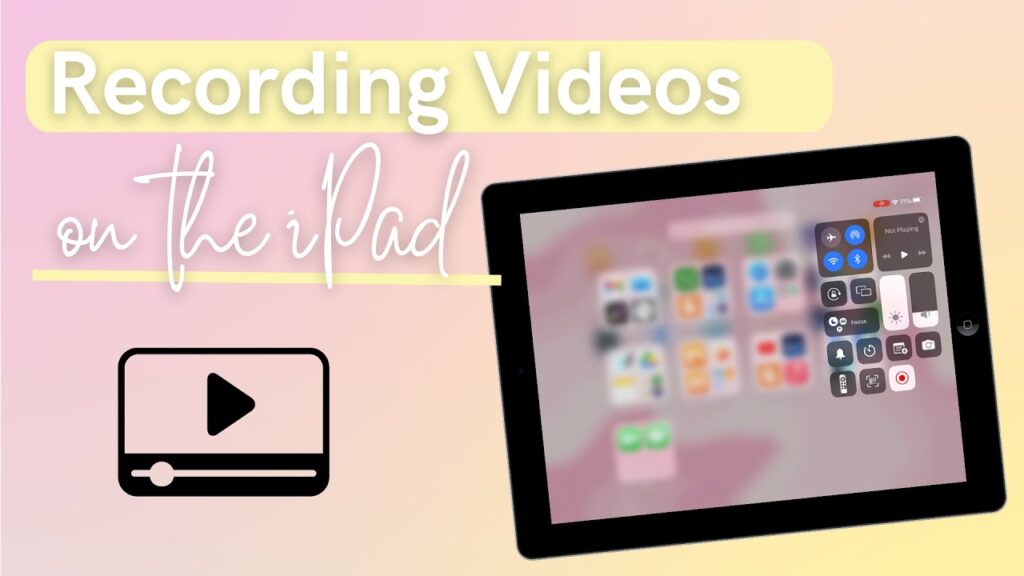
Introduction: Unleash the Power of Screen Recording on Your iPad Air 5
The iPad Air 5, with its stunning display and powerful M1 chip, is more than just a tablet; it’s a versatile tool for creativity, productivity, and entertainment. One of its often-overlooked but incredibly useful features is the ability to record your screen. Whether you’re creating tutorials, capturing gameplay, or simply sharing something interesting with friends, screen recording can be a game-changer. But how do you actually record your screen on the iPad Air 5, and more importantly, how do you capture sound along with it? That’s what we’re here to explore.
This comprehensive guide will walk you through everything you need to know about screen recording on your iPad Air 5 with sound. We’ll cover the basics, delve into advanced settings, troubleshoot common issues, and even explore some creative uses for this powerful feature. So, grab your iPad Air 5, and let’s get started!
Getting Started: Enabling Screen Recording
Before you can start capturing your iPad’s screen, you need to ensure that the screen recording feature is enabled in your Control Center. The Control Center is your quick access hub for various settings and features, and screen recording is one of them. Here’s how to add it:
- Open Settings: Tap on the Settings app icon on your iPad’s home screen. It usually looks like a gear.
- Navigate to Control Center: Scroll down in the Settings menu and tap on “Control Center”.
- Add Screen Recording: In the Control Center settings, you’ll see two sections: “Included Controls” and “More Controls”. Look for “Screen Recording” under the “More Controls” section. Tap the green plus (+) button next to it to add it to your “Included Controls”.
Now that you’ve added screen recording to your Control Center, you’re ready to start capturing your screen!
Recording Your Screen with Sound: A Step-by-Step Guide
Recording your screen on the iPad Air 5 is a breeze once you’ve enabled the feature. Here’s how to do it, with a focus on capturing audio as well:
- Access Control Center: Swipe down from the top-right corner of your screen (or swipe up from the bottom edge on older iPad models) to open the Control Center.
- Find the Screen Recording Icon: Look for the screen recording icon, which looks like a circle inside another circle.
- Enable Microphone Audio (Important!): This is the key to recording sound. Long-press (or 3D Touch, if your iPad supports it) on the screen recording icon. A menu will pop up. At the bottom of this menu, you’ll see a microphone icon. Tap it to toggle the microphone on. When the microphone is on, it will be highlighted (usually in red). This ensures that your iPad will record audio from the microphone while screen recording.
- Start Recording: Tap the “Start Recording” button. A three-second countdown will begin before the recording starts.
- Perform Your Actions: Once the countdown is finished, the recording will begin. Anything you do on your screen will be captured, along with the audio from your microphone (if enabled).
- Stop Recording: To stop the recording, you can either tap the red status bar at the top of the screen (it will say “Screen Recording” with a red icon) and then tap “Stop”, or you can access the Control Center again and tap the screen recording icon.
Your screen recording will be saved to your Photos app automatically. You can then view, edit, or share it as you wish.
Understanding Audio Sources: Internal vs. External
When it comes to recording audio with your screen recording, it’s important to understand the different audio sources your iPad can use:
- Internal Audio: This refers to the audio that’s playing on your iPad itself. For example, if you’re recording a game, the internal audio would be the game’s sound effects and music.
- External Audio: This refers to audio captured by your iPad’s microphone. This could be your voice, ambient sounds, or any other audio picked up by the microphone.
By default, when you enable the microphone for screen recording, your iPad will record external audio. However, recording internal audio directly can be trickier. Unfortunately, Apple doesn’t natively support recording internal audio directly during screen recording on iPads. This is a common limitation and a frequent source of frustration for users.
Workarounds for Recording Internal Audio: While there’s no direct built-in way to record internal audio, here are a couple of workarounds you can try:
- Use a Separate Recording Device: The most reliable method is to use a separate recording device, such as a dedicated audio recorder or another smartphone, to record the audio playing from your iPad’s speakers. You can then sync the audio with the video in a video editing app. This method provides the best audio quality but requires extra equipment and editing.
- Use a Screen Recording App with Internal Audio Recording (Caution): Some third-party screen recording apps claim to offer internal audio recording. However, these apps often require jailbreaking your iPad or using unofficial methods, which can compromise your device’s security and stability. Furthermore, Apple’s iOS updates often break these apps, rendering them useless. Therefore, use these apps with extreme caution and at your own risk. Always research the app thoroughly and read reviews before installing it.
Advanced Screen Recording Tips and Tricks
Now that you’ve mastered the basics of screen recording with sound, let’s explore some advanced tips and tricks to enhance your recordings:
Adjusting Video Quality
By default, your iPad records screen recordings at a certain resolution and frame rate. While you can’t directly adjust these settings within the built-in screen recording feature, the quality is generally quite good. However, if you’re using a third-party screen recording app, you may have more control over these settings. Experiment with different resolutions and frame rates to find the optimal balance between video quality and file size.
Using Do Not Disturb
Nothing is more annoying than having your screen recording interrupted by notifications. Before you start recording, enable Do Not Disturb to silence incoming calls, messages, and other notifications. You can access Do Not Disturb from the Control Center.
Editing Your Screen Recordings
Once you’ve recorded your screen, you can easily edit it using the built-in Photos app or a dedicated video editing app. You can trim the beginning and end of the video, add filters, adjust the brightness and contrast, and even add text or annotations.
Sharing Your Screen Recordings
Sharing your screen recordings is as easy as sharing any other video. You can share them via email, messaging apps, social media, or cloud storage services like iCloud Drive, Google Drive, or Dropbox.
Troubleshooting Common Screen Recording Issues
Even with the best technology, things can sometimes go wrong. Here are some common screen recording issues and how to troubleshoot them:
No Sound Being Recorded
If you’re not getting any sound in your screen recording, the first thing to check is whether the microphone is enabled. Make sure the microphone icon is highlighted in the Control Center menu when you long-press on the screen recording icon. Also, ensure that your microphone isn’t being used by another app at the same time. Close any apps that might be using the microphone and try again.
Screen Recording Not Starting
If the screen recording isn’t starting, try restarting your iPad. This can often resolve temporary software glitches. Also, make sure you have enough storage space on your iPad. Screen recordings can take up a significant amount of space, especially if they’re long or high-quality.
Screen Recording Lagging or Freezing
If your screen recording is lagging or freezing, try closing any unnecessary apps that are running in the background. This can free up resources and improve performance. Also, make sure your iPad’s software is up to date. Software updates often include performance improvements and bug fixes.
Creative Uses for Screen Recording on Your iPad Air 5
Screen recording isn’t just for creating tutorials or capturing gameplay. Here are some creative uses for this powerful feature:
- Creating How-To Guides: Easily demonstrate how to use an app, navigate a website, or perform a specific task on your iPad.
- Sharing Gameplay Highlights: Capture your best moments in your favorite games and share them with friends or on social media.
- Documenting Bugs or Issues: If you encounter a bug or issue with an app or website, you can use screen recording to document the problem and share it with the developer or support team.
- Creating Presentations: Record yourself narrating a presentation on your iPad and share it with your audience.
- Capturing Online Meetings or Webinars: Record important online meetings or webinars for future reference. (Be sure to get consent from all participants before recording.)
- Making Personalized Messages: Send a personalized video message to a friend or family member by recording your screen while you talk.
Third-Party Screen Recording Apps: Exploring Alternatives
While the built-in screen recording feature on the iPad Air 5 is quite capable, there are also several third-party screen recording apps available on the App Store. These apps often offer additional features and customization options, such as:
- Higher Resolution and Frame Rate Options: Some apps allow you to record at higher resolutions and frame rates for better video quality.
- Internal Audio Recording: As mentioned earlier, some apps claim to offer internal audio recording, but use them with caution.
- Real-Time Annotations: Some apps allow you to draw or write on the screen while recording.
- Video Editing Tools: Some apps include built-in video editing tools for trimming, adding text, and more.
Popular third-party screen recording apps include:
- Record it!
- DU Recorder (Note: This app has had privacy concerns in the past, so research carefully before using it.)
- Go Record: Screen Recorder
Before using a third-party screen recording app, be sure to read reviews and check its privacy policy. Some apps may collect personal data or contain unwanted ads.
Privacy Considerations: Be Mindful of What You Record
When screen recording, it’s important to be mindful of what you’re recording. Avoid recording sensitive information, such as passwords, credit card numbers, or personal conversations. Also, be respectful of other people’s privacy. Don’t record them without their consent. If you’re recording a meeting or webinar, be sure to inform all participants that you’re recording and obtain their permission.
Conclusion: Screen Recording – A Powerful Tool at Your Fingertips
Screen recording on the iPad Air 5 is a powerful and versatile feature that can be used for a wide range of purposes. Whether you’re creating tutorials, capturing gameplay, documenting bugs, or simply sharing something interesting with friends, screen recording can be a valuable tool in your digital arsenal. By following the tips and tricks outlined in this guide, you can master the art of screen recording and unleash the full potential of your iPad Air 5.
Remember to always be mindful of privacy considerations and use screen recording responsibly. With a little practice and experimentation, you’ll be creating professional-quality screen recordings in no time!
So go ahead, explore the world of screen recording on your iPad Air 5, and discover the endless possibilities it offers. Happy recording!

