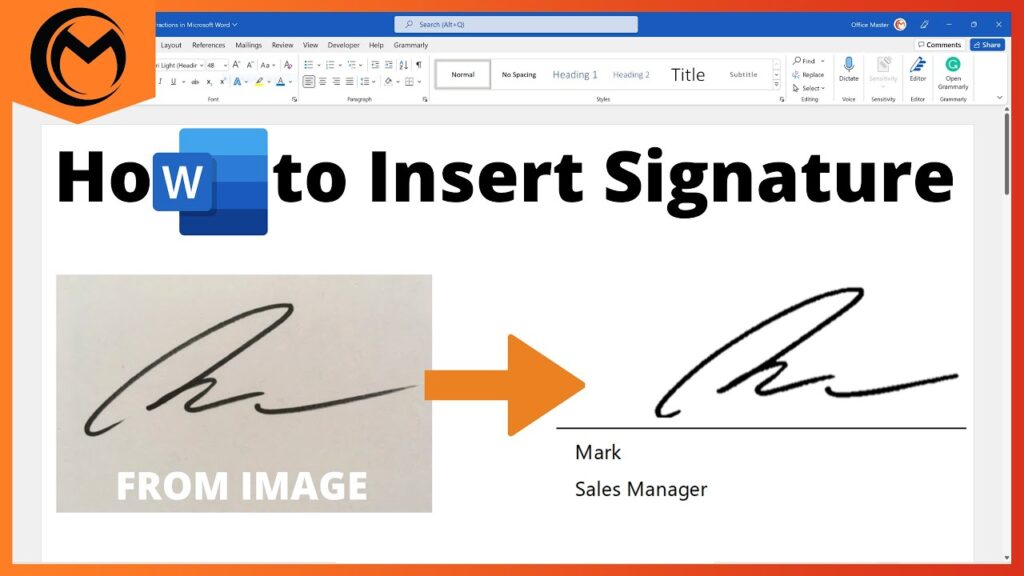
Introduction: The Importance of Digital Signatures in Modern Documents
In today’s fast-paced digital world, the ability to quickly and securely sign documents electronically is more important than ever. Whether you’re signing contracts, agreements, or official forms, digital signatures offer a convenient and legally binding alternative to traditional pen-and-paper signatures. Microsoft Word, a ubiquitous tool in offices and homes alike, provides several methods for creating signature spaces, enabling you to seamlessly incorporate digital signatures into your documents.
This comprehensive guide will walk you through the various techniques for creating signature spaces in Word, catering to different needs and levels of technical expertise. We’ll cover everything from basic signature lines to more advanced methods involving digital certificates and third-party tools. By the end of this guide, you’ll be equipped with the knowledge and skills to create professional-looking documents with secure and verifiable digital signatures.
Understanding Signature Spaces: What Are We Trying to Achieve?
Before diving into the how-to, let’s clarify what we mean by “signature space.” Essentially, it’s a designated area in your Word document where a signature, whether digital or handwritten (scanned or inserted as an image), will be placed. This space can be a simple line indicating where to sign, or a more elaborate area with instructions and formatting.
The key is to create a space that is both visually appealing and functional, ensuring that the signature is clearly legible and properly aligned within the document. For digital signatures, the signature space also serves as a visual cue that a digital certificate is attached to the document, verifying its authenticity and integrity.
Method 1: The Simple Signature Line (Microsoft’s Built-in Feature)
Word offers a built-in feature specifically designed for adding signature lines. This is the simplest and quickest way to create a signature space, especially for documents that don’t require advanced security features.
Step-by-Step Guide:
- Open your Word document: Launch Microsoft Word and open the document where you want to insert the signature line.
- Position your cursor: Click on the exact location in the document where you want the signature line to appear.
- Navigate to the ‘Insert’ Tab: In the Word ribbon, click on the ‘Insert’ tab.
- Find the ‘Signature Line’ Option: In the ‘Text’ group (usually on the far right), click the dropdown arrow next to ‘Text’ and select ‘Microsoft Office Signature Line’. You might just see a ‘Signature Line’ icon directly.
- The ‘Signature Setup’ Dialog Box: A ‘Signature Setup’ dialog box will appear. Here, you can customize the signature line.
- Fill in the Required Information:
- Suggested Signer: Enter the name of the person who will be signing the document.
- Suggested Signer Title: Enter the signer’s title or position (e.g., Manager, CEO, Director).
- Suggested Signer E-mail Address: Enter the signer’s email address (optional, but recommended).
- Instructions to the Signer: Provide any specific instructions for the signer (e.g., “Please sign above the line”).
- Optional Settings:
- Allow the signer to add comments in the Sign dialog: Check this box if you want the signer to be able to add comments when they sign the document.
- Show sign date in signature line: Check this box to display the date the document was signed.
- Click ‘OK’: Once you’ve filled in the information and selected your desired options, click ‘OK’.
A signature line will now appear in your document at the location you specified. The line will include the suggested signer’s name, title, and a space for their signature. When the document is opened in Word, the signer can double-click the signature line to add their digital signature (if they have a digital certificate) or insert a scanned image of their handwritten signature.
Customizing the Signature Line:
While the basic signature line is functional, you can further customize it to better suit your needs. You can adjust the font, size, and color of the text, as well as add additional information or instructions.
- Right-click on the signature line: Right-click on the signature line you created.
- Select ‘Format Shape’: From the context menu, select ‘Format Shape’.
- Adjust the formatting options: In the ‘Format Shape’ pane, you can adjust various formatting options, such as:
- Line Color: Change the color of the signature line.
- Line Weight: Adjust the thickness of the signature line.
- Font: Change the font, size, and color of the text.
Limitations of the Simple Signature Line:
The simple signature line is a convenient option for basic signature needs, but it has some limitations:
- Lack of Security: It doesn’t provide the same level of security as a digital signature with a digital certificate. The signature can be easily copied and pasted, making it difficult to verify its authenticity.
- Limited Customization: The customization options are limited. You can’t add images or complex formatting to the signature line.
- Dependency on Signer’s Setup: The signer needs to have Word installed and be familiar with the process of adding a digital or scanned signature.
Method 2: Using Digital Certificates for Enhanced Security
For documents that require a higher level of security and authenticity, using digital certificates is the preferred method for creating signature spaces. A digital certificate is an electronic credential that verifies the identity of the signer and ensures the integrity of the document. When a document is signed with a digital certificate, it becomes tamper-proof, meaning that any changes made to the document after it’s signed will invalidate the signature.
Obtaining a Digital Certificate:
Before you can use digital certificates in Word, you need to obtain one from a trusted Certificate Authority (CA). There are several CAs that offer digital certificates, both for free and for a fee. Some popular CAs include:
- Comodo: Offers a range of digital certificates for various purposes, including document signing.
- GlobalSign: Provides digital certificates for individuals and organizations.
- DigiCert: Offers high-assurance digital certificates for secure communication and document signing.
- Entrust: Provides digital certificates and security solutions for businesses and governments.
The process of obtaining a digital certificate typically involves submitting an application to the CA, verifying your identity, and installing the certificate on your computer. Once you have a digital certificate, you can use it to sign documents in Word and other applications.
Creating a Signature Space with a Digital Certificate:
Once you have a digital certificate installed, you can create a signature space in Word that is linked to your certificate.
- Open your Word document: Launch Microsoft Word and open the document where you want to insert the signature space.
- Position your cursor: Click on the exact location in the document where you want the signature space to appear.
- Navigate to the ‘Insert’ Tab: In the Word ribbon, click on the ‘Insert’ tab.
- Find the ‘Signature Line’ Option: In the ‘Text’ group, click the dropdown arrow next to ‘Text’ and select ‘Microsoft Office Signature Line’.
- The ‘Signature Setup’ Dialog Box: A ‘Signature Setup’ dialog box will appear.
- Fill in the Required Information:
- Suggested Signer: Enter the name of the person who will be signing the document (usually yourself).
- Suggested Signer Title: Enter the signer’s title or position.
- Suggested Signer E-mail Address: Enter the signer’s email address.
- Instructions to the Signer: Provide any specific instructions for the signer.
- Check ‘Allow the signer to sign this document in the Sign dialog’: This option is crucial for enabling digital signature functionality.
- Click ‘OK’: Once you’ve filled in the information and selected the option, click ‘OK’.
A signature line will now appear in your document. When the document is opened in Word, the signer (you, in this case) can double-click the signature line to add their digital signature. Word will prompt you to select your digital certificate from a list of available certificates. Once you select your certificate and click ‘Sign’, your digital signature will be embedded in the document.
Verifying a Digital Signature:
When a document is signed with a digital certificate, Word displays a signature icon in the status bar. Clicking on this icon will open the ‘Signatures’ pane, which provides information about the digital signature, including the signer’s name, the date and time the document was signed, and the validity of the certificate.
If the digital signature is valid, it means that the document has not been tampered with since it was signed. If the signature is invalid, it means that the document has been modified, or the certificate has expired or been revoked.
Benefits of Using Digital Certificates:
Using digital certificates for creating signature spaces offers several advantages:
- Enhanced Security: Digital signatures provide a high level of security and authenticity, ensuring that the document is tamper-proof.
- Legal Validity: Digital signatures are legally binding in many countries, making them suitable for signing contracts and other legal documents.
- Improved Efficiency: Digital signatures streamline the signing process, eliminating the need for printing, scanning, and mailing documents.
- Reduced Costs: Digital signatures can help reduce costs associated with paper, printing, and postage.
Method 3: Using Tables and Text Boxes for Custom Signature Spaces
For more control over the appearance and layout of your signature space, you can use tables and text boxes. This method allows you to create custom signature spaces with specific formatting, instructions, and visual elements.
Using Tables:
- Insert a Table: Go to the ‘Insert’ tab and click on ‘Table’. Insert a table with the desired number of rows and columns. For a simple signature space, a 1×2 table might suffice.
- Add Labels and Spaces: In the first column, add labels like “Signature:” and “Date:”. In the second column, leave empty spaces for the signature and date.
- Format the Table: Remove the table borders by selecting the table, going to the ‘Table Design’ tab, and choosing ‘No Border’ from the ‘Borders’ dropdown. Adjust the font, size, and alignment of the text as needed.
- Add Instructions (Optional): You can add instructions within the table, such as “Please sign above” or “Date in MM/DD/YYYY format”.
Using Text Boxes:
- Insert a Text Box: Go to the ‘Insert’ tab and click on ‘Text Box’. Choose a simple text box style.
- Add Labels and Spaces: Inside the text box, add labels like “Signature:” and “Date:”. Leave empty spaces for the signature and date. You can use underlines or lines to visually represent the signature space.
- Format the Text Box: Remove the text box outline by selecting the text box, going to the ‘Shape Format’ tab, and choosing ‘No Outline’ from the ‘Shape Outline’ dropdown. Adjust the font, size, and alignment of the text as needed.
- Add Instructions (Optional): You can add instructions within the text box, such as “Please sign above” or “Date in MM/DD/YYYY format”.
Advantages of Using Tables and Text Boxes:
- Greater Customization: Offers more control over the appearance and layout of the signature space.
- Flexibility: Allows you to add specific instructions and visual elements.
- Compatibility: Works well with different versions of Word.
Disadvantages of Using Tables and Text Boxes:
- Less Secure: Doesn’t provide the same level of security as digital signatures with digital certificates.
- More Complex: Requires more effort to set up compared to the simple signature line.
Method 4: Third-Party Signature Tools and Add-ins
Several third-party signature tools and add-ins are available for Word that offer advanced features and functionalities. These tools can streamline the signing process, enhance security, and provide integration with other applications.
Examples of Third-Party Tools:
- DocuSign: A popular e-signature platform that integrates seamlessly with Word. It offers features like automated workflows, signature tracking, and audit trails.
- Adobe Sign: Another leading e-signature solution that provides secure and legally binding digital signatures. It offers features like real-time signing, mobile signing, and integration with Adobe Acrobat.
- HelloSign: A user-friendly e-signature platform that offers a free plan for basic use. It provides features like template creation, signature requests, and audit trails.
- SignNow: An e-signature solution that offers a range of features for businesses of all sizes. It provides features like team collaboration, custom branding, and integration with various applications.
Benefits of Using Third-Party Tools:
- Advanced Features: Offers advanced features like automated workflows, signature tracking, and audit trails.
- Enhanced Security: Provides secure and legally binding digital signatures.
- Integration: Integrates seamlessly with Word and other applications.
- User-Friendly: Typically offers a user-friendly interface and intuitive signing process.
Considerations When Choosing a Third-Party Tool:
- Pricing: Consider the pricing plans and features offered by different tools.
- Security: Ensure that the tool provides adequate security measures, such as encryption and authentication.
- Integration: Check if the tool integrates with your existing applications and workflows.
- Ease of Use: Choose a tool that is easy to use and understand for both you and your signers.
Best Practices for Creating Effective Signature Spaces
Regardless of the method you choose, there are some best practices to follow when creating signature spaces in Word:
- Clearly Label the Signature Space: Use clear and concise labels, such as “Signature:” and “Date:”, to indicate where the signature should be placed.
- Provide Instructions: Include instructions for the signer, such as “Please sign above the line” or “Date in MM/DD/YYYY format”.
- Use Appropriate Formatting: Use appropriate formatting, such as font size, line spacing, and alignment, to make the signature space visually appealing and easy to read.
- Consider the Document’s Purpose: Choose the appropriate method for creating the signature space based on the document’s purpose and security requirements.
- Test the Signature Space: Before sending the document to the signer, test the signature space to ensure that it works correctly.
Troubleshooting Common Issues
Sometimes, creating signature spaces in Word can be tricky. Here are some common issues and how to troubleshoot them:
- Signature Line Not Appearing: Make sure you have the latest version of Word installed. Also, check your security settings to ensure that digital signatures are enabled.
- Digital Certificate Not Recognized: Ensure that your digital certificate is properly installed on your computer and that it is valid.
- Signature Invalid: This usually means that the document has been modified after it was signed. Check the document for any changes and contact the signer if necessary.
- Problems with Third-Party Tools: Consult the documentation or support resources for the specific tool you are using.
Conclusion: Empowering Your Documents with Professional Signatures
Creating signature spaces in Word is a crucial skill for anyone who works with digital documents. By mastering the techniques outlined in this guide, you can create professional-looking documents with secure and verifiable signatures. Whether you choose the simple signature line, digital certificates, or third-party tools, the key is to select the method that best suits your needs and security requirements. Embrace the power of digital signatures and streamline your document signing process today!
Remember, the world is increasingly digital, and mastering these skills not only makes your workflow more efficient but also adds a layer of professionalism and security to your documents. Experiment with different methods, find what works best for you, and don’t be afraid to explore the advanced features offered by third-party tools. Happy signing!

