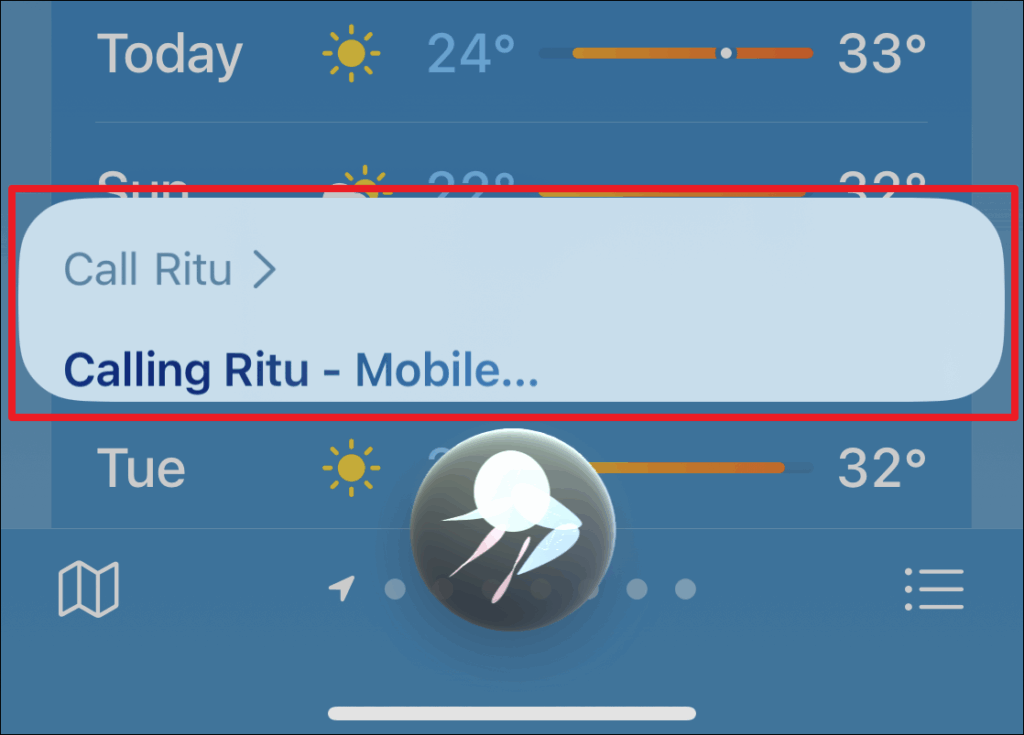
Unlocking the Power of Siri: Your iPhone’s Personal Assistant
Imagine having a personal assistant available at your beck and call, ready to answer questions, set reminders, and even tell you a joke. That’s precisely what Siri offers iPhone users. Siri, Apple’s intelligent virtual assistant, is deeply integrated into the iOS ecosystem, providing a hands-free way to interact with your device and the world around you. But many iPhone users only scratch the surface of what Siri can do. This comprehensive guide will delve into everything you need to know about using Siri effectively on your iPhone, from basic setup to advanced commands and troubleshooting.
Setting Up Siri: Getting Started with Your AI Companion
Before you can start bossing Siri around (in a polite way, of course!), you need to ensure it’s properly set up on your iPhone. Here’s a step-by-step guide:
- Accessing Siri Settings: Open the Settings app on your iPhone. Scroll down and tap on Siri & Search. This is your control center for all things Siri.
- Enabling “Listen for ‘Hey Siri'”: This is the key to hands-free activation. Toggle the Listen for ‘Hey Siri’ switch to the green ‘on’ position. You’ll be prompted to go through a brief setup process where you’ll say “Hey Siri” a few times so your iPhone can learn to recognize your voice. This ensures that only you (or someone with a very similar voice) can activate Siri with the voice command.
- Enabling “Press Side Button for Siri”: If you prefer using the side button (or the Home button on older iPhones) to activate Siri, toggle the Press Side Button for Siri switch to the ‘on’ position. This allows you to summon Siri by pressing and holding the side button.
- Allow Siri When Locked: If you want to be able to use Siri even when your iPhone is locked, enable the Allow Siri When Locked option. Be mindful that this setting could potentially allow others to access some of your phone’s features through Siri without unlocking it.
- Language and Voice: In the Siri & Search settings, you can also customize Siri’s language and voice. Tap on Language to choose the language you want Siri to understand and respond in. Tap on Siri Voice to select your preferred voice for Siri (male or female, and various accents).
- My Information: Make sure Siri knows who you are! Under My Information, select your contact card from your contacts list. This helps Siri personalize its responses and perform tasks like calling or texting your family members.
Activating Siri: Different Ways to Summon Your Assistant
Now that Siri is set up, let’s explore the different ways to activate it:
- “Hey Siri”: If you’ve enabled the “Listen for ‘Hey Siri'” feature, simply say “Hey Siri” followed by your command or question. Your iPhone will listen for this phrase and activate Siri when it hears it.
- Side Button (or Home Button): If you’ve enabled the side button activation, press and hold the side button (or the Home button on older iPhones) until Siri appears at the bottom of the screen.
- Using AirPods or Other Bluetooth Devices: When using AirPods or compatible Bluetooth headphones, you can often activate Siri by double-tapping an earbud or pressing a button on the device. The specific gesture varies depending on the device.
Basic Siri Commands: Essential Tasks at Your Fingertips
Siri can handle a wide range of tasks. Here are some basic commands to get you started:
- Making Calls: “Hey Siri, call [contact name]” or “Hey Siri, dial [phone number]”
- Sending Text Messages: “Hey Siri, send a text to [contact name] saying [your message]”
- Setting Alarms and Timers: “Hey Siri, set an alarm for 7 AM” or “Hey Siri, set a timer for 15 minutes”
- Checking the Weather: “Hey Siri, what’s the weather like today?” or “Hey Siri, will it rain tomorrow?”
- Playing Music: “Hey Siri, play [song name]” or “Hey Siri, play some pop music”
- Setting Reminders: “Hey Siri, remind me to buy milk at 6 PM” or “Hey Siri, remind me to call John tomorrow”
- Creating Calendar Events: “Hey Siri, create a calendar event for a meeting with Sarah on Tuesday at 2 PM”
- Getting Directions: “Hey Siri, get directions to the nearest coffee shop” or “Hey Siri, how long will it take to get to [address]?”
- Searching the Web: “Hey Siri, search the web for [topic]” or “Hey Siri, what is the capital of France?”
Advanced Siri Commands: Unleashing Siri’s Full Potential
Once you’re comfortable with the basics, you can explore more advanced Siri commands to truly leverage its capabilities:
- Controlling HomeKit Accessories: If you have smart home devices that are compatible with Apple’s HomeKit, you can use Siri to control them. For example, “Hey Siri, turn on the living room lights” or “Hey Siri, set the thermostat to 70 degrees.”
- Sending Emails: “Hey Siri, send an email to [contact name] with the subject [subject] and the message [your message]”
- Taking Notes: “Hey Siri, create a note titled ‘Grocery List’ and add milk, eggs, and bread”
- Identifying Songs: “Hey Siri, what song is this?” (Siri will use Shazam integration to identify the song playing.)
- Performing Calculations: “Hey Siri, what is 15% of 200?” or “Hey Siri, convert 10 US dollars to Euros”
- Setting Multiple Timers: “Hey Siri, set a 5-minute timer for the eggs and a 10-minute timer for the toast”
- Finding Your iPhone: If you’ve misplaced your iPhone, you can use another Apple device (like an iPad or Apple Watch) to say “Hey Siri, find my iPhone.” Your iPhone will then play a sound to help you locate it.
- Using Siri Shortcuts: Siri Shortcuts allows you to create custom workflows that combine multiple actions into a single command. You can create shortcuts for tasks like ordering coffee, sending a specific text message to a group of people, or controlling multiple smart home devices at once. We will explore Siri Shortcuts in more detail later.
Siri Shortcuts: Automating Your Life with Custom Commands
Siri Shortcuts is a powerful feature that allows you to create custom commands that trigger a series of actions. Think of it as programming Siri to perform complex tasks with a single voice command. The possibilities are endless!
Creating Siri Shortcuts: A Step-by-Step Guide
- Open the Shortcuts App: The Shortcuts app comes pre-installed on most iPhones. If you can’t find it, you can download it from the App Store.
- Create a New Shortcut: Tap the + button in the top right corner to create a new shortcut.
- Add Actions: Use the search bar or browse the available actions to add steps to your shortcut. Actions can include things like sending a text message, playing music, setting a reminder, controlling smart home devices, and much more.
- Configure Actions: Customize each action to fit your needs. For example, if you’re adding a “Send Text Message” action, you’ll need to specify the recipient and the message.
- Test Your Shortcut: Tap the play button to test your shortcut and make sure it works as expected.
- Add to Siri: Once you’re happy with your shortcut, tap the settings icon (three dots) in the top right corner. Then, tap Add to Siri.
- Record Your Custom Phrase: Record the phrase you want to use to trigger the shortcut with Siri. Choose a phrase that is easy to remember and pronounce.
- Done: Tap Done to save your shortcut and start using it with Siri.
Example Siri Shortcuts: Inspiration for Automation
Here are a few examples of Siri Shortcuts you can create:
- “I’m Leaving Work”: This shortcut could send a text message to your family letting them know you’re on your way home, start playing your favorite podcast for your commute, and adjust your smart home thermostat to your preferred temperature.
- “Good Morning”: This shortcut could turn on your smart lights, start brewing coffee with your smart coffee maker, and read you the latest news headlines.
- “Order Coffee”: This shortcut could automatically place an order for your usual coffee at your favorite coffee shop through their app.
- “Travel Briefing”: This shortcut could provide you with a quick overview of your travel plans, including flight information, hotel reservations, and weather forecasts at your destination.
Troubleshooting Siri: Common Issues and Solutions
While Siri is generally reliable, you may occasionally encounter issues. Here are some common problems and how to fix them:
- Siri Isn’t Responding:
- Check Your Internet Connection: Siri requires an internet connection to function properly. Make sure you’re connected to Wi-Fi or cellular data.
- Check Your Microphone: Ensure that your iPhone’s microphone is not blocked or covered. Try cleaning the microphone port with a soft brush.
- Restart Your iPhone: A simple restart can often resolve minor software glitches.
- Check Siri Settings: Go to Settings > Siri & Search and make sure that “Listen for ‘Hey Siri'” and “Press Side Button for Siri” are enabled.
- Check for Software Updates: Make sure your iPhone is running the latest version of iOS. Software updates often include bug fixes and performance improvements.
- Siri Isn’t Understanding You:
- Speak Clearly and Slowly: Enunciate your words clearly and speak at a moderate pace.
- Reduce Background Noise: Try using Siri in a quiet environment to minimize distractions.
- Retrain Siri to Recognize Your Voice: Go to Settings > Siri & Search > Listen for ‘Hey Siri’ and go through the setup process again to retrain Siri to recognize your voice.
- Check Your Language Settings: Make sure that Siri’s language is set to your native language.
- Siri is Giving Incorrect Information:
- Verify Your Location Services: Make sure that Location Services are enabled for Siri in Settings > Privacy > Location Services.
- Check Your Calendar and Contacts: Ensure that your calendar and contacts information is accurate and up-to-date.
- Report the Issue to Apple: If you consistently encounter incorrect information, you can report the issue to Apple through the Feedback Assistant app.
Privacy Considerations: Protecting Your Data While Using Siri
As with any virtual assistant, it’s important to be aware of the privacy implications of using Siri. Apple collects and analyzes your Siri interactions to improve its performance. Here are some things to keep in mind:
- Audio Recordings: Apple may store audio recordings of your Siri interactions for a limited time. You can disable this feature in Settings > Privacy > Speech Recognition & Dictation.
- Siri & Privacy: Review Apple’s Siri & Privacy policy to understand how your data is used.
- Disable Siri: If you’re concerned about privacy, you can disable Siri altogether in Settings > Siri & Search.
The Future of Siri: What’s Next for Apple’s Virtual Assistant?
Apple is constantly working to improve Siri’s capabilities and integrate it more seamlessly into the iOS experience. We can expect to see further advancements in areas like:
- Natural Language Processing: Siri will likely become even better at understanding and responding to natural language, making interactions more intuitive and conversational.
- Artificial Intelligence: AI will play an increasingly important role in Siri’s development, allowing it to learn from your behavior and provide more personalized recommendations.
- Integration with Other Apps and Services: Siri will likely become more deeply integrated with third-party apps and services, allowing you to control even more aspects of your digital life with your voice.
- Proactive Assistance: Siri may become more proactive in anticipating your needs and providing assistance before you even ask for it.
Conclusion: Embracing Siri for a More Efficient and Convenient iPhone Experience
Siri is a powerful and versatile tool that can significantly enhance your iPhone experience. By mastering the basics, exploring advanced commands, and leveraging Siri Shortcuts, you can unlock Siri’s full potential and automate many of the tasks you perform on your iPhone every day. While there are privacy considerations to keep in mind, the benefits of using Siri often outweigh the risks. So, go ahead and embrace Siri – your personal assistant is ready to help!

