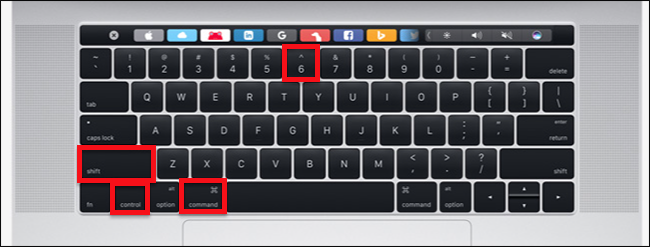
Mastering the Art of Screenshots on Your Macbook Air M2: A Comprehensive Guide
So, you’ve got your hands on the sleek and powerful Macbook Air M2, a marvel of modern technology. It’s fast, it’s beautiful, and it’s ready to tackle anything you throw at it. But are you truly leveraging its full potential? One of the most fundamental, yet often overlooked, skills is the ability to take screenshots. Whether you’re a student, a professional, or just someone who likes to share what’s on their screen, knowing how to capture a screenshot on your Macbook Air M2 is essential. This guide will walk you through every method, trick, and tip to become a screenshot pro.
Why Screenshots Matter
Before we dive into the ‘how,’ let’s briefly touch on the ‘why.’ Screenshots are incredibly versatile. They allow you to:
- Share Information: Easily communicate what you see on your screen with others. Perfect for explaining a problem, showing off a design, or sharing a funny meme.
- Document Work: Create visual records of your work, track progress, or document steps in a process.
- Save Visuals: Capture images from websites, applications, or anything else that’s displayed on your screen.
- Troubleshoot Issues: Provide visual evidence to tech support when you’re experiencing problems.
- Enhance Communication: Add clarity and context to your conversations, making them more engaging and effective.
In short, screenshots are a powerful tool for communication, collaboration, and personal productivity. Let’s unlock their potential on your Macbook Air M2.
The Basic Screenshot Shortcuts: Your Foundation
The Macbook Air M2, like all Macs, utilizes a few simple keyboard shortcuts to capture screenshots. These are your bread and butter, the foundation upon which you’ll build your screenshot mastery.
Capturing the Entire Screen
This is the simplest and most common type of screenshot. It captures everything visible on your display.
Shortcut: Shift + Command + 3
How it works: Press and hold the Shift and Command keys, then tap the 3 key. You’ll typically hear a camera shutter sound, indicating the screenshot has been taken. The screenshot will be saved to your desktop as a PNG file named “Screenshot [date] at [time].png”.
Capturing a Selected Area
Sometimes, you only need a portion of your screen. This shortcut allows you to select a specific rectangular area to capture.
Shortcut: Shift + Command + 4
How it works: Press and hold the Shift and Command keys, then tap the 4 key. Your cursor will transform into a crosshair. Click and drag the crosshair to select the area you want to capture. Release the mouse button to take the screenshot. Similar to the full-screen screenshot, it saves to your desktop as a PNG file.
Pro Tip: After pressing Shift + Command + 4, you can further refine your selection:
- Move the selection: Hold down the
Spacebarwhile dragging the selection area. - Resize the selection: Click and drag the handles at the corners and sides of the selection rectangle.
Capturing a Specific Window
Need to capture a specific window, but don’t want to mess with selecting the exact boundaries? This is the shortcut for you.
Shortcut: Shift + Command + 4, then press the Spacebar
How it works: Press Shift + Command + 4, then press the Spacebar. Your cursor will turn into a camera icon. Move the camera icon over the window you want to capture. The window will be highlighted. Click the mouse button to take the screenshot. The screenshot will be saved to your desktop as a PNG file.
Advanced Screenshot Techniques: Level Up Your Game
Now that you know the basics, let’s explore some more advanced techniques to elevate your screenshot skills. These techniques offer greater control and flexibility.
Adding Annotations and Editing Immediately
Want to add arrows, text, or highlights to your screenshot before saving it? Here’s how:
Shortcut: Shift + Command + 5
How it works: This shortcut opens the Screenshot toolbar at the bottom of your screen. From here, you have several options:
- Capture Entire Screen: Click the first icon (looks like a screen).
- Capture Selected Window: Click the second icon (looks like a window).
- Capture Selected Portion: Click the third icon (looks like a crosshair).
- Record Entire Screen: Click the fourth icon (looks like a circle).
- Record Selected Portion: Click the fifth icon (looks like a circle with a dotted line).
- Options: Click the “Options” button to configure where your screenshots are saved (Desktop, Documents, Clipboard, etc.), set a timer, show or hide the mouse pointer, and more.
After taking a screenshot using any of these methods, a thumbnail of the screenshot will appear in the bottom right corner of your screen. Click the thumbnail to open it in the Preview app, where you can add annotations, crop, resize, and perform other edits.
Customizing Your Screenshot Settings
The “Options” menu in the Screenshot toolbar (Shift + Command + 5) is your control center for customizing how your screenshots behave. You can change:
- Save Location: Choose where your screenshots are saved. Options include Desktop, Documents, Clipboard, and other folders.
- Timer: Set a delay before the screenshot is taken, giving you time to set up the perfect shot.
- Show Mouse Pointer: Include or exclude the mouse pointer in your screenshots.
- Remember Last Selection: Have the screenshot tool remember the last area you selected.
- Show Floating Thumbnail: Enable or disable the thumbnail that appears in the corner after taking a screenshot.
Taking Screenshots of Touch Bar (If Applicable)
If your Macbook Air M2 has a Touch Bar (some models do), you can capture its contents too. The process is similar to capturing a selected area, but with a slight adjustment.
How to do it: Press Shift + Command + 4, then position the crosshair over the Touch Bar. Drag to select the area. You can also use Shift + Command + 5 and select the Touch Bar using the crosshair tool.
Troubleshooting Common Screenshot Issues
Even with the best instructions, you might encounter a few hiccups along the way. Here’s a quick guide to troubleshooting common screenshot problems:
Screenshots Not Saving
Possible causes:
- Incorrect Save Location: Double-check your screenshot settings (
Shift + Command + 5) to ensure the save location is set to a valid folder, like your Desktop or Documents. - Insufficient Disk Space: If your hard drive is nearly full, you might not be able to save new files. Free up some space.
- File Permissions: In rare cases, file permissions might prevent you from saving files to a specific folder. Check the folder’s permissions in Finder (right-click the folder, select “Get Info”) and ensure you have read/write access.
Screenshot Toolbar Not Appearing
Possible causes:
- Incorrect Shortcut: Make sure you’re using the correct shortcut,
Shift + Command + 5. - Software Conflicts: Some third-party applications might interfere with the screenshot functionality. Try quitting any recently installed or potentially conflicting apps.
- System Glitch: A simple restart of your Macbook Air M2 often resolves minor software glitches.
Unable to Select an Area
Possible causes:
- Incorrect Shortcut: Ensure you’re using
Shift + Command + 4for area selection. - Application Interference: Some applications might override or interfere with the screenshot selection behavior. Try closing other applications.
- System Glitch: Restarting your Mac can often resolve these issues.
Beyond the Basics: Tips and Tricks
Now that you’ve mastered the core techniques, here are some extra tips and tricks to become a screenshot ninja:
- Use the Clipboard: Instead of saving screenshots to a file, you can copy them to your clipboard. This is especially handy for pasting screenshots directly into emails, documents, or other applications. To do this, use the same shortcuts (
Shift + Command + 3,Shift + Command + 4, orShift + Command + 5) but hold down theControlkey while taking the screenshot (e.g.,Shift + Command + Control + 3). - Edit Screenshots Immediately: After taking a screenshot, a thumbnail will appear in the bottom-right corner of your screen. Click the thumbnail to open the screenshot in the Preview app, where you can add annotations, crop, resize, and perform other edits. This is a quick and easy way to enhance your screenshots before sharing them.
- Utilize Third-Party Screenshot Tools: While the built-in tools are excellent, consider exploring third-party screenshot applications like Lightshot, Snagit, or Skitch. These apps often offer advanced features like scrolling screenshots, cloud storage, and more extensive editing options.
- Customize Keyboard Shortcuts: If you find the default shortcuts uncomfortable or conflicting with other applications, you can customize them in System Preferences (System Settings in newer macOS versions) under Keyboard -> Shortcuts -> Screenshots.
- Practice Makes Perfect: The more you use screenshots, the more natural they’ll become. Experiment with different methods and techniques to find what works best for you.
- Take Screenshots of Menus: To capture a screenshot of a menu, open the menu you want to capture and then press
Shift + Command + 4. Drag to select the menu. - Take Screenshots of Pop-up Windows: Similar to menus, open the pop-up window and use
Shift + Command + 4to capture it.
Optimizing Screenshots for Different Purposes
The best way to take a screenshot depends on what you intend to do with it. Here’s a breakdown of how to tailor your approach:
For Sharing on Social Media
- Consider the Aspect Ratio: Social media platforms often have specific aspect ratio requirements. Crop your screenshots to fit these ratios for optimal display.
- Add Context: Use annotations (arrows, text) to highlight key elements and make your message clear.
- Optimize for File Size: Large image files can take longer to load. Consider compressing your screenshots before sharing them.
For Documentation and Tutorials
- Use Clear Annotations: Add numbers, arrows, and text to guide your audience through the steps.
- Crop Unnecessary Elements: Focus on the relevant information to avoid distractions.
- Maintain Consistency: Use a consistent style for your annotations to create a professional look.
For Technical Support
- Capture the Entire Screen or Relevant Window: Provide as much context as possible to help the support team understand the issue.
- Highlight Error Messages: Use annotations to point out error messages or specific areas of concern.
- Provide Detailed Descriptions: Combine your screenshots with a clear and concise description of the problem.
Conclusion: Unleash the Power of Screenshots
Congratulations! You’ve now equipped yourself with the knowledge and skills to become a screenshot master on your Macbook Air M2. From capturing the entire screen to annotating specific areas, you’re now ready to communicate more effectively, document your work, and share your experiences with the world. Remember to practice these techniques, experiment with different settings, and explore additional tools to fully unlock the power of screenshots. Happy capturing!

