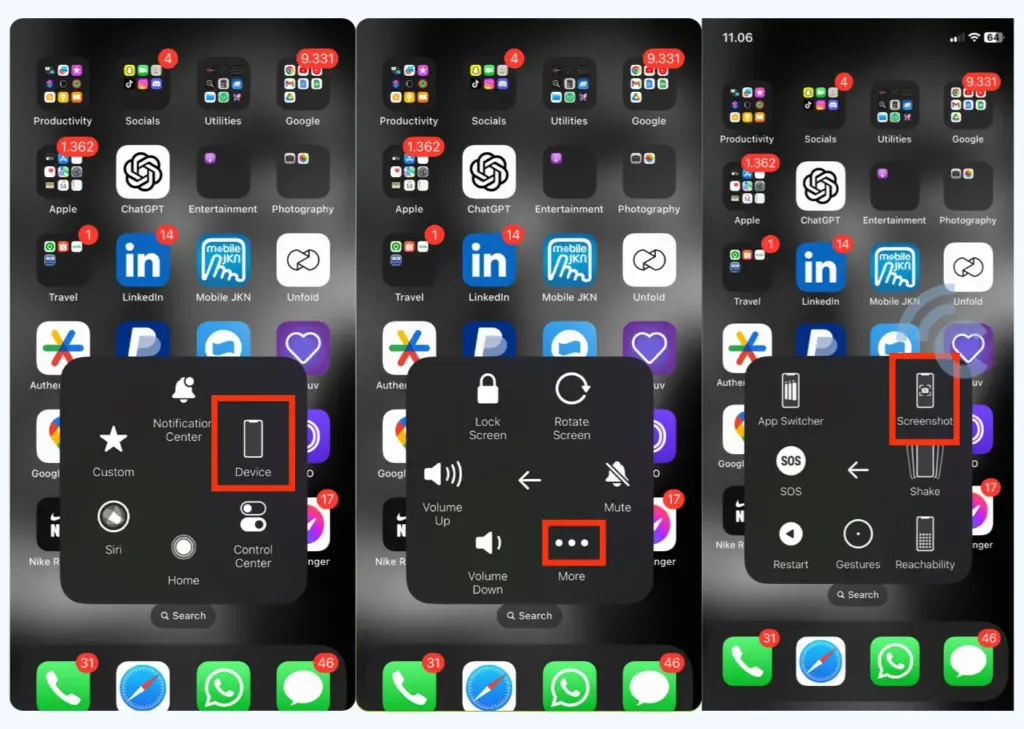
Introduction: Capturing the Entire Story on Your iPhone
In today’s fast-paced digital world, screenshots have become an indispensable tool for capturing information, sharing conversations, and preserving memorable moments. But what happens when a single screen just isn’t enough? What if you need to capture an entire webpage, a lengthy chat log, or a sprawling document on your iPhone? That’s where the magic of long screenshots, also known as full-page screenshots or scrolling screenshots, comes into play. This comprehensive guide will walk you through the various methods and tools available to take long screenshots on your iPhone, ensuring you never miss a single detail.
Imagine you’re browsing a fascinating article online, and you want to share it with a friend. Instead of sending multiple screenshots, you can capture the entire article in one go, making it easier for your friend to read and saving them the hassle of scrolling through numerous images. Or perhaps you need to document a long conversation for future reference. A long screenshot can capture the entire chat log, providing a complete and easily accessible record.
Whether you’re a student, a professional, or simply someone who wants to make the most of their iPhone, mastering the art of long screenshots is a valuable skill. So, let’s dive in and explore the different ways you can capture the entire story on your iPhone.
Method 1: Using Safari’s Built-in Full Page Screenshot Feature
One of the easiest and most convenient ways to take a long screenshot on your iPhone is by using Safari’s built-in full page screenshot feature. This feature allows you to capture the entire content of a webpage in a single image, saving you the trouble of taking multiple screenshots and stitching them together.
Step-by-Step Guide
- Open Safari and navigate to the webpage you want to capture.
- Take a regular screenshot by pressing the side button (or top button on older iPhones) and the volume up button simultaneously. A small preview of the screenshot will appear in the bottom-left corner of your screen.
- Tap on the screenshot preview. This will open the screenshot editor.
- At the top of the screen, you’ll see two options: “Screen” and “Full Page.” Select “Full Page.” This will display the entire webpage content.
- Scroll through the full-page screenshot to review the content. You can use the scroll bar on the right side of the screen to quickly navigate through the page.
- (Optional) Use the markup tools to annotate the screenshot. You can draw, highlight, add text, or use the magnifier tool to emphasize specific areas of the screenshot.
- Tap “Done” in the top-left corner.
- Choose where you want to save the screenshot. You can save it to your Photos app as a PDF or save it to Files. Saving it as a PDF is recommended as it preserves the quality and allows you to easily share it with others.
Pros and Cons
- Pros:
- Built-in feature, no need to download any additional apps.
- Easy to use and straightforward process.
- Saves screenshots as high-quality PDFs.
- Cons:
- Only works within the Safari browser.
- May not work perfectly on all websites, especially those with complex layouts or dynamic content.
Method 2: Using Third-Party Apps
While Safari’s built-in feature is convenient, it’s limited to webpages. If you need to take long screenshots of other content, such as chat logs, documents, or social media feeds, you’ll need to rely on third-party apps. Several apps available on the App Store can help you capture long screenshots, each with its own set of features and capabilities.
Popular Long Screenshot Apps for iPhone
- Picsew: This app is a popular choice for stitching together multiple screenshots into a single, long image. It automatically detects overlapping areas and seamlessly merges them, creating a smooth and professional-looking result. Picsew also offers various editing tools, allowing you to crop, annotate, and add watermarks to your screenshots.
- Tailor: Tailor is another excellent app for stitching screenshots together. It’s known for its ease of use and its ability to automatically detect and merge screenshots with minimal effort. Simply select the screenshots you want to combine, and Tailor will handle the rest.
- Stitch It!: As the name suggests, Stitch It! is designed specifically for stitching screenshots together. It offers a simple and intuitive interface, making it easy to create long screenshots from multiple images. Stitch It! also allows you to add annotations and share your screenshots directly from the app.
- Awesome Screenshot: While primarily a screenshot annotation tool, Awesome Screenshot also offers a scrolling capture feature. This allows you to capture the entire content of a webpage or app screen by automatically scrolling and taking multiple screenshots, which are then stitched together into a single image.
How to Use a Third-Party App for Long Screenshots
- Download and install a long screenshot app from the App Store.
- Open the app and grant it the necessary permissions (e.g., access to your photos).
- Capture the content you want to include in the long screenshot by taking multiple screenshots. Make sure to overlap each screenshot slightly to ensure a seamless stitching process.
- Import the screenshots into the app. The app will typically have an option to import screenshots from your Photos app.
- The app will automatically stitch the screenshots together. Some apps may require you to manually adjust the alignment or overlapping areas.
- (Optional) Use the app’s editing tools to crop, annotate, or add watermarks to the long screenshot.
- Save the long screenshot to your Photos app or share it with others.
Pros and Cons of Using Third-Party Apps
- Pros:
- Works with various types of content, not just webpages.
- Offers more advanced features and customization options.
- Can stitch together screenshots from different apps.
- Cons:
- Requires downloading and installing an additional app.
- May require some manual adjustments to ensure a seamless stitching process.
- Some apps may have limitations or require a paid subscription for full functionality.
Method 3: Using Screen Recording and Screenshotting from Video
A less common but still viable method involves utilizing the iPhone’s built-in screen recording feature. By recording your screen while scrolling through the content, you can then play back the recording and take screenshots of specific sections, which can then be stitched together using a third-party app.
Step-by-Step Guide
- Enable Screen Recording: Go to Settings > Control Center > Customize Controls and add “Screen Recording” to your included controls.
- Start Screen Recording: Swipe down from the top-right corner (or up from the bottom on older iPhones) to access the Control Center. Tap the Screen Recording icon (a circle inside another circle). A countdown will begin, and then your screen will be recorded.
- Scroll Through the Content: Open the app or webpage you want to capture and slowly scroll through the entire content while the screen recording is active.
- Stop Screen Recording: Once you’ve scrolled through the entire content, open the Control Center again and tap the Screen Recording icon to stop the recording. The video will be saved to your Photos app.
- Play the Video and Take Screenshots: Open the video in your Photos app and play it. Pause the video at different points to capture screenshots of overlapping sections of the content.
- Stitch the Screenshots: Use a third-party app like Picsew, Tailor, or Stitch It! to stitch the screenshots together into a single, long image.
Pros and Cons
- Pros:
- Can capture dynamic content that might not be easily captured with static screenshots.
- Useful for capturing content within apps that don’t allow direct screenshotting.
- Cons:
- More time-consuming than other methods.
- Requires more storage space due to the video recording.
- The quality of the final long screenshot may be lower due to the multiple steps involved.
Troubleshooting Common Issues
While taking long screenshots on your iPhone is generally a straightforward process, you may encounter some issues along the way. Here are some common problems and their solutions:
- Safari’s full page screenshot feature doesn’t work on a particular website:
- Some websites use complex layouts or dynamic content that may not be compatible with Safari’s full page screenshot feature. In such cases, try using a third-party app or the screen recording method.
- The stitched long screenshot looks distorted or misaligned:
- This can happen if the screenshots don’t overlap properly or if the stitching app has difficulty detecting the overlapping areas. Try taking more screenshots with greater overlap, and manually adjust the alignment in the stitching app.
- The long screenshot is too large to share:
- Large long screenshots can be difficult to share via email or messaging apps. Try compressing the image using an image compression tool or saving it as a lower-resolution PDF.
- Some apps block screenshots:
- Some apps, especially those containing sensitive information like banking apps, may prevent you from taking screenshots. In these cases, you won’t be able to use any of the methods described above.
Tips and Tricks for Better Long Screenshots
To ensure you get the best possible results when taking long screenshots on your iPhone, here are some helpful tips and tricks:
- Ensure sufficient overlap between screenshots: When taking multiple screenshots to stitch together, make sure each screenshot overlaps the previous one by a significant amount. This will help the stitching app accurately detect and merge the images.
- Scroll slowly and steadily: When taking screenshots of a scrolling page, scroll slowly and steadily to avoid blurring or distortion.
- Use a consistent zoom level: Maintain a consistent zoom level throughout the screenshot process to ensure that the images align properly.
- Clean your screen: A clean screen will prevent smudges and fingerprints from appearing in your screenshots.
- Edit and annotate your screenshots: Use the built-in markup tools or a third-party editing app to add annotations, highlight important information, or remove sensitive data from your screenshots.
- Consider the file format: Save your long screenshots as PDFs to preserve the quality and make them easier to share.
Accessibility Considerations
When creating and sharing long screenshots, it’s important to consider accessibility for users with disabilities. Here are some tips to make your screenshots more accessible:
- Provide alternative text descriptions: When sharing screenshots online, include alternative text descriptions for each image. This allows users with visual impairments to understand the content of the screenshot using screen readers.
- Use sufficient color contrast: Ensure that there is sufficient color contrast between the text and background in your screenshots. This makes it easier for users with low vision to read the content.
- Avoid relying solely on visual cues: Don’t rely solely on visual cues to convey information in your screenshots. Use text or other non-visual elements to provide context and explanation.
- Organize content logically: Arrange the content in your screenshots in a logical and consistent order. This makes it easier for users with cognitive disabilities to understand the information.
The Future of Screenshotting
As technology continues to evolve, the way we capture and share information is also changing. It’s likely that future versions of iOS will include even more advanced screenshotting features, such as automatic scrolling capture and intelligent stitching algorithms. We may also see the emergence of new apps and tools that leverage artificial intelligence and machine learning to enhance the screenshotting experience.
Furthermore, the increasing popularity of visual communication platforms like Instagram and Snapchat is driving demand for more creative and engaging ways to share screenshots. We can expect to see more apps that offer advanced editing tools, filters, and animation effects for screenshots.
Conclusion: Mastering the Art of the Long Screenshot
Taking long screenshots on your iPhone is a valuable skill that can save you time and effort when capturing and sharing information. Whether you’re using Safari’s built-in feature, a third-party app, or the screen recording method, mastering the techniques and tips outlined in this guide will help you create high-quality long screenshots that are both informative and visually appealing. Remember to consider accessibility when creating and sharing screenshots, and stay tuned for future advancements in screenshotting technology.
From capturing entire web articles to preserving lengthy chat logs, the ability to take long screenshots empowers you to document and share information more effectively. So go ahead, experiment with the different methods, and find the one that works best for you. Happy screenshotting!

