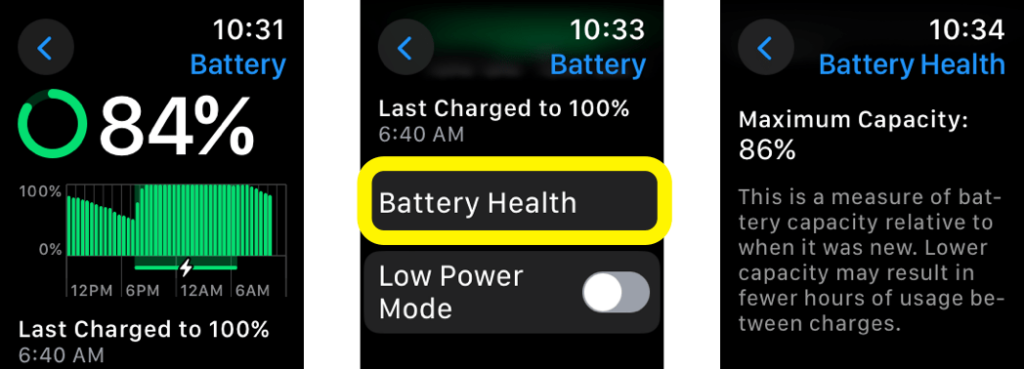
Maximize iPhone Battery Health: Proven Tips to Extend Capacity
Ah, the dreaded battery life notification. We’ve all been there, haven’t we? That sinking feeling when you see your iPhone battery dipping into the red zone, especially when you’re nowhere near a charger. It’s a modern-day crisis! But what if I told you there are ways to not only prolong your iPhone’s battery life but also to actually increase its maximum capacity? Yes, you heard that right. While batteries inevitably degrade over time, there are steps you can take to slow down the process and even optimize your battery’s performance. So, let’s dive in and explore the secrets to a healthier, longer-lasting iPhone battery.
Understanding iPhone Battery Health
Before we jump into the tips and tricks, let’s get a basic understanding of what iPhone battery health actually means. Your iPhone uses a lithium-ion battery, which is rechargeable but also subject to chemical aging. This means that over time, the battery’s ability to hold a charge diminishes. Apple provides a Battery Health feature in iOS that shows you the maximum capacity of your battery relative to when it was new. You can find this information by going to Settings > Battery > Battery Health. Ideally, you want to keep this percentage as high as possible for as long as possible.
What Affects Battery Health?
Several factors contribute to the degradation of your iPhone’s battery health:
- Charging Habits: How often you charge your phone and how you charge it significantly impacts battery health.
- Temperature: Extreme temperatures, both hot and cold, can accelerate battery degradation.
- Software Updates: While updates often improve battery performance, sometimes they can initially cause increased battery drain as your phone recalibrates.
- Usage Patterns: Demanding apps and features, like gaming or GPS navigation, consume more power and can impact long-term battery health.
Proven Tips to Increase iPhone Battery Health
Alright, let’s get to the good stuff! Here are some actionable tips you can implement right now to improve your iPhone’s battery health and extend its maximum capacity.
1. Optimize Charging Habits
This is arguably the most crucial aspect of maintaining battery health. Here’s what you need to know:
- Avoid Extreme Charging: Try to keep your battery percentage between 20% and 80%. Constantly charging to 100% or letting it drain to 0% can put stress on the battery.
- Charge Incrementally: Instead of waiting for your battery to get critically low, plug it in for short bursts throughout the day. This is often referred to as “topping off.”
- Use Optimized Battery Charging: This feature, found in Settings > Battery > Battery Health, learns your charging habits and waits to finish charging past 80% until just before you need to use your phone. It’s a fantastic way to minimize the time your battery spends at full charge.
- Use the Right Charger: While it’s tempting to use any charger you have lying around, using a high-quality charger that’s designed for your iPhone is essential. Using a cheap or faulty charger can damage the battery over time. Consider using the Apple-branded charger or a reputable third-party charger.
- Avoid Overnight Charging (Sometimes): While Optimized Battery Charging helps, consistently leaving your phone plugged in overnight can still contribute to battery degradation. If you don’t need a full charge first thing in the morning, consider charging it for a shorter period.
2. Manage Temperature
Temperature is a silent killer of battery health. Here’s how to protect your iPhone:
- Avoid Extreme Heat: Don’t leave your iPhone in direct sunlight, especially in a hot car. Heat can cause irreversible damage to the battery. If your iPhone gets too hot, it will display a warning message and may temporarily shut down.
- Avoid Extreme Cold: Similarly, extreme cold can also negatively impact battery health. While it’s less damaging than heat, prolonged exposure to cold temperatures can reduce battery performance.
- Remove Cases While Charging: If you notice your iPhone getting warm while charging, remove the case. Cases can trap heat and exacerbate the problem.
3. Optimize Display Settings
Your iPhone’s display is one of the biggest battery drainers. Here’s how to optimize it:
- Lower Screen Brightness: The brighter your screen, the more power it consumes. Lowering the brightness, even slightly, can make a significant difference.
- Use Auto-Brightness: Enable Auto-Brightness in Settings > Accessibility > Display & Text Size. This allows your iPhone to automatically adjust the screen brightness based on ambient lighting conditions.
- Enable Dark Mode: Dark Mode, found in Settings > Display & Brightness, uses a darker color palette, which can reduce battery consumption, especially on iPhones with OLED displays.
- Reduce Auto-Lock Time: Shorten the amount of time it takes for your iPhone to automatically lock in Settings > Display & Brightness > Auto-Lock. This prevents the screen from staying on unnecessarily.
4. Manage Background App Refresh
Background App Refresh allows apps to update their content even when you’re not actively using them. While this can be convenient, it can also drain your battery. Here’s how to manage it:
- Disable Unnecessary Apps: Go to Settings > General > Background App Refresh and disable Background App Refresh for apps that you don’t need to update in the background.
- Choose Wi-Fi Only: If you want to keep Background App Refresh enabled for certain apps, choose the “Wi-Fi” option to prevent them from using cellular data, which can also drain your battery.
5. Location Services Optimization
Location Services can be a major battery hog, especially if you have a lot of apps constantly tracking your location. Here’s how to optimize them:
- Review App Permissions: Go to Settings > Privacy > Location Services and review the location permissions for each app. Choose “While Using the App” or “Never” for apps that don’t need constant access to your location.
- Disable Precise Location: For apps that only need a general idea of your location, disable Precise Location. This can be found within each app’s location settings.
- Disable System Services: Scroll down to the bottom of the Location Services screen and tap on “System Services.” Disable any services that you don’t need, such as “Location-Based Alerts” or “Significant Locations.”
6. Minimize Notifications
Every time your iPhone lights up with a notification, it consumes battery power. Here’s how to minimize notifications:
- Disable Unnecessary Notifications: Go to Settings > Notifications and disable notifications for apps that you don’t need to be notified about.
- Group Notifications: Enable grouped notifications to reduce the number of times your screen lights up.
- Schedule Summary: Use scheduled summary to receive a bundle of less urgent notifications at specific times.
7. Turn Off Unnecessary Features
Several features on your iPhone consume battery power even when you’re not actively using them. Here’s how to turn them off:
- Disable Wi-Fi and Bluetooth When Not in Use: Leaving Wi-Fi and Bluetooth on when you’re not using them can drain your battery as your iPhone constantly searches for available networks and devices.
- Disable AirDrop When Not in Use: Similar to Wi-Fi and Bluetooth, leaving AirDrop enabled can drain your battery.
- Disable Personal Hotspot When Not in Use: If you’re not using your iPhone as a personal hotspot, disable it to conserve battery power.
8. Software Updates
Keeping your iPhone’s software up to date is crucial for battery health. Apple often includes battery optimizations in its iOS updates. Go to Settings > General > Software Update to check for updates.
9. Low Power Mode
When your battery is running low, enable Low Power Mode in Settings > Battery. This feature reduces power consumption by disabling certain features, such as background app refresh and automatic downloads.
10. Check Battery Usage
Regularly check your battery usage in Settings > Battery to identify apps that are consuming the most power. This can help you identify apps that you need to manage or delete.
11. Consider Battery Replacement
If your iPhone’s battery health has significantly degraded, and you’ve tried all the optimization tips, consider getting the battery replaced. Apple offers battery replacement services for a fee. This can significantly improve your iPhone’s battery life and performance.
Advanced Tips and Tricks
Now that we’ve covered the basics, let’s delve into some more advanced tips and tricks to maximize your iPhone’s battery health.
1. Calibrate Your Battery (Occasionally)
While not strictly necessary, some users believe that occasionally calibrating your battery can help improve its accuracy. To do this, let your iPhone’s battery drain completely until it shuts off. Then, charge it to 100% without interruption. This can help your iPhone recalibrate its battery meter.
2. Reset All Settings (Use with Caution)
As a last resort, you can try resetting all settings on your iPhone. This will not erase your data, but it will reset all of your settings to their default values. Go to Settings > General > Transfer or Reset iPhone > Reset > Reset All Settings. Be aware that you will need to reconfigure your settings after doing this.
3. DFU Restore (For Advanced Users)
A DFU (Device Firmware Update) restore is the most comprehensive type of restore you can perform on your iPhone. It completely erases and reloads the software. This is typically only recommended for advanced users, as it can be complex and potentially risky. Research the process thoroughly before attempting a DFU restore.
Myths About iPhone Battery Health
There are many myths and misconceptions surrounding iPhone battery health. Let’s debunk some of the most common ones:
- Myth: You should always let your battery drain to 0% before charging it. Truth: This is actually harmful to lithium-ion batteries. It’s better to keep your battery percentage between 20% and 80%.
- Myth: Using a non-Apple charger will always damage your battery. Truth: While it’s important to use a high-quality charger, reputable third-party chargers are generally safe to use.
- Myth: Closing apps in the app switcher will save battery life. Truth: iOS is designed to efficiently manage background apps. Force-quitting apps can actually consume more battery power as your iPhone has to reload them each time you open them.
Conclusion: A Healthy Battery is a Happy iPhone
Maintaining your iPhone’s battery health is an ongoing process, but it’s well worth the effort. By implementing these tips and tricks, you can significantly extend the lifespan of your battery and enjoy a longer-lasting, more reliable iPhone experience. Remember, small changes can make a big difference. So, start optimizing your charging habits, managing your settings, and protecting your iPhone from extreme temperatures. Your battery (and your peace of mind) will thank you for it!

