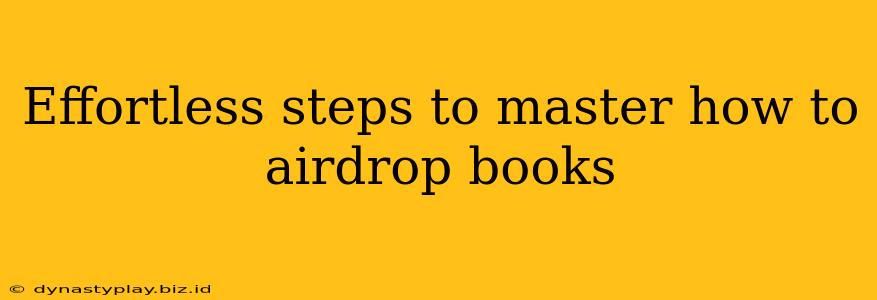Sharing books with friends and family has never been easier thanks to AirDrop. This handy feature allows for quick and seamless transfer of files, including ebooks, between Apple devices. But knowing how to AirDrop books effectively requires a bit of know-how. This guide will walk you through the effortless steps to master the art of AirDropping your favorite reads.
Understanding AirDrop for Book Sharing
Before diving into the specifics, let's clarify what AirDrop is and isn't capable of. AirDrop is a peer-to-peer wireless technology built into Apple devices (iPhones, iPads, and Macs). It utilizes Bluetooth and Wi-Fi to transfer files quickly between devices located relatively close to each other. Crucially, AirDrop only works between Apple devices. You can't AirDrop books to an Android phone, for example.
What types of books can you AirDrop?
You can AirDrop a wide variety of ebook formats, including:
- EPUB: A very common and widely supported ebook format.
- PDF: Another popular choice, especially for documents and textbooks.
- MOBI: Primarily used by Kindle devices, but AirDrop can still handle these files.
Step-by-Step Guide to AirDropping Books
Here's a clear, step-by-step guide to AirDropping your books:
-
Ensure AirDrop is Enabled: On both the sending and receiving devices, go to Control Center (swipe down from the top-right corner on iPhone/iPad, or swipe up from the bottom on older devices). Make sure AirDrop is turned on. You can choose between "Contacts Only" or "Everyone." For security, "Contacts Only" is recommended.
-
Locate Your Book: Find the ebook file you want to share on your device. This is usually within your device's file manager (Files app on iOS/iPadOS).
-
Initiate the AirDrop: Tap and hold the ebook file. Select "Share" from the context menu. You should now see a list of available AirDrop recipients nearby.
-
Select the Recipient: Choose the Apple device you wish to send the book to. The recipient will receive a notification asking them to accept the transfer.
-
Acceptance & Completion: The recipient needs to accept the transfer on their device. Once accepted, the ebook will begin transferring wirelessly. The transfer speed will depend on the size of the book and the strength of the Wi-Fi signal.
Troubleshooting Common AirDrop Issues
Occasionally, you might encounter problems with AirDrop. Here are some common issues and their solutions:
- Devices not showing up: Ensure both devices have AirDrop enabled and are within range (approximately 30 feet). Check Wi-Fi and Bluetooth are also active. Restarting devices can sometimes resolve connectivity problems.
- Transfer failing: If the transfer fails, try again, ensuring both devices have a strong Wi-Fi connection. Large files may require more time. If problems persist, check for software updates on both devices.
Beyond the Basics: Optimizing Your AirDrop Experience
For a smoother AirDrop experience:
- Use a strong Wi-Fi connection: A fast and stable Wi-Fi network will significantly speed up transfers.
- Keep devices close: The closer the devices are to each other, the faster the transfer.
- Update your software: Ensure both your sending and receiving devices are running the latest iOS/iPadOS or macOS software.
Mastering AirDrop for book sharing is simple and straightforward. By following these steps, you can easily share your favorite reads with others, making the process effortless and enjoyable. Happy reading!