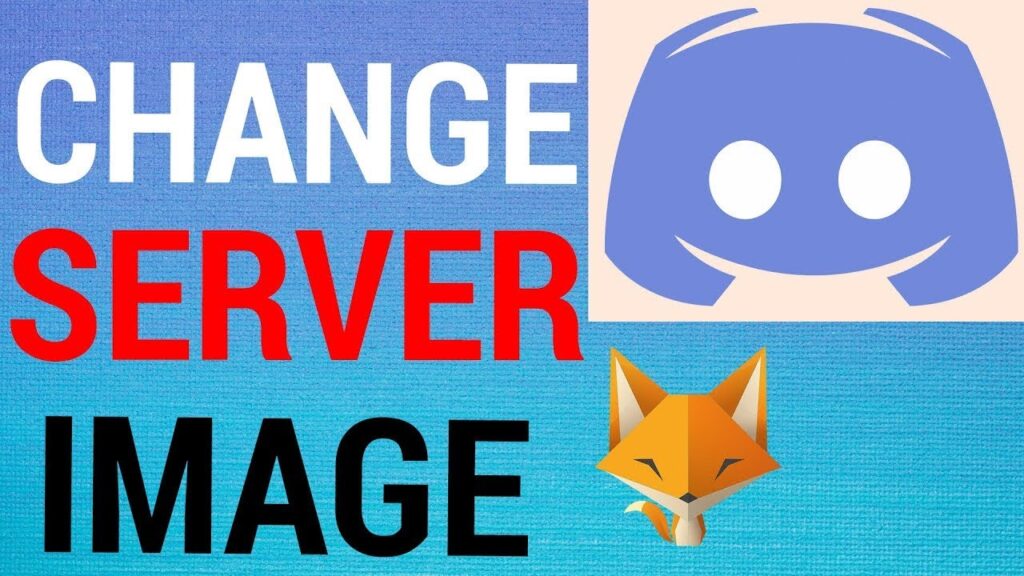
Discord servers have become essential hubs for communities, from gaming clans and study groups to professional organizations and fan clubs. A well-crafted Discord server link is the gateway to your virtual sanctuary, the URL that invites new members to join your digital realm. But what happens when you need to change that link? Whether it’s for branding purposes, to reflect a server name change, or simply to create a fresh start, knowing how to change your Discord server link is a vital skill for any server administrator. This comprehensive guide will walk you through every step of the process, ensuring a smooth transition and continued growth for your Discord community.
Understanding the Importance of Discord Server Links
Before diving into the how-to, let’s explore why your Discord server link matters. It’s more than just a string of characters; it’s a crucial element of your server’s identity and accessibility.
- Branding and Recognition: A custom server link, often known as a vanity URL, allows you to create a memorable and easily shareable link. Instead of a random jumble of letters and numbers, you can use a link that reflects your server’s name or purpose, making it easier for people to find and remember.
- Improved User Experience: A clean, concise link is easier to share and remember, leading to a better user experience. It also looks more professional, which can be important for servers associated with businesses or organizations.
- Marketing and Promotion: Your Discord server link is a key component of your marketing efforts. It’s often featured on websites, social media profiles, and promotional materials. A well-chosen link can significantly impact your server’s discoverability and growth.
- Server Security: While not directly related to security, changing your link can sometimes be a good practice if you suspect your server has been targeted by malicious actors or if you want to limit access to a smaller, more controlled audience.
Now, let’s discuss the different types of Discord server links and how they function.
Types of Discord Server Links
Discord server links come in two primary forms: the default invite link and the custom invite link.
- Default Invite Link: This is the automatically generated link that Discord assigns to your server. It’s a string of random characters and numbers and is functional but not very user-friendly. It’s fine for small servers or those that aren’t actively promoting their link.
- Custom Invite Link (Vanity URL): This is the preferred option for most server owners. It allows you to create a personalized link, such as discord.gg/YourServerName. This is much easier to remember, share, and promote. However, custom invite links are a feature available only to servers that have reached a certain level of Discord Nitro or Server Boosts.
Understanding the difference between these two types is crucial because the process for changing them differs.
How to Change Your Discord Server Link (Step-by-Step)
The process for changing your Discord server link depends on whether you have a default or custom invite link. Let’s explore both scenarios.
Changing Your Default Invite Link
Changing your default invite link is a straightforward process. Here’s how:
- Open Your Discord Server: Launch the Discord application or open the Discord website in your web browser and navigate to the server you want to manage.
- Access Server Settings: Click on the server name in the top-left corner of the Discord interface. From the dropdown menu, select “Server Settings.”
- Go to the “Invite” Tab: In the Server Settings menu, locate and click on the “Invite” tab. This is where you manage your server invites.
- Generate a New Invite Link: Within the “Invite” tab, you’ll likely see an existing invite link. To create a new one, click the “Generate New Link” button. The old link will automatically become invalid.
- Customize Your New Link (Optional): Before copying your new link, you can customize it. You can set an expiration time (e.g., 1 hour, 24 hours, never) and limit the number of uses. This is a good security practice to prevent unauthorized access.
- Copy and Share Your New Link: Once you’re satisfied with the settings, click the “Copy” button to copy the new invite link to your clipboard. You can then share this link with your desired audience.
That’s it! Your default invite link has been updated. Remember to replace the old link wherever it was previously shared.
Changing Your Custom Invite Link (Vanity URL)
Changing your custom invite link, or vanity URL, is a bit more involved, as it requires your server to meet specific criteria. Here’s how:
- Meet the Requirements: Before you can change your custom invite link, your server must meet the following conditions:
- Server Boosting: Your server needs to have a certain number of server boosts applied. The exact number varies, but it’s usually at least Level 2 or Level 3. This means members of your server have boosted it by purchasing Discord Nitro and applying it to your server.
- Server Owner or Administrator: You must be the server owner or have the “Manage Server” permission.
- Access Server Settings: As with changing the default link, start by accessing your server settings. Click on the server name in the top-left corner, then select “Server Settings.”
- Navigate to the “Invite” Tab: In the Server Settings menu, go to the “Invite” tab.
- Locate the Vanity URL Section: Look for a section related to “Vanity URL” or “Custom Invite Link.” This section will typically display your current vanity URL and options for managing it.
- Change Your Vanity URL: If you meet the requirements, you should see an option to change your vanity URL. Click the “Change” or “Edit” button (the wording may vary).
- Enter Your New Link: You’ll be prompted to enter the new vanity URL you want to use. Make sure it’s available (not already in use by another server) and complies with Discord’s guidelines.
- Confirm Your Changes: After entering your new link, confirm your changes. Discord may ask you to confirm your action.
- Check Your New Link: Once the changes are confirmed, your vanity URL will be updated. Test it to make sure it works.
If you can’t change your vanity URL, double-check that your server meets the boosting requirements and that you have the necessary permissions. If you still have trouble, contact Discord support.
Troubleshooting Common Problems
Sometimes, you might encounter issues when changing your Discord server link. Here are some common problems and how to resolve them:
- Invalid Link: If your invite link isn’t working, double-check that you’ve copied the correct link and that it hasn’t expired. Also, ensure that the user attempting to join hasn’t been banned from the server.
- Link Expired: Default invite links have an expiration time. If your link has expired, generate a new one.
- Incorrect Permissions: If you can’t change the link, make sure you have the necessary permissions (Server Owner or “Manage Server”).
- Vanity URL Issues: If you’re having trouble with your vanity URL, ensure that your server meets the boosting requirements and that the new link you’re trying to use isn’t already taken.
- Discord Glitches: Sometimes, Discord itself can experience glitches. Try restarting the application or checking the Discord status page to see if there are any known issues.
- Link Not Working for Specific Users: If certain users can’t join, it could be due to their account settings (e.g., they’ve disabled invites from certain servers) or a temporary Discord problem.
Best Practices for Sharing Your Discord Server Link
Once you’ve changed your Discord server link, it’s time to share it with the world. Here are some best practices to ensure your link reaches the right audience:
- Share on Multiple Platforms: Promote your link on your website, social media profiles (Twitter, Facebook, Instagram, etc.), YouTube channel, and any other platform where you interact with your community.
- Use Eye-Catching Visuals: Create visually appealing graphics and banners to accompany your link. This can help grab attention and encourage people to click.
- Write Compelling Descriptions: When sharing your link, write a clear and concise description of what your server offers. Highlight the benefits of joining, such as community, exclusive content, or opportunities to connect with others.
- Use a Call to Action: Encourage people to join your server by using a strong call to action, such as “Join us now!” or “Click here to connect.”
- Track Your Link’s Performance: Use link shorteners or analytics tools to track how many clicks your link is getting and from which sources. This data can help you optimize your promotion efforts.
- Consider a QR Code: Generate a QR code for your server link. This makes it easy for people to join from their mobile devices.
- Update Existing Promotions: If you’ve already promoted your old link, make sure to update those promotions with the new link to avoid confusion.
- Announce the Change: Inform your existing server members about the change and provide the new link to ensure they can continue to access the server.
Advanced Tips for Optimizing Your Discord Server Link
Beyond the basics, here are some advanced strategies to get the most out of your Discord server link:
- Use a Custom Domain (Advanced): For a truly professional touch, consider using a custom domain for your Discord server link. This will involve some technical setup but can significantly enhance your brand.
- Link Shorteners: Use a link shortener like Bitly or TinyURL to create a shorter, more manageable link. This also allows you to track clicks and analyze your link’s performance.
- Link in Your Server’s Welcome Message: Make sure the link is readily available to new members. Include it in your server’s welcome message or a dedicated “#rules” or “#welcome” channel.
- Regular Promotion: Don’t just share your link once. Regularly promote it across your various platforms to keep attracting new members.
- Contests and Giveaways: Host contests or giveaways to incentivize people to join your server. This can be a great way to boost your member count.
- Collaborate with Other Servers: Partner with other Discord servers to cross-promote each other’s communities.
- Use Discord Bots: Some Discord bots can help you manage your invite links, track their performance, and even automatically update them if needed.
Ensuring a Smooth Transition and Maintaining Community Engagement
Changing your Discord server link is more than just a technical task; it’s an opportunity to refresh your server’s identity and re-engage your community. Here’s how to ensure a smooth transition and keep your members excited:
- Announce the Change: Communicate the link change to your existing members well in advance. Explain why you’re making the change and what it means for them.
- Provide Clear Instructions: Make it easy for your members to update their bookmarks and join using the new link. Provide clear instructions on where to find the new link and how to use it.
- Offer Incentives: Consider offering incentives for members who join using the new link, such as exclusive roles, access to special channels, or participation in a giveaway.
- Update All Relevant Information: Update your server’s description, rules, and any other information that includes the old link.
- Monitor Your Server: After the link change, monitor your server’s activity and engagement. Address any questions or concerns your members may have.
- Gather Feedback: Ask your members for feedback on the link change and any other improvements they’d like to see.
- Celebrate the Change: Make the link change an event! Create a special announcement, host a community gathering, or even create a themed event to celebrate the new beginning.
Conclusion: Mastering Your Discord Server Link
Changing your Discord server link is a manageable process that can significantly impact your server’s branding, accessibility, and growth. By following the steps outlined in this guide, you can confidently update your link and ensure a smooth transition for your community. Remember to prioritize clear communication, consistent promotion, and community engagement. With a well-managed Discord server link, you can build a thriving and active online community that connects people from all over the world.
Whether you’re a seasoned server administrator or just starting, understanding how to manage your Discord server link is a crucial skill. By mastering this skill, you can take control of your server’s identity and pave the way for a successful and engaging online community. So, take action today, update your link, and watch your Discord server flourish!
Keep in mind that the features and functionalities of Discord are constantly evolving. Stay updated on the latest changes and updates to ensure you’re making the most of your server and its link. Happy Discord-ing!

