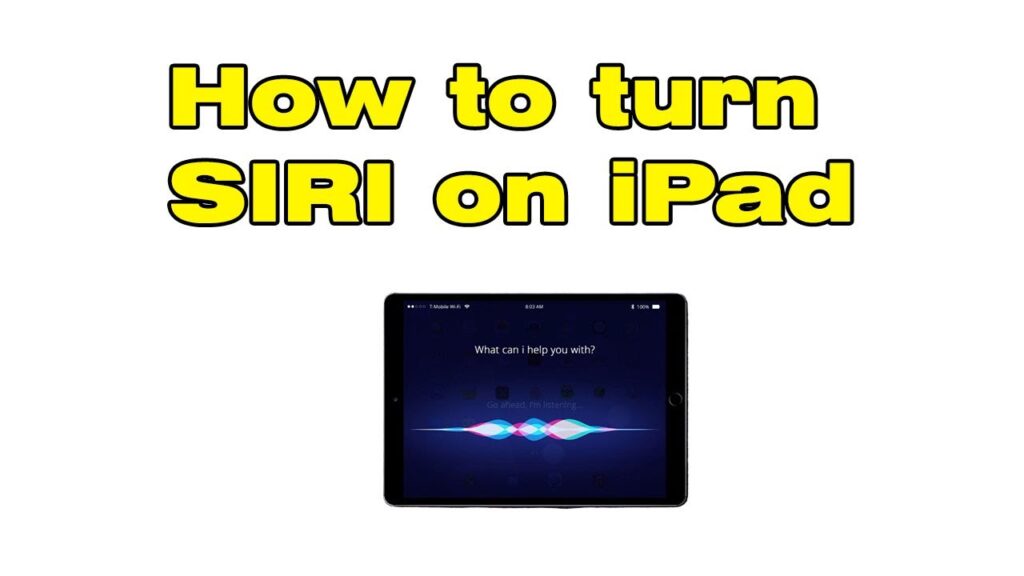
Unleash the Sound: A Comprehensive Guide to Turning Up Siri’s Volume
Is Siri whispering secrets you can barely hear? Frustrated with the low volume of Apple’s virtual assistant? You’re not alone! This comprehensive guide will walk you through every possible method to turn up Siri’s volume and ensure you never miss a word again. From simple adjustments to advanced troubleshooting, we’ve got you covered. Prepare to amplify your Siri experience!
Why is Siri’s Volume So Low? Understanding the Culprits
Before we dive into the solutions, let’s explore the common reasons why Siri might be sounding quieter than a church mouse. Understanding these underlying causes will help you pinpoint the problem and apply the most effective fix.
- Device Volume: This is the most obvious culprit. Your device’s overall volume level directly impacts Siri’s output. If your iPhone, iPad, or HomePod’s volume is low, so will Siri’s voice be.
- Siri’s Voice Settings: Apple allows you to customize Siri’s voice and, importantly, its volume level. These settings can inadvertently be set too low.
- Ambient Noise: Loud environments can make it difficult to hear anything, including Siri. A bustling coffee shop or a busy street will naturally drown out Siri’s voice.
- Bluetooth Interference: If you’re connected to Bluetooth headphones or speakers, the volume settings on those devices can affect Siri’s output.
- Software Glitches: Occasionally, software bugs can cause unexpected volume issues. A simple restart or software update can often resolve these temporary hiccups.
- Hardware Issues: In rare cases, a hardware problem with your device’s speaker could be the root cause. This is less common but worth considering if other solutions fail.
The Quick Wins: Easy Ways to Turn Up Siri’s Volume
Let’s start with the simplest and most immediate solutions. These methods are quick, easy, and often resolve the problem without any complex troubleshooting.
1. Adjusting the Volume with Physical Buttons (iPhone, iPad)
This is the most straightforward method. Simply press the volume up button on the side of your iPhone or iPad. As you press the button, you’ll see a volume indicator on the screen. Make sure the volume is set to a comfortable level. This adjusts the overall device volume, including Siri’s voice.
Pro Tip: While Siri is actively speaking, you can adjust the volume directly to change Siri’s voice volume specifically. Try it! Ask Siri a question, and while she’s responding, use the volume buttons to fine-tune her output.
2. Using the Control Center (iPhone, iPad)
Swipe down from the top-right corner of your screen (on iPhones with Face ID) or swipe up from the bottom (on iPhones with Touch ID) to open the Control Center. Locate the volume slider and drag it to the right to increase the volume. This method also controls the overall device volume.
3. Checking the Volume on Your HomePod
For HomePod users, the volume is controlled by tapping the top of the HomePod. Tap the top to increase or decrease the volume. You can also use the Siri voice command “Hey Siri, turn up the volume.”
4. Verify Volume Settings on Connected Bluetooth Devices
If you’re using Bluetooth headphones or speakers, check their volume settings. The volume controls on your Bluetooth device often operate independently of your iPhone or iPad’s volume. Make sure the Bluetooth device’s volume is also turned up.
Digging Deeper: Advanced Settings and Troubleshooting
If the quick fixes don’t work, it’s time to delve into the settings and explore more advanced troubleshooting techniques. Don’t worry; we’ll guide you through each step.
1. Siri Voice Volume in Settings (iPhone, iPad)
Navigate to Settings > Siri & Search. Within this menu, you’ll find an option for “Siri Voice Volume.” This setting allows you to adjust the volume specifically for Siri’s voice. Experiment with the slider to find a comfortable level. This is often the key to a louder and clearer Siri.
2. Adjusting Siri’s Voice (iPhone, iPad, HomePod)
While you’re in the Siri & Search settings, you can also customize Siri’s voice. You can select from different voices and accents. Sometimes, a different voice might sound clearer or louder to you. Experiment with various voices to see if it improves the audio quality.
3. Check the “Attention Aware Features” (iPhone with Face ID)
If you have an iPhone with Face ID, there’s a feature called “Attention Aware Features.” This feature can automatically lower the volume of alerts and notifications if it detects that you’re looking at the screen. To ensure this feature isn’t interfering with Siri’s volume, go to Settings > Face ID & Passcode and make sure “Attention Aware Features” is toggled on. Though it’s supposed to *lower* volume, it’s worth double-checking.
4. Restart Your Device
Sometimes, a simple restart can resolve software glitches that might be affecting Siri’s volume. Restart your iPhone, iPad, or HomePod and see if it fixes the issue. This is often the first step in any troubleshooting process.
5. Software Updates
Ensure your device is running the latest version of iOS or iPadOS. Software updates often include bug fixes and performance improvements that can resolve volume-related issues. Go to Settings > General > Software Update to check for updates.
6. Reset All Settings (iPhone, iPad – Use with Caution!)
If all else fails, you can try resetting all settings on your iPhone or iPad. This will revert your device’s settings to their default values but will not erase your data. Go to Settings > General > Transfer or Reset iPhone/iPad > Reset > Reset All Settings. Be aware that you’ll need to reconfigure your settings after this process.
7. HomePod Troubleshooting
If you’re having trouble with a HomePod, try these additional steps:
- Restart the HomePod: Unplug the HomePod from the power outlet, wait a few seconds, and plug it back in.
- Check the Wi-Fi Connection: Ensure your HomePod is connected to a stable Wi-Fi network.
- Reset the HomePod: If restarting doesn’t work, you can reset the HomePod to its factory settings. This will erase all your settings and data. Use the Home app on your iPhone or iPad to reset the HomePod.
- Check for Firmware Updates: Make sure your HomePod’s firmware is up to date. The Home app usually handles these updates automatically.
Troubleshooting Specific Scenarios
Let’s address some common situations where Siri’s volume can be a problem.
1. Siri Sounds Too Quiet in the Car
If you’re using Siri with CarPlay or Bluetooth in your car, the volume might be affected by your car’s audio system. Check the following:
- Car’s Audio Volume: Adjust the volume on your car’s radio or infotainment system.
- CarPlay Settings: Some CarPlay systems have volume controls specifically for Siri. Check the CarPlay settings on your car’s screen.
- Bluetooth Connection: Ensure your iPhone is properly connected to your car’s Bluetooth system and that the Bluetooth volume is appropriate.
2. Siri is Quiet When Using Headphones
When using headphones, the volume of Siri is often controlled by the volume buttons on your iPhone or iPad, and also by the volume controls on the headphones themselves. Check these items:
- Headphone Volume: Make sure the volume on your headphones is turned up.
- Bluetooth Connection: Ensure your headphones are properly connected via Bluetooth.
- Headphone Compatibility: Verify that your headphones are compatible with your device.
3. Siri is Muffled or Distorted
If Siri sounds muffled or distorted, it could be due to a few factors:
- Speaker Issues: There might be a problem with your device’s speaker. Test the speaker by playing music or other audio.
- Software Glitches: Restarting your device might resolve the issue.
- Dirty Speaker: Dust or debris in the speaker can affect sound quality. Clean the speaker gently with a soft brush.
4. Siri’s Volume is Different from Other Apps
If Siri’s volume seems different from other apps, check the following:
- Siri Voice Volume Setting: Make sure the Siri Voice Volume in Settings > Siri & Search is set appropriately.
- App-Specific Volume: Some apps have their own volume controls. Make sure the other apps aren’t set to a very low volume.
- Equalizer Settings: Check your device’s equalizer settings. An aggressive equalizer setting could be affecting the audio quality.
Maximizing Siri’s Volume: Tips and Tricks
Beyond the basic troubleshooting steps, here are some additional tips and tricks to maximize Siri’s volume and improve your overall experience.
1. Speak Clearly and Slowly
While this doesn’t directly affect Siri’s volume, speaking clearly and slowly can help Siri understand you better, leading to more accurate responses. If Siri doesn’t understand your question, she might give a generic and quieter response.
2. Use a Quiet Environment
Minimize background noise when using Siri. This will make it easier for Siri to hear you and for you to hear her. Close windows, turn off noisy appliances, and find a quieter location.
3. Position Your Device Properly
When using Siri, position your device close to you and in a direction that allows Siri to hear you clearly. For HomePod, make sure it’s placed in an open area where the sound can travel freely.
4. Use Siri in Low Power Mode
While counterintuitive, using Siri in Low Power Mode can sometimes improve her responsiveness and volume. In Low Power Mode, the device may prioritize certain functions, which could include Siri’s audio output. This is worth experimenting with.
5. Update Your Software Regularly
Keep your devices and apps updated to the latest versions. Updates often include bug fixes and performance improvements that can enhance Siri’s functionality.
6. Consider Third-Party Apps for Volume Control (Use with Caution)
While not officially endorsed, some third-party apps claim to boost the volume of your device. Use these apps with caution, as they may not always be reliable and could potentially damage your device’s speaker. Research the app and read reviews before using it.
When to Seek Professional Help
If you’ve tried all the troubleshooting steps and Siri’s volume is still too low, it might be time to seek professional help. Consider the following:
- Hardware Damage: If you suspect there’s hardware damage to your device’s speaker, contact Apple Support or visit an Apple Store.
- Persistent Software Issues: If you’ve tried restarting, updating, and resetting your device, and the problem persists, there might be a deeper software issue. Contact Apple Support for assistance.
- Unusual Behavior: If Siri is behaving erratically or exhibiting other unusual issues, it’s best to consult with Apple Support.
Conclusion: Mastering Siri’s Volume for an Optimal Experience
Turning up Siri’s volume is a straightforward process, but the solution varies depending on the cause of the problem. By understanding the potential culprits, following the troubleshooting steps, and implementing the tips and tricks outlined in this guide, you can ensure that Siri’s voice is loud and clear, making your interactions with Apple’s virtual assistant a seamless and enjoyable experience. Don’t let a quiet Siri frustrate you any longer – take control and amplify your digital companion!

