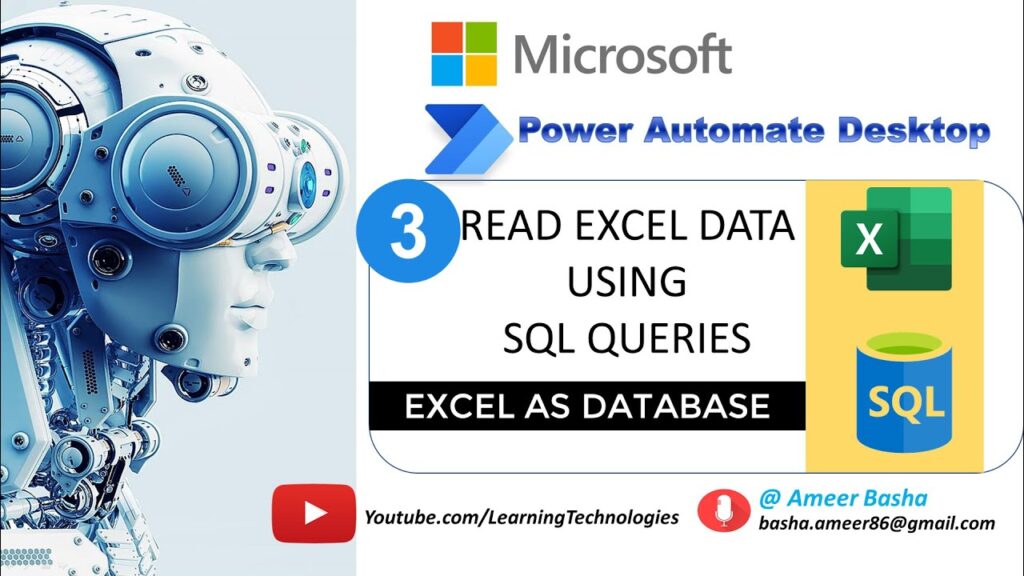
Introduction: Supercharging Your Workflows with Excel and Power Automate
In today’s fast-paced digital world, efficiency is the name of the game. We’re constantly looking for ways to streamline our processes, automate repetitive tasks, and free up our time for more strategic endeavors. Enter Microsoft Power Automate, a powerful tool designed to automate workflows across various applications and services. And one of the most common applications it integrates with is, you guessed it, Microsoft Excel.
Excel, the ubiquitous spreadsheet software, is a staple in countless businesses and organizations. From managing data and creating reports to performing complex calculations, Excel is an indispensable tool. However, manually working with Excel can be time-consuming and prone to errors. That’s where Power Automate comes in. By connecting Excel to Power Automate, you can unlock a world of automation possibilities, saving you time, reducing errors, and boosting your overall productivity.
This comprehensive guide will walk you through everything you need to know about using Excel in Power Automate. We’ll cover the basics of connecting Excel to Power Automate, explore various actions and triggers, and provide practical examples to help you get started. Whether you’re a seasoned Power Automate user or a complete beginner, this guide will equip you with the knowledge and skills to automate your Excel workflows like a pro.
Why Integrate Excel with Power Automate? The Benefits Unveiled
Before we dive into the technical details, let’s take a moment to appreciate the numerous benefits of integrating Excel with Power Automate. Here are just a few compelling reasons to consider this powerful combination:
* **Automation of Repetitive Tasks:** Imagine automatically extracting data from an Excel spreadsheet and using it to update a database, send email notifications, or create reports. With Power Automate, you can automate these repetitive tasks, freeing up your time for more important work.
* **Reduced Errors:** Manual data entry and manipulation are prone to errors. By automating these processes with Power Automate, you can significantly reduce the risk of errors, ensuring data accuracy and consistency.
* **Increased Efficiency:** Automation leads to increased efficiency. By automating your Excel workflows, you can process data faster, generate reports more quickly, and respond to business needs more efficiently.
* **Improved Collaboration:** Power Automate allows you to share your automated workflows with others, fostering collaboration and ensuring that everyone is on the same page. You can also use Power Automate to automate tasks that involve multiple people, such as approvals and reviews.
* **Seamless Integration with Other Services:** Power Automate integrates seamlessly with a wide range of other Microsoft services, such as SharePoint, Teams, Outlook, and Dynamics 365, as well as third-party applications like Twitter, Salesforce, and Dropbox. This allows you to create complex workflows that span multiple systems.
* **Real-time Data Processing:** Trigger workflows based on changes made in Excel files, enabling real-time data processing and immediate action based on the newest information.
* **Data Validation and Cleansing:** Implement automated checks to ensure data quality, identify inconsistencies, and automatically correct or flag errors, maintaining data integrity.
Getting Started: Connecting Excel to Power Automate
Now that you understand the benefits of integrating Excel with Power Automate, let’s get started with the setup process. Here’s a step-by-step guide to connecting Excel to Power Automate:
1. **Prerequisites:**
* A Microsoft account with access to Power Automate.
* A Microsoft Excel account (either a personal account or a business account).
* An Excel file stored in a location accessible to Power Automate (e.g., OneDrive, SharePoint, or a local file system with the on-premises data gateway).
2. **Create a New Flow:**
* Log in to Power Automate ([https://flow.microsoft.com](https://flow.microsoft.com/)).
* Click on “Create” in the left-hand navigation menu.
* Choose a trigger for your flow. You can start with a blank flow (“Instant cloud flow,” “Scheduled cloud flow,” or “Automated cloud flow”) or select a pre-built template. For this example, let’s start with an “Instant cloud flow” and choose a trigger like “Manually trigger a flow”.
3. **Add an Excel Action:**
* After selecting your trigger, click on the “+ New step” button.
* In the search bar, type “Excel” and select the “Excel Online (Business)” connector or “Excel Online (OneDrive)” connector, depending on where your Excel file is stored. Choose the appropriate connector.
* You’ll see a list of available Excel actions. Choose the action that you want to perform, such as “Get a row,” “Add a row into a table,” “Update a row,” or “List rows present in a table.” Each action performs a specific task on your Excel file.
4. **Configure the Excel Action:**
* After selecting an action, you’ll need to configure it by providing the necessary information, such as the location of your Excel file, the table name, and the column names.
* **Location:** Select the location where your Excel file is stored (e.g., OneDrive, SharePoint).
* **Document Library:** If your file is in SharePoint, select the document library.
* **File:** Browse and select the Excel file you want to work with.
* **Table:** Choose the table within the Excel file that you want to interact with. If your data is not in a table, you’ll need to create one in Excel.
* **Key Column and Key Value:** For actions like “Get a row” or “Update a row,” you’ll need to specify a key column and a key value to identify the row you want to retrieve or update.
5. **Authenticate the Connection:**
* You may be prompted to authenticate your connection to Excel. Follow the on-screen instructions to grant Power Automate access to your Excel account.
6. **Add Subsequent Actions (Optional):**
* You can add more actions to your flow to perform additional tasks. For example, you can add an action to send an email notification, update a database, or create a file.
7. **Test Your Flow:**
* Before deploying your flow, it’s important to test it to ensure that it works as expected. Click on the “Test” button in the upper-right corner of the screen and follow the instructions to test your flow.
8. **Save and Deploy Your Flow:**
* Once you’re satisfied with your flow, click on the “Save” button to save it. You can then deploy your flow by turning it on.
Important Considerations for Connection:
* **Data Gateways:** If your Excel file is stored on a local file system or a private network, you’ll need to install and configure the on-premises data gateway to allow Power Automate to access the file.
* **Permissions:** Ensure that Power Automate has the necessary permissions to access your Excel file. You may need to grant permissions to the Power Automate service account.
* **Table Formatting:** Using tables within Excel is crucial for Power Automate to interact with the data correctly. Ensure your data is properly formatted in a table.
Exploring Excel Actions in Power Automate: A Deep Dive
Power Automate offers a variety of actions that you can use to interact with Excel files. Here’s a detailed look at some of the most common and useful Excel actions:
* **Get a Row:** This action retrieves a specific row from an Excel table based on a key column and a key value. It’s useful for retrieving data from Excel and using it in subsequent actions.
* **Use Case:** Retrieve customer details from an Excel file based on customer ID and use the information to send a personalized email.
* **Add a Row into a Table:** This action adds a new row to an Excel table. It’s useful for adding data to Excel from other applications or services.
* **Use Case:** Automatically add new leads to an Excel spreadsheet from a website form submission.
* **Update a Row:** This action updates an existing row in an Excel table. It’s useful for updating data in Excel based on changes in other applications or services.
* **Use Case:** Update the status of an order in an Excel file when the order is shipped.
* **List Rows Present in a Table:** This action retrieves all the rows from an Excel table. It’s useful for iterating through the rows in a table and performing actions on each row.
* **Use Case:** Generate a report based on the data in an Excel table.
* **Get Tables:** This action retrieves a list of all tables present in an Excel workbook. It can be useful for dynamically determining which tables are available for use in your flow.
* **Delete a Row:** Removes a specified row from an Excel table, based on a unique identifier.
* **Use Case:** Automatically delete outdated entries from an inventory list.
* **Create Table:** Creates a new table within an Excel workbook, allowing for dynamic table creation based on specific conditions.
* **Use Case:** Generate a new table to store monthly sales data at the end of each month.
* **List Rows Present in a Table (Advanced):** Provides advanced filtering options to retrieve rows based on complex criteria, allowing for more targeted data extraction.
* **Use Case:** Retrieve all orders placed within a specific date range that meet a minimum order value.
Tips for Using Excel Actions Effectively:
* **Use Tables:** Always use tables in your Excel files when working with Power Automate. Tables provide a structured way to organize your data and make it easier for Power Automate to interact with it.
* **Name Your Tables:** Give your tables descriptive names to make them easier to identify in Power Automate.
* **Use Clear Column Headers:** Use clear and concise column headers to make it easier to understand the data in your tables.
* **Handle Errors:** Implement error handling in your flows to gracefully handle unexpected errors. For example, you can use the “Try-Catch” scope to catch errors and take appropriate actions.
* **Use Variables:** Use variables to store data that you need to use in multiple actions. This can make your flows more efficient and easier to maintain.
Practical Examples: Automating Common Excel Workflows
To further illustrate the power of integrating Excel with Power Automate, let’s look at some practical examples of how you can automate common Excel workflows:
* **Example 1: Automatically Sending Email Notifications When a New Row is Added to Excel**
* **Scenario:** You have an Excel spreadsheet that you use to track new leads. You want to automatically send an email notification to your sales team whenever a new lead is added to the spreadsheet.
* **Flow:**
1. **Trigger:** “When a row is added to a table” (Excel Online (Business) or Excel Online (OneDrive)).
2. **Action:** “Send an email” (Outlook or Gmail).
* **Configuration:**
* Configure the trigger to point to your Excel file and table.
* Configure the “Send an email” action to send an email to your sales team, including the details of the new lead from the Excel row.
* **Example 2: Automatically Updating a Database When an Excel File is Modified**
* **Scenario:** You have an Excel spreadsheet that contains product information. You want to automatically update a database whenever the product information in the spreadsheet is modified.
* **Flow:**
1. **Trigger:** “When a file is modified” (OneDrive or SharePoint).
2. **Action:** “Get rows” (Excel Online (Business) or Excel Online (OneDrive)).
3. **Action:** “Update a row” (SQL Server, Dataverse, or other database connector).
* **Configuration:**
* Configure the trigger to point to your Excel file.
* Configure the “Get rows” action to retrieve the updated product information from the Excel file.
* Configure the “Update a row” action to update the corresponding row in your database with the new product information.
* **Example 3: Creating a Daily Report from Excel Data and Posting it to Microsoft Teams**
* **Scenario:** You need to generate a daily sales report from an Excel spreadsheet and post it to a specific channel in Microsoft Teams.
* **Flow:**
1. **Trigger:** “Scheduled cloud flow” (Run daily).
2. **Action:** “List rows present in a table” (Excel Online (Business) or Excel Online (OneDrive)).
3. **Action:** “Create HTML table” (Data Operations).
4. **Action:** “Post message in a chat or channel” (Microsoft Teams).
* **Configuration:**
* Set the schedule for the flow to run daily.
* Configure the “List rows present in a table” action to retrieve the sales data from your Excel file.
* Configure the “Create HTML table” action to format the data into an HTML table.
* Configure the “Post message in a chat or channel” action to post the HTML table to your desired Teams channel.
* **Example 4: Approving or Rejecting Items Listed in Excel via Email**
* **Scenario:** You have a list of purchase requests in an Excel sheet. You want to send an email to a manager for approval whenever a new request is added and update the Excel sheet based on their response.
* **Flow:**
1. **Trigger:** “When a row is added to a table” (Excel Online (Business) or Excel Online (OneDrive)).
2. **Action:** “Send an approval email” (Approvals).
3. **Action:** “Update a row” (Excel Online (Business) or Excel Online (OneDrive)).
* **Configuration:**
* Configure the trigger to watch your Excel sheet for new rows.
* Configure the approval email with details from the Excel row (e.g., item description, cost).
* Configure the “Update a row” action to update the “Status” column in Excel based on whether the request was approved or rejected.
These are just a few examples of the many ways you can use Excel in Power Automate. By combining the power of Excel with the automation capabilities of Power Automate, you can streamline your workflows, reduce errors, and boost your productivity.
Advanced Techniques: Unleashing the Full Potential
Once you’ve mastered the basics of using Excel in Power Automate, you can start exploring some advanced techniques to unleash the full potential of this powerful combination. Here are a few ideas:
* **Using Expressions:** Power Automate allows you to use expressions to perform calculations, manipulate data, and make decisions in your flows. You can use expressions to perform complex calculations on Excel data, format data, and more.
* **Example:** Use an expression to calculate the total value of a column in an Excel table.
* **Using Loops:** Power Automate allows you to use loops to iterate through the rows in an Excel table and perform actions on each row. This is useful for processing large amounts of data in Excel.
* **Example:** Use a loop to update the status of all orders in an Excel file.
* **Using Conditions:** Power Automate allows you to use conditions to make decisions in your flows based on the data in Excel. This is useful for creating workflows that respond differently based on different conditions.
* **Example:** Use a condition to send an email notification only if the value in a specific column in an Excel table is greater than a certain threshold.
* **Error Handling with Try-Catch Scopes:** Implement robust error handling to gracefully manage unexpected issues during flow execution. Use Try-Catch scopes to catch errors and execute alternative steps, such as logging the error or sending a notification.
* **Dynamic File Paths and Names:** Use variables and expressions to dynamically determine the file path and name of the Excel file you want to work with. This allows you to create flows that can work with different Excel files without requiring manual configuration.
* **Working with Multiple Tables:** Create flows that interact with multiple tables within the same Excel workbook or across different workbooks. This enables you to build more complex workflows that involve data from various sources.
* **Automated Data Validation:** Implement automated data validation rules to ensure the data being entered into your Excel sheets meets specific criteria. Use Power Automate to automatically flag or correct invalid data entries.
Troubleshooting Common Issues
Even with the best preparation, you may encounter issues when using Excel in Power Automate. Here are some common problems and their solutions:
* **Problem:** “File not found” error.
* **Solution:** Ensure that the file path is correct and that Power Automate has access to the file. If the file is stored on a local file system or a private network, make sure the on-premises data gateway is configured correctly.
* **Problem:** “Table not found” error.
* **Solution:** Ensure that the table name is correct and that the table exists in the Excel file.
* **Problem:** “Column not found” error.
* **Solution:** Ensure that the column name is correct and that the column exists in the table.
* **Problem:** Authentication errors.
* **Solution:** Re-authenticate your connection to Excel and ensure that Power Automate has the necessary permissions to access your Excel account.
* **Problem:** Flow runs successfully but no data is updated in Excel.
* **Solution:** Double-check the configuration of your Excel actions to ensure that you are writing to the correct file, table, and columns. Also, verify that the data types of the values you are writing to Excel match the data types of the columns.
* **Problem:** Slow flow execution.
* **Solution:** Optimize your flow by reducing the number of actions and using more efficient data retrieval methods. For example, use filters to retrieve only the necessary data from Excel.
Conclusion: Excel and Power Automate – A Powerful Partnership
Integrating Excel with Power Automate opens up a world of possibilities for automating your workflows and boosting your productivity. By following the steps outlined in this guide, you can connect Excel to Power Automate, explore various actions and triggers, and create practical workflows that automate common Excel tasks. Whether you’re a seasoned Power Automate user or a complete beginner, this guide will equip you with the knowledge and skills to automate your Excel workflows like a pro.
So, go ahead and start experimenting with Excel and Power Automate today. You’ll be amazed at how much time and effort you can save by automating your Excel workflows!
By embracing these tips and techniques, you can transform your Excel spreadsheets from static data repositories into dynamic, automated components of your business processes. The integration of Excel with Power Automate empowers you to streamline operations, improve data accuracy, and focus on strategic initiatives that drive growth and innovation.
Keep exploring, keep automating, and unlock the full potential of Excel and Power Automate!

