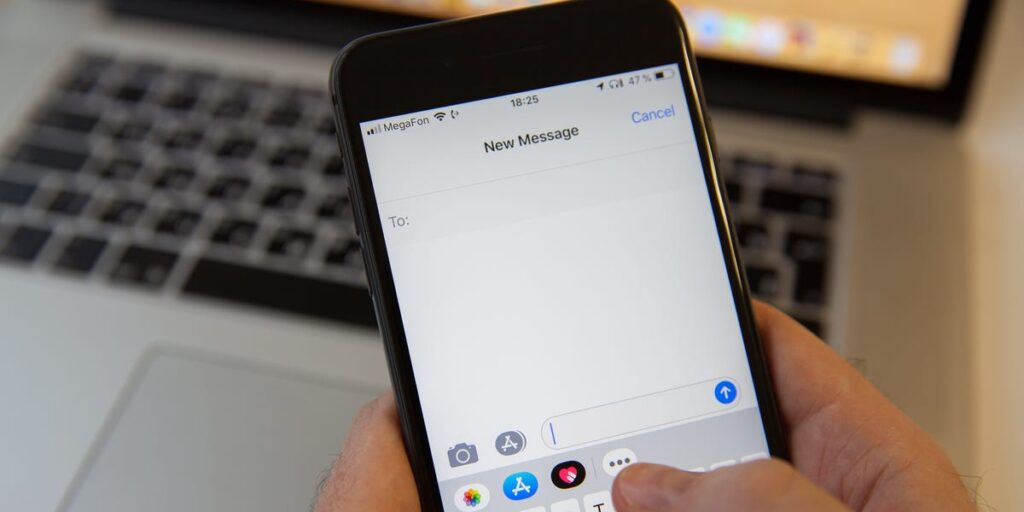
Introduction: Staying Connected with iMessage Over Wi-Fi
In today’s hyper-connected world, staying in touch with friends, family, and colleagues is more critical than ever. Apple’s iMessage provides a seamless way to communicate, offering features like text messaging, image sharing, video calls, and more. While iMessage is designed to work effortlessly, understanding how to use it effectively over Wi-Fi can significantly enhance your communication experience, especially when cellular data is limited or costly. This comprehensive guide dives deep into everything you need to know about using iMessage over Wi-Fi, from initial setup to troubleshooting common issues.
What is iMessage and Why Use It Over Wi-Fi?
iMessage is Apple’s proprietary messaging service, deeply integrated into iOS, iPadOS, and macOS. Unlike traditional SMS (Short Message Service) or MMS (Multimedia Messaging Service) messages, iMessage uses the internet to send and receive messages. This means that instead of relying on your cellular carrier’s text messaging plan, iMessage leverages your Wi-Fi or cellular data connection.
Benefits of Using iMessage Over Wi-Fi
- Cost Savings: When connected to Wi-Fi, iMessage doesn’t use your cellular data allowance, which can be particularly beneficial if you have a limited data plan or are traveling internationally.
- Higher Quality Media: iMessage allows you to send high-resolution photos and videos without the compression often applied to MMS messages. This ensures that your shared media looks its best.
- Advanced Features: iMessage offers a range of advanced features not available with SMS, such as read receipts, typing indicators, message effects, and end-to-end encryption for enhanced security.
- Cross-Device Compatibility: iMessage seamlessly syncs across all your Apple devices, so you can start a conversation on your iPhone and continue it on your iPad or Mac.
Setting Up iMessage for Wi-Fi Use
Before you can start enjoying iMessage over Wi-Fi, you need to ensure that it’s properly set up on your Apple devices. Here’s a step-by-step guide:
Enabling iMessage on Your iPhone or iPad
- Open Settings: Tap the Settings app on your iPhone or iPad.
- Navigate to Messages: Scroll down and tap on “Messages.”
- Toggle iMessage On: Make sure the iMessage toggle is switched to the green “on” position. If it’s off (grey), tap it to enable iMessage.
Configuring Send & Receive Settings
Next, you’ll want to configure your Send & Receive settings to ensure that iMessage is associated with your Apple ID and phone number:
- Access Send & Receive: In the Messages settings, tap on “Send & Receive.”
- Select Email and Phone Number: You’ll see a list of email addresses and phone numbers associated with your Apple ID. Ensure that the email address you want to use for iMessage is checked. You can also select your phone number, so people can reach you via iMessage using either your email or phone number.
Activating iMessage on Your Mac
To use iMessage on your Mac, follow these steps:
- Open Messages App: Launch the Messages app on your Mac.
- Sign In with Apple ID: If prompted, sign in with the same Apple ID you use on your iPhone or iPad.
- Enable iMessage: Go to Messages > Preferences in the menu bar (or press Command + ,). Click on the “iMessage” tab and ensure that your Apple ID is signed in and iMessage is enabled.
- Configure Send & Receive: In the same Preferences window, you can also configure your Send & Receive settings to match those on your iPhone or iPad.
Connecting to Wi-Fi: The Foundation of iMessage Over Wi-Fi
For iMessage to work over Wi-Fi, you need to be connected to a stable and reliable Wi-Fi network. Here’s how to ensure you’re properly connected:
Joining a Wi-Fi Network on iPhone or iPad
- Open Settings: Tap the Settings app.
- Navigate to Wi-Fi: Tap on “Wi-Fi.”
- Select a Network: If Wi-Fi is off, toggle it on. Your device will scan for available Wi-Fi networks. Choose the network you want to connect to from the list.
- Enter Password (if required): If the network is password-protected, enter the correct password and tap “Join.”
Connecting to Wi-Fi on Your Mac
- Click the Wi-Fi Icon: Click the Wi-Fi icon in the menu bar at the top of your screen.
- Select a Network: Choose the network you want to connect to from the list of available networks.
- Enter Password (if required): If prompted, enter the Wi-Fi password and click “Join.”
Troubleshooting Common iMessage Over Wi-Fi Issues
Even with everything set up correctly, you might occasionally encounter issues with iMessage over Wi-Fi. Here are some common problems and how to troubleshoot them:
iMessage Not Activating
If iMessage won’t activate, it could be due to several reasons:
- Check Your Internet Connection: Ensure you have a stable Wi-Fi or cellular data connection. iMessage requires an active internet connection to activate.
- Verify Apple ID: Make sure you’re signed in to your Apple ID correctly. Go to Settings > [Your Name] on your iPhone or iPad, or System Preferences > Apple ID on your Mac, to verify your Apple ID details.
- Date and Time Settings: Incorrect date and time settings can interfere with iMessage activation. Go to Settings > General > Date & Time and ensure that “Set Automatically” is enabled.
- Restart Your Device: Sometimes, a simple restart can resolve activation issues. Turn off your iPhone, iPad, or Mac, wait a few seconds, and then turn it back on.
- Contact Apple Support: If none of the above steps work, there might be an issue with your Apple ID or device. Contact Apple Support for further assistance.
iMessage Not Sending or Receiving Messages
If iMessage is activated but you’re having trouble sending or receiving messages, try the following:
- Check Your Internet Connection: Ensure you have a strong and stable Wi-Fi connection. Try browsing the web or using other internet-dependent apps to verify your connection.
- Toggle iMessage Off and On: Go to Settings > Messages and toggle iMessage off, wait a few seconds, and then toggle it back on. This can help reset the connection.
- Restart the Messages App: Close the Messages app completely (swipe up from the bottom of the screen and swipe the Messages app away on iPhone/iPad, or quit the app from the menu bar on Mac) and then reopen it.
- Reset Network Settings: On your iPhone or iPad, go to Settings > General > Reset > Reset Network Settings. This will reset your Wi-Fi passwords and other network configurations, so you’ll need to reconnect to your Wi-Fi network afterward.
- Update iOS or macOS: Ensure that your device is running the latest version of iOS or macOS. Software updates often include bug fixes and improvements that can resolve iMessage issues.
- Check iMessage Server Status: Sometimes, iMessage servers might be experiencing issues. You can check the Apple System Status page to see if there are any reported outages.
Messages Sending as SMS Instead of iMessage
If your messages are being sent as green SMS messages instead of blue iMessage messages, it could be due to the following reasons:
- Recipient Not Using iMessage: iMessage only works between Apple devices. If the recipient is using an Android phone or doesn’t have iMessage enabled, your messages will be sent as SMS.
- Recipient’s Device Offline: If the recipient’s Apple device is offline or doesn’t have an active internet connection, your message might be sent as SMS instead of iMessage.
- Send as SMS When iMessage is Unavailable: Check if the “Send as SMS” option is enabled. Go to Settings > Messages and see if “Send as SMS” is toggled on. If it is, your iPhone will automatically send messages as SMS when iMessage is unavailable. You can disable this option if you prefer to only send messages via iMessage.
iMessage Syncing Issues Across Devices
If your iMessage conversations aren’t syncing properly across your iPhone, iPad, and Mac, try these steps:
- Use the Same Apple ID: Ensure that you’re signed in to iMessage with the same Apple ID on all your devices.
- Enable iMessage on All Devices: Make sure iMessage is enabled on all your Apple devices.
- Enable Text Message Forwarding: On your iPhone, go to Settings > Messages > Text Message Forwarding and enable the devices you want to forward SMS messages to. This allows you to send and receive SMS messages from your iPad and Mac.
- Check iCloud Settings: Go to Settings > [Your Name] > iCloud and make sure that “Messages” is toggled on. This ensures that your iMessage conversations are stored in iCloud and synced across your devices.
- Restart Your Devices: Sometimes, a simple restart can resolve syncing issues.
Tips for Optimizing iMessage Over Wi-Fi
To get the most out of iMessage over Wi-Fi, consider these tips:
- Use a Strong Wi-Fi Signal: A weak Wi-Fi signal can lead to slow message delivery and dropped connections. Try to stay within range of your Wi-Fi router for the best performance.
- Close Unnecessary Apps: Running too many apps in the background can consume bandwidth and processing power, which can affect iMessage performance. Close any apps you’re not using.
- Update to the Latest iOS or macOS: Keep your devices updated with the latest software to ensure you have the latest features and bug fixes.
- Manage Storage: Regularly clear out old messages and attachments to free up storage space on your device. This can help improve overall performance.
Understanding Data Usage with iMessage
Even when using iMessage over Wi-Fi, it’s essential to understand how data usage works. While iMessage primarily uses Wi-Fi when available, it can switch to cellular data if your Wi-Fi connection is weak or unavailable.
Monitoring Data Usage
To monitor your data usage, follow these steps:
- On iPhone or iPad: Go to Settings > Cellular (or Mobile Data) and scroll down to see a list of apps and their data usage. You can also reset your statistics at the bottom of the page to track your data usage over a specific period.
- On Mac: macOS doesn’t have a built-in data usage monitor for Wi-Fi. However, you can use third-party apps or monitor your overall internet usage through your internet service provider’s website or app.
Reducing Data Usage
If you’re concerned about data usage, here are some tips to minimize it:
- Disable Cellular Data for iMessage: If you want to ensure that iMessage only uses Wi-Fi, you can disable cellular data for the Messages app. Go to Settings > Cellular and toggle off the switch next to “Messages.”
- Send Lower Resolution Photos and Videos: When sending photos and videos, consider reducing the resolution to decrease the file size. You can do this in the Camera settings or by using third-party apps to compress media files.
- Avoid Auto-Downloading Attachments: Disable automatic downloading of attachments to prevent large files from consuming data in the background.
Advanced iMessage Features
iMessage offers a variety of advanced features that can enhance your communication experience. Here are a few notable ones:
Message Effects
iMessage allows you to add fun and expressive effects to your messages, such as:
- Bubble Effects: These effects animate the message bubble itself, adding emphasis or humor.
- Screen Effects: These effects take over the entire screen, creating a dramatic visual impact.
- Invisible Ink: This effect hides the message until the recipient swipes to reveal it.
Memoji and Animoji
If you have a compatible iPhone or iPad with Face ID, you can create custom Memoji or use Animoji to animate your facial expressions and send them as messages.
Tapback Reactions
Tapback reactions allow you to quickly respond to messages with a simple tap. You can choose from options like heart, thumbs up, thumbs down, laugh, exclamation point, or question mark.
iMessage Apps
iMessage supports a variety of apps that integrate directly into the Messages app, allowing you to share content, play games, and collaborate with friends and family.
Conclusion: Mastering iMessage Over Wi-Fi for Seamless Communication
Using iMessage over Wi-Fi is a smart way to stay connected while minimizing data usage and enjoying a richer messaging experience. By following the steps outlined in this guide, you can ensure that iMessage is properly set up and optimized for Wi-Fi use. Whether you’re looking to save on data costs, improve media quality, or take advantage of advanced features, iMessage over Wi-Fi provides a seamless and convenient way to communicate with your Apple-using contacts. Remember to troubleshoot common issues, monitor your data usage, and explore the advanced features iMessage has to offer. With a little effort, you can master iMessage over Wi-Fi and enjoy uninterrupted communication wherever you go.

