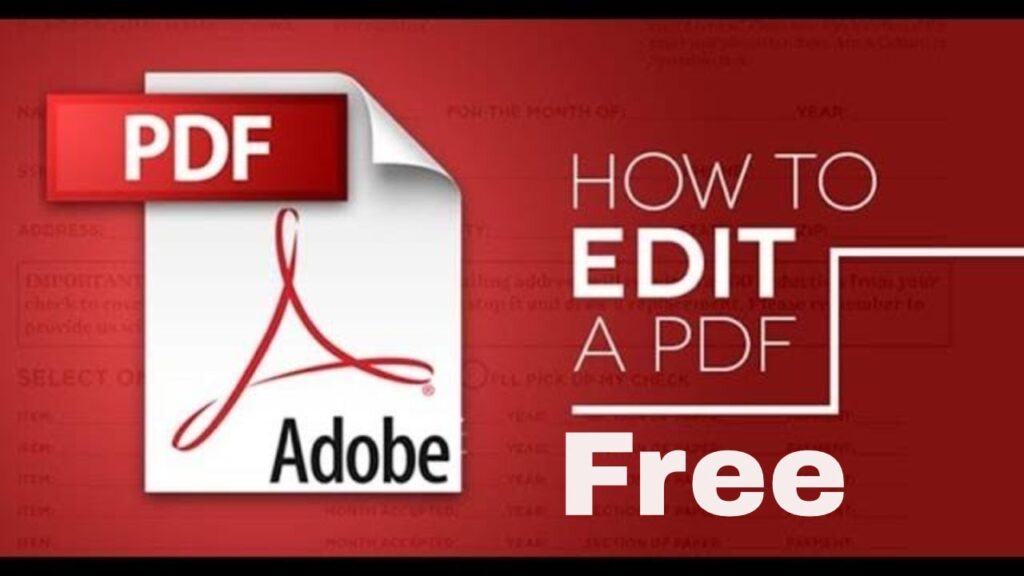
Introduction: Why Free PDF Editing Matters
In today’s digital age, Portable Document Format (PDF) files have become ubiquitous. They’re used for everything from contracts and reports to ebooks and resumes. The beauty of a PDF lies in its ability to preserve formatting across different devices and operating systems. However, the need to edit a PDF arises more often than we’d like to admit. Maybe you need to correct a typo, update information, or rearrange pages. Traditionally, editing PDFs required expensive software like Adobe Acrobat Pro. But what if you could achieve professional-quality edits without spending a dime? This comprehensive guide will walk you through various methods to edit PDF documents for free, empowering you to take control of your documents without breaking the bank.
We’ll explore online tools, desktop applications, and even some clever workarounds. Whether you’re a student, a professional, or just someone who occasionally needs to tweak a PDF, you’ll find valuable information here. Get ready to unlock the world of free PDF editing!
Understanding the Basics of PDF Editing
Before we dive into specific tools and techniques, let’s clarify what we mean by “editing” a PDF. The term can encompass a range of actions, including:
- Text Editing: Modifying existing text, correcting errors, and adding new text.
- Image Editing: Inserting, deleting, resizing, and repositioning images.
- Page Management: Adding, deleting, rearranging, and rotating pages.
- Annotations: Adding comments, highlights, underlines, and other markups.
- Form Filling: Completing interactive form fields.
- Conversion: Converting a PDF to other formats (e.g., Word, Excel) for easier editing, then converting it back.
The method you choose will depend on the type of editing you need to perform. Some free tools excel at basic text editing, while others offer more advanced features like image manipulation and page management.
Method 1: Online PDF Editors – Convenience at Your Fingertips
Online PDF editors are a fantastic option for quick and easy edits. They eliminate the need to download and install software, making them accessible from any device with an internet connection. Here’s a closer look at some popular choices:
1.1. Smallpdf
Smallpdf is a widely used online PDF editor known for its user-friendly interface and a comprehensive suite of tools. It offers a free version with limitations, but it’s often sufficient for basic editing tasks. With Smallpdf, you can:
- Edit text and add annotations.
- Merge and split PDFs.
- Convert PDFs to and from various formats (Word, Excel, JPG).
- Sign PDFs electronically.
- Protect PDFs with passwords.
Pros: Easy to use, feature-rich, accessible from any device.
Cons: Free version has limitations, requires an internet connection.
How to use Smallpdf:
- Go to the Smallpdf website.
- Select the desired tool (e.g., “Edit PDF”).
- Upload your PDF file.
- Make your edits using the available tools.
- Download the modified PDF.
1.2. iLovePDF
iLovePDF is another excellent online PDF editor that provides a wide range of tools for managing and editing PDF documents. Like Smallpdf, it offers a free version with some limitations. Key features include:
- Merging, splitting, and compressing PDFs.
- Converting PDFs to and from various formats.
- Adding watermarks and page numbers.
- Rotating and protecting PDFs.
- Editing text and images (limited in the free version).
Pros: Comprehensive set of tools, user-friendly interface, supports batch processing.
Cons: Free version has limitations, requires an internet connection.
How to use iLovePDF:
- Go to the iLovePDF website.
- Choose the tool you need.
- Upload your PDF file.
- Perform the desired actions.
- Download the processed PDF.
1.3. PDFescape
PDFescape is a free online PDF editor that offers a surprisingly robust set of features. It allows you to:
- Edit text and images.
- Add annotations and form fields.
- Merge and split PDFs.
- Password protect PDFs.
- Fill out PDF forms.
Pros: Free and feature-rich, no registration required for basic use.
Cons: Interface can feel a bit dated, limited file size for free users, requires an internet connection.
How to use PDFescape:
- Go to the PDFescape website.
- Choose to upload a PDF, create a new PDF, or load a PDF from the internet.
- Use the toolbar to make your edits.
- Save and download the modified PDF.
1.4. Sejda PDF Editor
Sejda PDF Editor offers both online and desktop versions, with a free online version that’s quite capable. It allows you to:
- Edit text directly in the PDF.
- Add images, shapes, and signatures.
- Merge and split PDFs.
- Convert PDFs to and from other formats.
- Fill out PDF forms.
Pros: Relatively clean interface, direct text editing, offers a desktop version.
Cons: Free version has limitations on file size and number of tasks per hour, requires an internet connection for the online version.
How to use Sejda PDF Editor:
- Go to the Sejda PDF Editor website.
- Upload your PDF file.
- Use the toolbar to make your edits.
- Apply changes and download the modified PDF.
1.5. Google Docs (A Clever Workaround)
While not a dedicated PDF editor, Google Docs can be a surprisingly effective tool for making basic edits to PDFs. Here’s how it works:
- Upload your PDF to Google Drive.
- Right-click on the PDF and select “Open with” -> “Google Docs.”
- Google Docs will convert the PDF to an editable document.
- Make your edits.
- Go to “File” -> “Download” -> “PDF Document (.pdf)” to save your changes as a PDF.
Pros: Free, readily available if you have a Google account, allows for collaborative editing.
Cons: Formatting may not be perfectly preserved during conversion, best suited for text-heavy PDFs, not ideal for complex layouts or images.
Method 2: Desktop PDF Editors – Power and Control
For more demanding PDF editing tasks, a desktop PDF editor might be a better choice. These applications offer greater control over the editing process and often include more advanced features. Here are some free desktop options:
2.1. LibreOffice Draw
LibreOffice Draw, part of the free and open-source LibreOffice suite, is a surprisingly powerful PDF editor. While it’s primarily a drawing program, it can open and edit PDF files. You can:
- Edit text and images.
- Add annotations and shapes.
- Rearrange pages.
- Create and fill out PDF forms.
Pros: Free and open-source, feature-rich, works offline.
Cons: Interface can be a bit overwhelming for beginners, may not preserve formatting perfectly on complex PDFs.
How to use LibreOffice Draw:
- Download and install LibreOffice.
- Open LibreOffice Draw.
- Go to “File” -> “Open” and select your PDF file.
- Make your edits using the available tools.
- Go to “File” -> “Export As” -> “Export as PDF…” to save your changes as a PDF.
2.2. Inkscape
Inkscape is a free and open-source vector graphics editor that can also be used to edit PDFs. It’s particularly well-suited for editing PDFs that contain vector graphics or for making precise adjustments to text and images.
- Edit text and vector graphics.
- Add annotations and shapes.
- Rearrange objects.
Pros: Free and open-source, powerful vector editing capabilities, works offline.
Cons: Steeper learning curve than some other options, best suited for PDFs with vector graphics, may not preserve formatting perfectly on complex PDFs.
How to use Inkscape:
- Download and install Inkscape.
- Open Inkscape.
- Go to “File” -> “Open” and select your PDF file.
- Make your edits using the available tools.
- Go to “File” -> “Save As” and select “PDF (*.pdf)” to save your changes as a PDF.
2.3. PDFsam Basic
PDFsam Basic (PDF Split and Merge) is a free and open-source desktop application specifically designed for splitting, merging, and rotating PDF pages. While it doesn’t offer direct text editing capabilities, it’s invaluable for managing the structure of your PDF documents.
- Split PDFs into individual pages or sections.
- Merge multiple PDFs into a single document.
- Rotate pages.
Pros: Free and open-source, easy to use for splitting and merging, works offline.
Cons: Doesn’t offer direct text editing, limited to splitting, merging, and rotating pages.
How to use PDFsam Basic:
- Download and install PDFsam Basic.
- Open PDFsam Basic.
- Select the desired function (e.g., “Split,” “Merge,” “Rotate”).
- Add your PDF files.
- Configure the settings and run the process.
- Save the processed PDF.
2.4. SumatraPDF + PDF reDirect (Windows Only)
This combination offers a lightweight and free solution for adding text and annotations to PDFs. SumatraPDF is a fast and efficient PDF viewer, while PDF reDirect is a free PDF printer that allows you to “print” to a new PDF file, effectively creating a new document with your annotations.
- Download and install SumatraPDF and PDF reDirect.
- Open your PDF in SumatraPDF.
- Use SumatraPDF’s annotation tools (if available, depends on the version). If not, skip to the next step.
- Go to “File” -> “Print.”
- Select “PDF reDirect” as your printer.
- Add text and annotations using PDF reDirect’s tools.
- Save the new PDF file.
Pros: Lightweight, free, allows for adding annotations.
Cons: Limited editing capabilities, requires two separate programs, Windows only.
Method 3: Converting PDF to Editable Formats and Back
Another approach to editing PDFs for free is to convert them to an editable format like Word (.docx) or Rich Text Format (.rtf), make your changes, and then convert them back to PDF. This method can be effective, but it’s important to be aware that formatting may not always be perfectly preserved during the conversion process.
3.1. Online PDF Converters
Many of the online PDF editors mentioned earlier (Smallpdf, iLovePDF, Sejda PDF Editor) also offer PDF conversion tools. You can use these tools to convert your PDF to Word, edit it in Word or Google Docs, and then convert it back to PDF.
3.2. Zamzar
Zamzar is a dedicated online file conversion tool that supports a wide range of formats, including PDF to Word and Word to PDF. It’s a simple and convenient option for converting your PDFs for editing.
Pros: Supports a wide range of formats, easy to use.
Cons: Free version has limitations on file size and number of conversions per day, requires an internet connection.
How to use Zamzar:
- Go to the Zamzar website.
- Select the files you want to convert.
- Choose the output format (e.g., Word).
- Enter your email address.
- Click “Convert Now.”
- Download the converted file from your email.
3.3. Microsoft Word (Paid, but Often Available)
If you have access to Microsoft Word, you can directly open and edit PDF files. Word will automatically convert the PDF to an editable document. After making your changes, you can save the document as a PDF.
Pros: Direct PDF editing, familiar interface, excellent formatting capabilities.
Cons: Requires a paid subscription to Microsoft Office.
Tips for Choosing the Right Method
With so many free PDF editing options available, how do you choose the right one for your needs? Here are some factors to consider:
- The complexity of the edits: For simple text corrections or annotations, an online editor might suffice. For more complex edits, a desktop application might be necessary.
- The size of the PDF: Some free online editors have limitations on file size.
- The importance of formatting: If preserving the original formatting is crucial, choose a method that is known for its accuracy.
- Your internet connection: Online editors require a stable internet connection.
- Your comfort level with different software: Choose a tool that you find easy to use and understand.
Troubleshooting Common PDF Editing Problems
Even with the best tools, you might encounter some challenges when editing PDFs. Here are some common problems and how to solve them:
- Problem: Text is not editable.Solution: The PDF might be scanned or contain images of text. Try using Optical Character Recognition (OCR) software to convert the images to editable text. Many online PDF editors offer OCR functionality.
- Problem: Formatting is messed up after converting to Word.Solution: Try adjusting the layout settings in Word. You might need to manually adjust the margins, fonts, and spacing.
- Problem: I can’t add text to a specific area of the PDF.Solution: The PDF might be protected or have restrictions on editing. Try removing the protection or using a different tool that allows you to add text anywhere on the page.
- Problem: The PDF is too large to upload to an online editor.Solution: Try compressing the PDF using an online PDF compressor.
Ethical Considerations When Editing PDFs
It’s important to be aware of the ethical implications of editing PDFs. Here are some guidelines to follow:
- Don’t alter official documents without authorization: Avoid making changes to legal documents, contracts, or other official records without the express permission of the relevant parties.
- Be transparent about your edits: If you’re sharing a modified PDF, make it clear that you’ve made changes to the original document.
- Respect copyright: Don’t remove copyright notices or alter copyrighted material without permission.
Conclusion: Empowering Yourself with Free PDF Editing
Editing PDF documents doesn’t have to be expensive or complicated. With the wide range of free tools and techniques available, you can easily make changes to your PDFs without breaking the bank. Whether you need to correct a typo, update information, or rearrange pages, this guide has provided you with the knowledge and resources you need to take control of your documents. Experiment with different methods and find the ones that work best for your needs. Happy editing!

