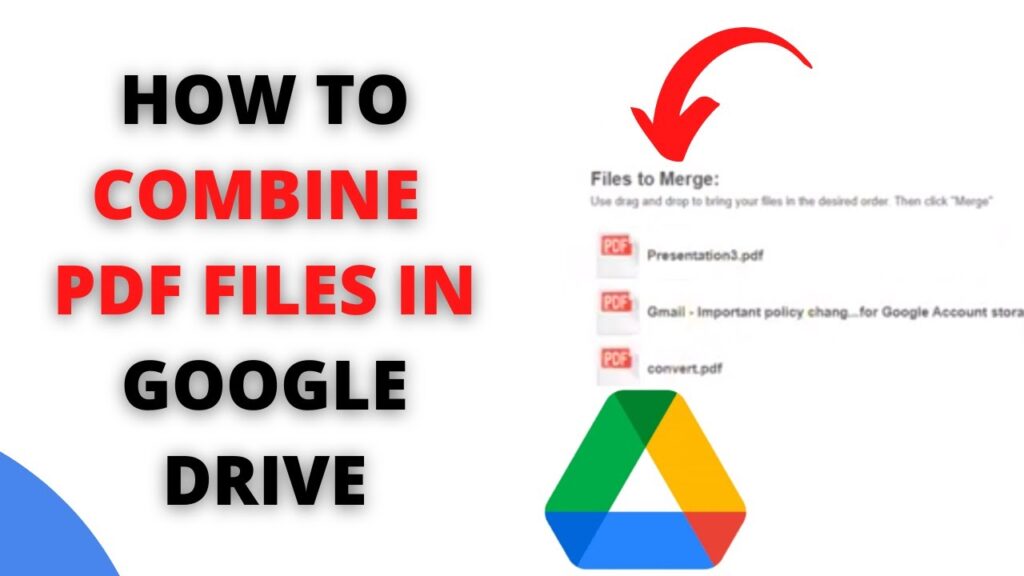
Unlock PDF Editing in Chrome: A Comprehensive Guide with Easy Steps
In today’s digital world, PDFs have become the ubiquitous document format. From sharing important contracts to reading ebooks, they’re everywhere. But what happens when you need to make a quick edit? Maybe you need to add a signature, fill out a form, or simply correct a typo. While dedicated PDF editing software exists, it can sometimes feel like overkill, especially for simple tasks. The good news? You can often edit PDFs directly within your Google Chrome browser, saving you time and hassle. This comprehensive guide will walk you through everything you need to know about how to edit a PDF file in Google Chrome, covering various methods, tools, and tips to make the process smooth and efficient. Let’s dive in!
Why Edit PDFs in Chrome?
Before we jump into the how-to, let’s explore the benefits of using Chrome for PDF editing. Why choose Chrome over other options?
- Convenience: Chrome is likely already your go-to browser. Editing PDFs within the same interface eliminates the need to switch between applications, streamlining your workflow.
- Accessibility: As long as you have Chrome installed, you have a PDF editor at your fingertips. This is particularly useful when you’re on a different computer or don’t have access to your usual editing software.
- Cost-Effectiveness: Chrome’s built-in or extension-based editing options are often free or come with affordable premium features. You can save money compared to purchasing dedicated PDF editing software.
- Speed: Quick edits like adding text, highlighting, or filling out forms can be done rapidly within Chrome, saving you precious time.
Method 1: Using Chrome’s Built-in PDF Viewer (Limited Editing)
Chrome’s default PDF viewer has some basic functionalities, offering a starting point for simple edits. While it’s not a full-fledged editor, it’s perfect for quick tasks. Here’s how to use it:
Opening a PDF in Chrome
The first step is, of course, to open your PDF file in Chrome. You can do this in several ways:
- Drag and Drop: Drag the PDF file directly from your computer into the Chrome browser window.
- Open with Chrome: Right-click the PDF file and select “Open with” and choose “Google Chrome.”
- Chrome’s File Menu: In Chrome, go to “File” > “Open” and browse to your PDF file.
Basic Features of the Built-in Viewer
Once the PDF is open, you’ll see a toolbar at the top with several options:
- Zoom: Use the plus and minus buttons or the zoom percentage to adjust the view.
- Print: The printer icon allows you to print the PDF.
- Download: Save a copy of the PDF.
- Rotate: Rotate the PDF pages (if needed).
- Fit to Page/Width: Adjust the view to fit the page or the width of the window.
- Basic Annotation: You can add some basic annotations like highlighting, underlining, and strikethrough. This is usually done by selecting text and then choosing the annotation option.
Limitations: The built-in viewer’s editing capabilities are limited. You cannot directly edit the text, add new text boxes, or insert images.
Method 2: Using PDF Editing Extensions for Chrome
For more advanced editing, you’ll need to use a Chrome extension. The Chrome Web Store offers a variety of PDF editing extensions, each with its own set of features and pricing. Here’s how to find and use them:
Finding PDF Editing Extensions
1. Open the Chrome Web Store: Go to chrome.google.com/webstore.
2. Search for PDF Editors: In the search bar, type “PDF editor” or “edit PDF.”
3. Browse the Results: You’ll see a list of extensions. Read the descriptions, check the reviews, and compare the features of each extension.
Popular PDF Editing Extensions
Here are some popular and well-regarded PDF editing extensions:
- Smallpdf: A versatile and user-friendly extension. It offers a wide range of features, including editing text, adding images, signing PDFs, and more. It often has a free tier with limitations.
- PDFfiller: A more advanced option, PDFfiller is geared towards form filling and document management. It allows you to fill out forms, add text, images, and signatures, and even share and collaborate on documents.
- iLovePDF: Another popular choice with a clean interface. It provides tools for editing, merging, splitting, compressing, and converting PDFs.
- DocHub: A feature-rich extension that allows you to add text, images, signatures, and annotations. It also integrates with cloud storage services like Google Drive and Dropbox.
Installing and Using an Extension
Once you’ve chosen an extension:
- Click “Add to Chrome”: On the extension’s page in the Chrome Web Store.
- Confirm Installation: A pop-up window will appear asking for permissions. Click “Add extension.”
- Open Your PDF: Open the PDF you want to edit in Chrome.
- Access the Extension: The extension might add an icon to your Chrome toolbar, or it might integrate directly into the PDF viewer. Click on the extension’s icon or use the integrated features.
- Edit Your PDF: Use the extension’s tools to make your desired edits. This may involve adding text boxes, highlighting, adding images, signing, etc.
- Save Your Changes: The extension will usually have a “Save” or “Download” option to save the edited PDF. Some extensions automatically save changes to your cloud storage.
Method 3: Using Online PDF Editors and Chrome
If you don’t want to install an extension, many online PDF editors work seamlessly with Chrome. These websites allow you to upload, edit, and download your PDF files directly from your browser.
Popular Online PDF Editors
- Smallpdf.com: (Mentioned above as an extension) Offers a wide array of tools, including editing, compression, conversion, and more.
- iLovePDF.com: (Mentioned above as an extension) Similar to Smallpdf, offering editing, merging, splitting, and other functionalities.
- PDF24 Tools: A free online PDF tool suite with various editing and conversion options.
- Sejda.com: Another comprehensive online PDF editor with advanced features.
How to Use Online PDF Editors with Chrome
- Visit the Website: Open your preferred online PDF editor in a new tab in Chrome.
- Upload Your PDF: Click the “Upload” button and select your PDF file from your computer or cloud storage (Google Drive, Dropbox, etc.).
- Edit Your PDF: Use the website’s tools to edit your PDF. This might involve adding text, images, signing, highlighting, or other modifications.
- Download Your Edited PDF: Once you’re done, click the “Download” button to save the edited PDF to your computer.
Important Note: Be mindful of the security and privacy of your documents when using online PDF editors. Always choose reputable websites and be cautious about uploading sensitive information.
Detailed Steps for Common PDF Editing Tasks
Let’s walk through the steps for some common PDF editing tasks using extensions or online editors.
1. Adding Text to a PDF
This is one of the most frequent editing needs. Here’s how to do it:
- Open the PDF: Open your PDF in Chrome and launch your chosen extension or online editor.
- Select the Text Tool: Look for a tool that allows you to add text boxes or text fields. It’s usually represented by a “T” or a text box icon.
- Click and Drag: Click where you want to add text and drag to create a text box.
- Type Your Text: Type your desired text into the text box.
- Format Your Text: Most editors allow you to change the font, size, color, and alignment of your text.
- Reposition and Resize: Drag the text box to reposition it, and use the handles to resize it.
- Save: Save the edited PDF.
2. Adding Images to a PDF
Adding images can make your PDF more visually appealing or help you insert logos or other graphics.
- Open the PDF: Open your PDF in Chrome and launch your chosen extension or online editor.
- Select the Image Tool: Look for a tool that allows you to insert images. This is often represented by an image icon or a picture frame icon.
- Upload Your Image: Click the image tool and browse to the image file on your computer.
- Position and Resize: Click where you want to place the image, and drag the handles to resize it.
- Adjust Transparency (if needed): Some editors allow you to adjust the transparency of the image.
- Save: Save the edited PDF.
3. Filling Out Forms in a PDF
Many PDFs are forms. Here’s how to fill them out:
- Open the PDF: Open the PDF in Chrome and launch your chosen extension or online editor.
- Locate Fillable Fields: Identify the fillable fields in the form. These are often highlighted or have a specific appearance.
- Click in the Fields: Click inside each field to enter your information.
- Use Checkboxes and Radio Buttons: If the form has checkboxes or radio buttons, click on them to select your choices.
- Add Text (If Necessary): If there are fields where you need to add text, use the text tool as described above.
- Save: Save the filled-out PDF.
4. Adding a Signature to a PDF
Signing PDFs electronically is a common task. Here’s how to do it:
- Open the PDF: Open the PDF in Chrome and launch your chosen extension or online editor.
- Find the Signature Tool: Look for a tool that allows you to add a signature. This is often represented by a pen or signature icon.
- Create a Signature: You typically have a few options:
- Draw a Signature: Use your mouse or trackpad to draw your signature.
- Upload a Signature Image: Upload an image of your handwritten signature.
- Type a Signature: Some editors allow you to type your name, and they will convert it into a stylized signature.
- Place Your Signature: Click where you want to place your signature on the PDF.
- Resize (If Needed): Adjust the size of your signature if necessary.
- Save: Save the signed PDF.
5. Highlighting and Annotating Text in a PDF
Highlighting and annotating text is useful for making notes or emphasizing important information.
- Open the PDF: Open the PDF in Chrome and launch your chosen extension or online editor.
- Select the Highlight/Annotation Tool: Look for a tool that allows you to highlight or add annotations. This might be a highlighter icon or a comment bubble icon.
- Highlight Text: Click and drag your mouse over the text you want to highlight. Select a color if the option is available.
- Add Annotations: Click on the text or the area where you want to add a comment. A comment box will appear. Type your comment and save.
- Save: Save the edited PDF.
Tips and Tricks for Effective PDF Editing in Chrome
Here are some helpful tips to make your PDF editing experience in Chrome even better:
- Choose the Right Tool: Select an extension or online editor that meets your specific needs. Consider the features you require and the complexity of the tasks you perform.
- Explore the Features: Familiarize yourself with the features of your chosen tool. Take some time to experiment with the different options and settings.
- Check for Compatibility: Ensure the extension or online editor is compatible with the type of PDF you’re editing. Some complex PDFs might not be fully supported.
- Save Regularly: Save your work frequently to avoid losing your progress.
- Use Keyboard Shortcuts: Many extensions and online editors offer keyboard shortcuts to speed up your workflow. Learn the common shortcuts for the tools you use most often.
- Consider File Size: If you’re working with large PDFs, consider compressing the file size before editing to improve performance.
- Review Your Edits: Always review your edited PDF before saving to ensure that all changes are correct and that the document looks as you intended.
- Protect Your Privacy: When using online PDF editors, be mindful of the security and privacy of your documents. Only use trusted websites and be cautious about uploading sensitive information.
- Update Your Chrome: Make sure your Chrome browser is up to date to ensure compatibility and security.
Troubleshooting Common Issues
Sometimes, you might encounter issues while editing PDFs in Chrome. Here are some common problems and how to solve them:
- Extension Not Working: If an extension isn’t working, try the following:
- Restart Chrome: Close and reopen your Chrome browser.
- Disable and Re-enable the Extension: Go to chrome://extensions/ and toggle the extension off and then back on.
- Update the Extension: Check for updates in the Chrome Web Store.
- Reinstall the Extension: Remove the extension and reinstall it.
- PDF Not Opening Properly: If the PDF isn’t opening correctly, try the following:
- Try a Different Browser: See if the PDF opens correctly in another browser.
- Repair the PDF: Use a dedicated PDF repair tool.
- Check for Corruption: The PDF file might be corrupted. Try downloading it again from the source.
- Edits Not Saving: If your edits aren’t saving, make sure you’re using the “Save” or “Download” option provided by the extension or online editor. Ensure that you have write permissions for the file.
- Text Not Appearing Correctly: If the text isn’t appearing correctly (e.g., overlapping text, incorrect fonts), try the following:
- Use a Different Font: Some fonts might not be fully supported. Try using a common font like Arial or Times New Roman.
- Adjust Text Spacing: Adjust the spacing between the characters or lines of text.
- Convert to a Different Format: If the problem persists, try converting the PDF to another format (e.g., DOCX) and then back to PDF.
- Performance Issues: If the editing process is slow, try the following:
- Close Unnecessary Tabs: Close any tabs that are not needed to free up system resources.
- Compress the PDF: Reduce the file size of the PDF before editing.
- Use a Less Resource-Intensive Extension: Some extensions are more demanding than others. Try a different extension.
Conclusion: Mastering PDF Editing in Chrome
Editing PDFs in Google Chrome is a convenient and often free solution for a wide range of document modifications. Whether you need to fill out a form, add a signature, or make quick corrections, Chrome offers various methods to get the job done. By utilizing the built-in viewer, PDF editing extensions, or online PDF editors, you can streamline your workflow and save valuable time. With the tips and tricks outlined in this guide, you’re well-equipped to become a proficient PDF editor in Chrome. So, the next time you need to edit a PDF, remember the power and convenience of Chrome – your go-to tool for digital document management.

