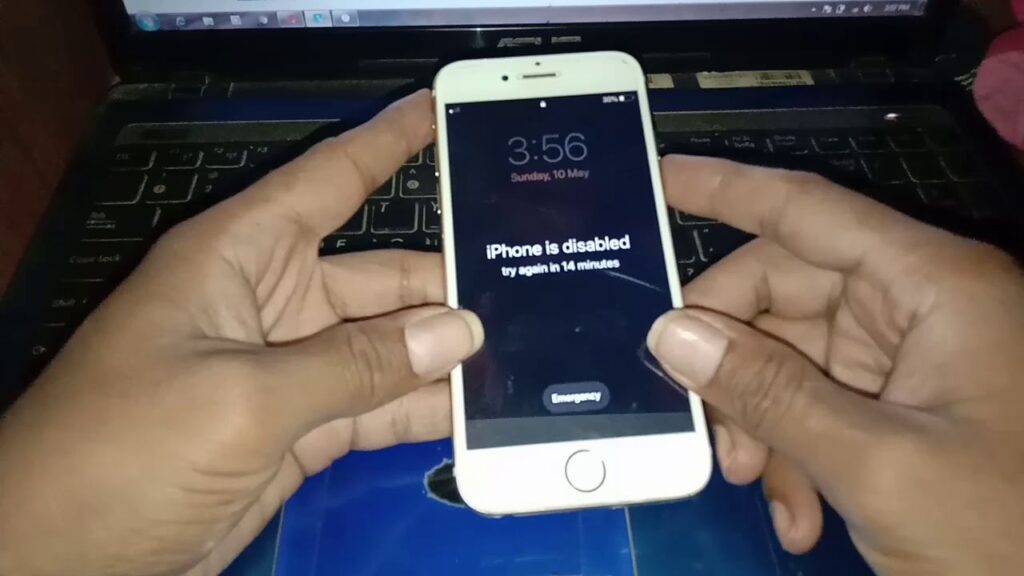
How To Hard Reset iPhone 6 Plus Without Apple ID: A Comprehensive Guide
So, you’re staring at your iPhone 6 Plus, and it’s decided to act up. Maybe it’s frozen, running incredibly slow, or perhaps you’re planning to sell it and want to wipe everything clean. The problem? You’ve forgotten your Apple ID, or you simply don’t have access to it. Don’t panic! While it might seem like a major hurdle, hard resetting your iPhone 6 Plus without an Apple ID is possible. This comprehensive guide will walk you through the different methods, ensuring you can regain control of your device and get it back to its optimal performance.
Before we dive in, it’s crucial to understand the importance of backing up your data. A hard reset, by its very nature, erases all the information stored on your iPhone. This includes photos, videos, contacts, messages, and any other data you’ve accumulated. If you have access to a computer and have previously synced your iPhone with iTunes or Finder, you might have a recent backup. If not, consider the data lost. However, this guide will focus on the methods that allow you to reset the device regardless of your Apple ID access.
Understanding the iPhone 6 Plus and Its Limitations
The iPhone 6 Plus, released in 2014, was a groundbreaking device for its time. It featured a larger screen, improved camera, and faster processor compared to its predecessors. However, like any electronic device, it’s susceptible to software glitches and performance issues. A hard reset, also known as a factory reset, is a powerful tool that can resolve many of these problems. It essentially restores your iPhone to its original factory settings, clearing out any corrupted files or software conflicts.
The primary challenge when hard resetting an iPhone 6 Plus without an Apple ID is bypassing the activation lock. The activation lock is a security feature designed to prevent unauthorized use of the device. When Find My iPhone is enabled, the device requires the Apple ID and password associated with the account to be activated after a reset. This guide will focus on methods that allow you to reset the device, even when you don’t have access to the Apple ID.
Method 1: Hard Resetting via Hardware Buttons (Force Restart)
This is the simplest and often the first method you should try. A force restart is a basic troubleshooting step that doesn’t erase any data. It simply restarts the phone, and can often fix minor software glitches. Here’s how to do it:
- Press and hold the Power button (located on the right side of the phone) and the Home button (the circular button on the front) simultaneously.
- Keep holding both buttons until the Apple logo appears on the screen. This usually takes about 10-20 seconds.
- Release both buttons.
- Your iPhone 6 Plus will restart.
This method is a quick fix and won’t erase any data. If your iPhone is frozen or unresponsive, this is the first thing you should try.
Method 2: Restoring via Recovery Mode (Using a Computer)
If a simple force restart doesn’t solve the problem, the next step is to use Recovery Mode. This method requires a computer (Mac or Windows) and a USB cable to connect your iPhone. This process will erase all the data on your iPhone.
- Connect your iPhone 6 Plus to your computer using a USB cable.
- Open iTunes (on Windows) or Finder (on macOS). Make sure you have the latest version of iTunes or Finder installed.
- Put your iPhone 6 Plus into Recovery Mode:
- Quickly press and release the Volume Up button.
- Quickly press and release the Volume Down button.
- Press and hold the Power button (on the right side) until the recovery mode screen appears. This is a screen with a picture of a lightning cable pointing towards a computer.
- A message will appear in iTunes or Finder offering you the option to Restore or Update.
- Choose “Restore.” This will erase everything on your iPhone and install the latest version of iOS.
- Follow the on-screen instructions. Your computer will download the latest iOS software for your iPhone and install it.
- Once the restore is complete, your iPhone will restart, and you’ll be greeted with the setup screen.
Important Note: If your iPhone is activation locked (Find My iPhone is enabled, and you don’t know the Apple ID), restoring via Recovery Mode will require you to enter the Apple ID and password associated with the account. If you don’t know the Apple ID, this method won’t work.
Method 3: Using Third-Party Software (Proceed with Caution)
There are third-party software options available that claim to bypass the activation lock or reset your iPhone without needing your Apple ID. However, it’s crucial to exercise extreme caution when using these tools. Many of them are unreliable, may contain malware, or could potentially damage your device.
If you choose to use third-party software, research thoroughly and read reviews before downloading anything. Look for reputable software from trusted sources. Be aware that there’s a risk involved, and the software may not work as advertised.
Here’s a general overview of how this type of software works (keep in mind, the specifics vary depending on the program):
- Download and install the software on your computer.
- Connect your iPhone 6 Plus to your computer using a USB cable.
- Follow the software’s instructions to put your iPhone into a special mode (often DFU mode).
- The software attempts to bypass the activation lock or reset your iPhone.
- If successful, your iPhone should restart and be accessible without requiring an Apple ID.
Risks of Using Third-Party Software:
- Malware and Viruses: Some software may contain malicious code that can infect your computer or iPhone.
- Data Loss: The software may not work as expected, leading to data loss or further complications.
- Damage to Your Device: In rare cases, the software could potentially brick your iPhone, rendering it unusable.
- Legal Issues: Bypassing the activation lock could potentially violate Apple’s terms of service.
I strongly recommend exploring the other methods before resorting to third-party software.
Method 4: Contacting Apple Support (The Official Route)
If you’ve tried all the other methods and still can’t reset your iPhone 6 Plus, your best bet is to contact Apple Support. They may be able to assist you, especially if you can provide proof of purchase or ownership.
Here’s how to contact Apple Support:
- Go to the Apple Support website: https://support.apple.com/
- Choose your device (iPhone).
- Select the issue you’re experiencing (e.g., “Forgot Apple ID password,” “Locked iPhone”).
- Choose a contact method (chat, phone call, or schedule a visit at an Apple Store).
- Provide as much information as possible, including your iPhone’s serial number, proof of purchase, and the circumstances surrounding your situation.
Apple may be able to help you reset your iPhone or provide alternative solutions. Be prepared to provide documentation to prove that you own the device.
Preventing Future Issues: Important Tips
Once you’ve successfully reset your iPhone 6 Plus, it’s a great time to take steps to prevent future issues. Here are some important tips:
- Back Up Your Data Regularly: Back up your iPhone to iCloud or your computer regularly. This ensures that you can restore your data if you ever need to reset your device.
- Remember Your Apple ID and Password: Write down your Apple ID and password in a safe place. Consider using a password manager to securely store your credentials.
- Enable Two-Factor Authentication: Two-factor authentication adds an extra layer of security to your Apple ID. If you haven’t already, enable it in your Apple ID settings.
- Keep Your iOS Updated: Regularly update your iPhone’s operating system to the latest version. Updates often include security patches and bug fixes that can improve performance and prevent issues.
- Be Careful About Where You Download Apps: Only download apps from the official App Store to avoid malware and other security risks.
- Protect Your iPhone from Physical Damage: Use a screen protector and a case to protect your iPhone from physical damage, which can sometimes lead to software problems.
Troubleshooting Common Problems
Even after a reset, you might encounter some common problems. Here are some troubleshooting tips:
- iPhone Stuck on Apple Logo: If your iPhone is stuck on the Apple logo after a reset, try a force restart (Method 1). If that doesn’t work, try restoring your iPhone via Recovery Mode (Method 2).
- iPhone Won’t Turn On: Make sure your iPhone is charged. If it’s charged and still won’t turn on, try a force restart. If that fails, try connecting it to a computer and restoring it via Recovery Mode.
- Activation Lock Issue: If you’re still encountering the activation lock after a reset, and you don’t know your Apple ID, contact Apple Support. They may be able to assist you if you can provide proof of ownership.
- Slow Performance: If your iPhone is still running slowly after a reset, try deleting unnecessary apps, clearing your browser history, and freeing up storage space.
- Apps Crashing: If apps are crashing, try updating them from the App Store. If that doesn’t work, try deleting and reinstalling the apps.
Conclusion: Taking Control of Your iPhone 6 Plus
Resetting your iPhone 6 Plus without an Apple ID can be a daunting task, but with the right knowledge and approach, it’s definitely achievable. This guide has provided you with several methods, from the simple force restart to the more involved Recovery Mode process. Remember to always back up your data whenever possible and to proceed with caution, especially when considering third-party software.
While forgetting your Apple ID can be frustrating, don’t let it prevent you from regaining control of your iPhone. By following the steps outlined in this guide, you can reset your device, troubleshoot common problems, and get your iPhone 6 Plus running smoothly again. And remember, if all else fails, don’t hesitate to reach out to Apple Support for assistance. They’re there to help!
By following these steps, you can confidently navigate the process of resetting your iPhone 6 Plus, regardless of whether you know your Apple ID or not. Remember to prioritize data backup and to always consider the potential risks involved before attempting any advanced troubleshooting steps.

