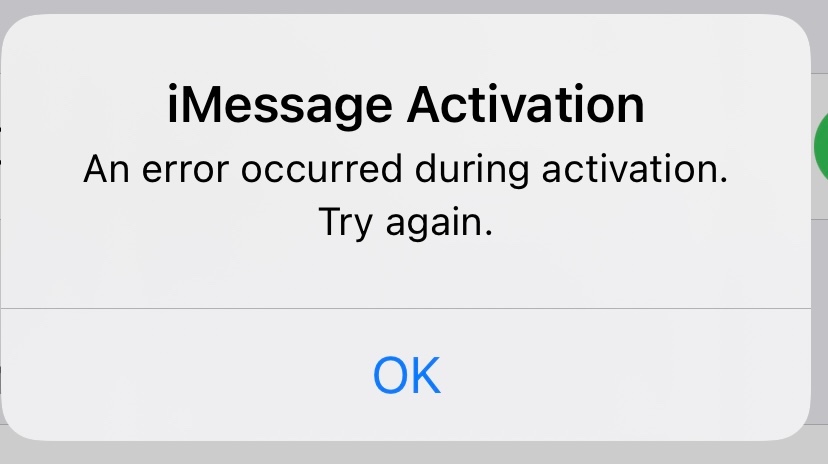
Unlocking the Future: A Comprehensive Guide to Activating iMessage on iOS 18
The anticipation is building. iOS 18 is on the horizon, promising a slew of new features and improvements to the operating system that powers your iPhone. And at the heart of the iOS experience lies iMessage, the ubiquitous messaging service that connects millions worldwide. But how do you ensure iMessage is up and running smoothly on your shiny new iOS 18 device? This comprehensive guide will walk you through every step, ensuring you’re ready to message, share, and connect the moment you upgrade.
What is iMessage, and Why is it Important?
Before diving into the activation process, let’s quickly revisit what makes iMessage so crucial. iMessage is Apple’s proprietary messaging service, allowing iPhone, iPad, and Mac users to send text messages, photos, videos, and other content to each other over the internet. Unlike traditional SMS text messages, iMessages are sent over Wi-Fi or cellular data, meaning you can often communicate without using your text message allowance (though standard data charges may apply). iMessage also boasts several features that SMS lacks, such as read receipts, typing indicators, and the ability to send high-resolution images and videos. It’s more than just a messaging app; it’s a communication hub that’s deeply integrated into the Apple ecosystem.
Preparing for iOS 18: A Checklist
Before you even think about activating iMessage on iOS 18, there are a few preliminary steps you should take to ensure a smooth transition and prevent potential hiccups. Think of this as your pre-flight checklist.
- Back Up Your iPhone: This is paramount. Before installing any major iOS update, back up your iPhone to iCloud or your computer. This safeguard ensures that you can restore your data if something goes wrong during the update process. Go to Settings > [Your Name] > iCloud > iCloud Backup and enable it. You can also back up to your computer using Finder (on macOS Catalina or later) or iTunes (on earlier macOS versions and Windows).
- Ensure Compatibility: Confirm that your iPhone is compatible with iOS 18. Apple usually supports iPhones for several years, but older models may not make the cut. Check Apple’s official website for a list of compatible devices.
- Update Your Software: Make sure your iPhone is running the latest version of iOS before attempting to upgrade to iOS 18. This ensures that you have the most up-to-date system files and security patches. Go to Settings > General > Software Update.
- Check Your Apple ID: Verify that you’re signed in to your Apple ID. iMessage relies on your Apple ID to function. Go to Settings and check that your name and Apple ID are displayed at the top. If you’re not signed in, tap “Sign in to your iPhone.”
- Verify Your Phone Number: Ensure your phone number is correctly associated with your Apple ID. This is crucial for iMessage to work properly. Go to Settings > Messages > Send & Receive. Your phone number should be listed with a checkmark next to it. If it’s not, you might need to verify it.
- Have a Stable Internet Connection: Activating iMessage requires a stable internet connection, either Wi-Fi or cellular data. Make sure you have a strong signal before proceeding.
The Activation Process: Step-by-Step Guide
Now, for the main event: activating iMessage on iOS 18. The process is generally straightforward, but following these steps carefully will help you avoid any common pitfalls.
- Update to iOS 18: The first step is to install the iOS 18 update on your iPhone. Go to Settings > General > Software Update and follow the on-screen instructions. This process may take some time, so be patient and make sure your iPhone is plugged in to charge.
- Launch the Settings App: Once your iPhone has restarted and iOS 18 is installed, open the Settings app from your home screen.
- Navigate to Messages: Scroll down and tap on “Messages.” This is where you’ll find the iMessage settings.
- Toggle iMessage On: At the top of the Messages settings, you’ll see a toggle switch next to “iMessage.” Tap this switch to turn iMessage on. The switch will turn green when enabled.
- Verification (Potentially): After enabling iMessage, your iPhone will attempt to verify your phone number. This process may take a few minutes. You might see a message that says “Waiting for Activation” or something similar. Be patient and allow the process to complete. Your iPhone may send a silent SMS message to Apple for verification purposes; standard messaging rates may apply.
- Troubleshooting Activation Issues: If iMessage fails to activate, don’t panic! There are several troubleshooting steps you can take. These are detailed below.
- Check Send & Receive: Once iMessage is activated, tap “Send & Receive” within the Messages settings. Here, you’ll see the phone numbers and email addresses associated with your iMessage account. Make sure your phone number is checked and that you recognize all the email addresses listed. You can also add or remove email addresses here.
- Test iMessage: Send an iMessage to another iPhone user. The message bubbles will be blue if it’s sent via iMessage. If the bubbles are green, the message was sent as an SMS text message.
Troubleshooting Common iMessage Activation Problems
Even with the best preparation, you might encounter some issues during the iMessage activation process. Here are some common problems and their solutions:
iMessage Won’t Activate (Stuck on “Waiting for Activation”)
This is perhaps the most common issue. Here’s how to troubleshoot it:
- Check Your Internet Connection: Ensure you have a stable Wi-Fi or cellular data connection. Try switching between Wi-Fi and cellular data to see if that helps.
- Restart Your iPhone: A simple restart can often resolve minor software glitches. Press and hold the power button and either volume button until the power off slider appears, then slide to turn off. Wait a few seconds, then turn your iPhone back on.
- Toggle iMessage Off and On: Go to Settings > Messages and toggle iMessage off, wait a few seconds, and then toggle it back on.
- Check Date and Time: Make sure your iPhone’s date and time settings are correct. Go to Settings > General > Date & Time and ensure “Set Automatically” is enabled.
- Sign Out and Back In to Your Apple ID: In Settings, tap on your name at the top, then scroll down and tap “Sign Out.” Sign back in and try activating iMessage again.
- Update Carrier Settings: Sometimes, carrier settings need to be updated. Go to Settings > General > About. If an update is available, you’ll be prompted to install it.
- Contact Your Carrier: In rare cases, there might be an issue with your cellular account. Contact your carrier to ensure there are no restrictions on sending SMS messages.
- Reset Network Settings: This will reset your Wi-Fi passwords, cellular settings, and VPN configurations. Go to Settings > General > Transfer or Reset iPhone > Reset > Reset Network Settings.
- Wait 24 Hours: In some instances, activation can take up to 24 hours. Be patient and check back later.
- Contact Apple Support: If all else fails, contact Apple Support for assistance.
Can’t Send or Receive iMessages
If iMessage is activated but you’re still experiencing issues sending or receiving messages, try these troubleshooting steps:
- Check iMessage Status: Go to Apple’s System Status page (search on Google) to see if there are any known issues with iMessage.
- Ensure iMessage is Enabled: Double-check that iMessage is toggled on in Settings > Messages.
- Check Send & Receive Settings: Go to Settings > Messages > Send & Receive and make sure your phone number and/or email address are checked.
- Verify Contact Information: Ensure the recipient has iMessage enabled and that you have their correct phone number or Apple ID email address.
- Restart Your iPhone: A simple restart can often fix minor glitches.
- Check for Software Updates: Make sure both you and the recipient have the latest iOS version installed.
- Reset Network Settings: This can sometimes resolve connectivity issues. (See instructions above.)
- Check for Blocked Contacts: Make sure you haven’t accidentally blocked the contact. Go to Settings > Messages > Blocked Contacts.
- Check Group Messaging Settings: If you’re having trouble with group messages, make sure group messaging is enabled. Go to Settings > Messages and ensure “MMS Messaging” is enabled.
- Contact Apple Support: If you’re still experiencing problems, contact Apple Support.
iMessage is Sending as SMS
If your messages are being sent as green bubbles (SMS) instead of blue bubbles (iMessage), it indicates that iMessage is not working properly. Here’s how to fix it:
- Ensure iMessage is Enabled: Double-check that iMessage is toggled on in Settings > Messages.
- Verify Internet Connection: iMessage requires a stable internet connection (Wi-Fi or cellular data).
- Restart Your iPhone: Restarting can often resolve minor software glitches.
- Check Send & Receive Settings: Go to Settings > Messages > Send & Receive and make sure your phone number and/or email address are checked.
- Verify Contact Information: Make sure the recipient has iMessage enabled and that you have their correct phone number or Apple ID email address.
- Reset Network Settings: This can help resolve connectivity issues. (See instructions above.)
- Sign Out and Back In to Your Apple ID: In Settings, tap on your name at the top, then scroll down and tap “Sign Out.” Sign back in and try activating iMessage again.
- Contact Your Carrier: In rare cases, there might be an issue with your cellular account. Contact your carrier to ensure there are no restrictions on sending SMS messages.
- Contact Apple Support: If none of the above steps work, contact Apple Support.
Exploring New iMessage Features in iOS 18 (Rumors and Speculation)
While the official details of iOS 18 are still under wraps, rumors and speculation are swirling about potential new iMessage features. Here are some possibilities that might be included in the new operating system:
- Enhanced Rich Communication: Expect improvements to how you can express yourself through iMessage. This could include more animated effects, custom stickers, and perhaps even integration with new AR (augmented reality) features.
- Improved Group Messaging: Apple may enhance group messaging capabilities, making it easier to manage group conversations, share content, and coordinate activities.
- Integration with Other Apps: Expect tighter integration with other apps and services within the Apple ecosystem. This could include the ability to share content directly from other apps, such as Apple Music or Photos.
- Privacy Enhancements: Apple is known for its commitment to user privacy, so expect to see new privacy features in iMessage, such as improved end-to-end encryption and enhanced control over data sharing.
- AI-Powered Features: With the rise of AI, it’s highly probable that Apple will incorporate AI-powered features into iMessage, such as improved predictive text, smart suggestions, and even automated message summarization.
Disclaimer: Please note that these are speculative features based on current rumors and industry trends. The actual features of iOS 18 may differ.
Keeping Your iMessage Experience Secure
Security is paramount when it comes to your communications. Here are some steps you can take to ensure your iMessage experience is secure:
- Use a Strong Passcode: Protect your iPhone with a strong passcode (or Face ID/Touch ID) to prevent unauthorized access to your messages.
- Enable Two-Factor Authentication (2FA) for Your Apple ID: 2FA adds an extra layer of security to your Apple ID, making it more difficult for someone to access your account, even if they know your password.
- Be Wary of Phishing Attempts: Be cautious of suspicious messages or links. Never click on links from unknown senders or provide personal information.
- Keep Your Software Updated: Regularly update your iPhone’s software to ensure you have the latest security patches.
- Review Your Send & Receive Settings: Periodically review your Send & Receive settings in iMessage to make sure only your devices and trusted email addresses/phone numbers are associated with your account.
- Use End-to-End Encryption: iMessage uses end-to-end encryption, meaning that only you and the recipient can read your messages. This is a significant security advantage over traditional SMS messages.
- Report Suspicious Activity: If you receive any suspicious or unwanted messages, report them to Apple.
Conclusion: Staying Connected with iMessage on iOS 18
Activating iMessage on iOS 18 is a crucial step in maximizing your iPhone experience. By following the steps outlined in this guide, you’ll be well-prepared to connect with friends, family, and colleagues the moment you upgrade. Remember to back up your data, verify your settings, and troubleshoot any issues that may arise. With iMessage, you’ll have a powerful and secure communication tool at your fingertips, allowing you to stay connected in a seamless and engaging way. Embrace the future of communication with iMessage on iOS 18!

