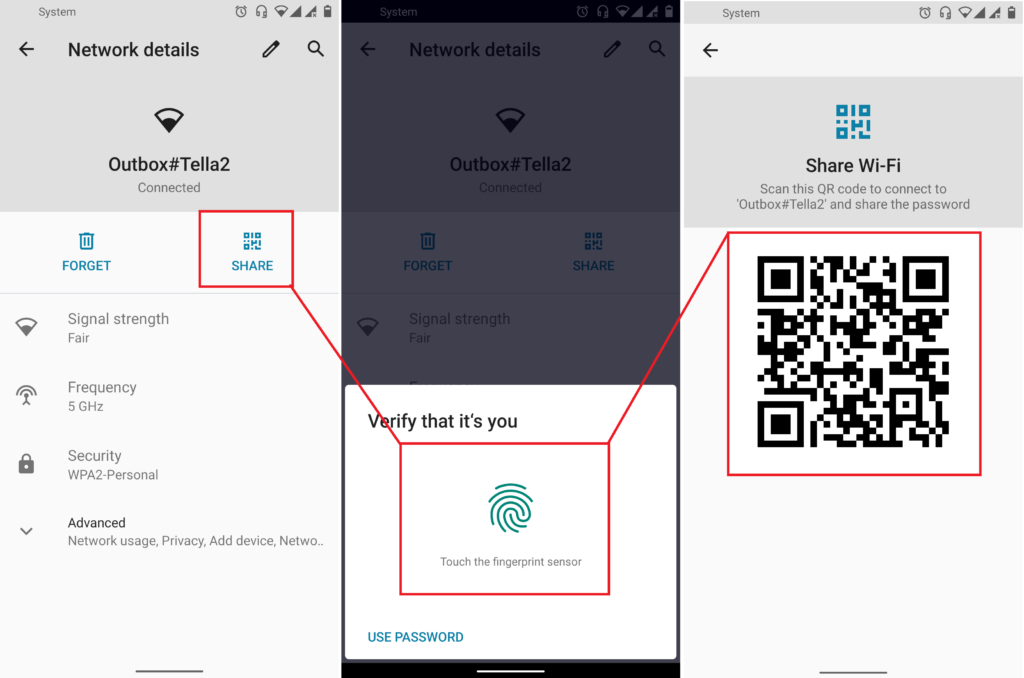
Introduction: The Quest for Forgotten Wi-Fi Passwords
Let’s face it, we’ve all been there. Staring blankly at our devices, desperately trying to recall the Wi-Fi password we set up ages ago. Maybe it was for the guest network, or perhaps it’s the one you need to connect a new smart home gadget. Whatever the reason, forgetting your Wi-Fi password is a common frustration in our increasingly connected world. But fear not! There are ways to retrieve that elusive key, and while the term ‘scanner’ might conjure images of high-tech espionage, the reality is often much simpler.
This comprehensive guide will walk you through various methods to uncover your Wi-Fi password. We’ll explore different types of scanners, delve into operating system-specific techniques, and even touch upon the ethical considerations of accessing Wi-Fi networks. So, buckle up and get ready to become a Wi-Fi password recovery pro!
Understanding the Basics: Wi-Fi Security and Passwords
Before diving into the technical aspects, it’s crucial to understand the fundamentals of Wi-Fi security and passwords. Wi-Fi networks are typically secured using protocols like WPA2 (Wi-Fi Protected Access 2) or the newer WPA3. These protocols encrypt the data transmitted between your devices and the router, preventing unauthorized access. The password, also known as a network key, is the gatekeeper to this encrypted world.
When you connect a device to a Wi-Fi network and enter the password, your device stores this information for future use. This is why you usually only need to enter the password once. However, this convenience can lead to forgetfulness. Over time, you might forget the password entirely, especially if it’s a complex one.
Types of Wi-Fi Passwords
It’s helpful to understand the different contexts in which you might encounter a Wi-Fi password:
- Home Network Password: This is the password you set for your personal Wi-Fi network at home. It’s crucial for securing your internet connection and preventing unauthorized access to your home network.
- Guest Network Password: Many routers allow you to create a separate guest network with its own password. This is useful for providing internet access to visitors without giving them access to your main network.
- Public Wi-Fi Passwords: These are the passwords for Wi-Fi networks in public places like coffee shops, airports, or hotels. These networks often have weak or no security, making them vulnerable to eavesdropping.
- Enterprise Wi-Fi Passwords: These are the passwords used in corporate or organizational settings. They are typically more complex and may be subject to stricter security policies.
Exploring Wi-Fi Scanners: What They Are and What They Do
The term ‘Wi-Fi scanner’ can refer to a few different things. It’s important to clarify what we mean when we talk about using a scanner to find your Wi-Fi password.
Network Scanners for Discovery
In the broadest sense, a Wi-Fi scanner is a tool that detects and displays available Wi-Fi networks in your vicinity. These scanners are often used to identify the signal strength, channel, and security type of nearby networks. They don’t directly reveal passwords, but they can be helpful for troubleshooting network issues or finding a stronger Wi-Fi signal.
Examples of network scanners include:
- Wi-Fi Analyzer Apps: These apps are available for smartphones and tablets and provide a visual representation of nearby Wi-Fi networks.
- Built-in Operating System Tools: Windows and macOS have built-in tools that can scan for available Wi-Fi networks.
- Dedicated Hardware Scanners: These are specialized devices designed for network analysis and troubleshooting.
Password Recovery Tools: The Real Deal
When people talk about using a scanner to find a Wi-Fi password, they’re usually referring to tools that can retrieve the password stored on a device that has already connected to the network. These tools don’t ‘scan’ the network to crack the password; instead, they access the stored password from your computer or phone.
It’s important to note that using these tools on a network you don’t own or have permission to access is illegal and unethical.
Methods to Find Your Wi-Fi Password (Without Illegal Scanning)
Now, let’s explore legitimate and ethical ways to find your Wi-Fi password:
1. Checking Your Router’s Configuration Page
This is often the most straightforward method, provided you have access to your router’s administrator interface. Here’s how:
- Find Your Router’s IP Address: This is usually printed on a sticker on the router itself. Common addresses include 192.168.1.1 or 192.168.0.1. You can also find it through your computer’s network settings.
- Access the Router’s Configuration Page: Open a web browser and enter the router’s IP address in the address bar.
- Log In: You’ll need the router’s administrator username and password. These are also often printed on the router or can be found in the router’s manual. If you’ve changed them and forgotten them, you might need to reset the router to its factory settings (be aware that this will erase all your custom settings).
- Locate the Wireless Settings: Look for a section labeled ‘Wireless,’ ‘Wi-Fi,’ or something similar.
- Find the Password/Network Key: The password is often labeled as ‘Password,’ ‘Network Key,’ ‘Security Key,’ or ‘Passphrase.’ It might be hidden behind asterisks or dots, but there should be an option to reveal it.
Important Considerations:
- Make sure you are connected to the router’s network (either via Wi-Fi or Ethernet cable) to access the configuration page.
- The layout and terminology of the configuration page may vary depending on your router’s brand and model.
- If you’ve forgotten the router’s administrator password, you may need to reset the router to its factory settings.
2. Using Windows to Find Your Wi-Fi Password
Windows stores the Wi-Fi passwords of networks you’ve previously connected to. Here’s how to retrieve them:
- Open the Control Panel: You can find it by searching for ‘Control Panel’ in the Start menu.
- Go to Network and Internet: Click on ‘Network and Internet.’
- Click on Network and Sharing Center: Under ‘Network and Internet,’ click on ‘Network and Sharing Center.’
- Click on Wi-Fi Network Name: Next to ‘Connections,’ click on your Wi-Fi network name.
- Click on Wireless Properties: In the Wi-Fi Status window, click on ‘Wireless Properties.’
- Go to the Security Tab: Click on the ‘Security’ tab.
- Check the ‘Show characters’ Box: Under ‘Network security key,’ check the ‘Show characters’ box to reveal the password. You will likely need administrator privileges to do this.
Alternative Method (Command Prompt):
- Open Command Prompt as Administrator: Search for ‘cmd’ in the Start menu, right-click on ‘Command Prompt,’ and select ‘Run as administrator.’
- Type the following command and press Enter:
netsh wlan show profile name="Your Wi-Fi Network Name" key=clear(Replace “Your Wi-Fi Network Name” with the actual name of your Wi-Fi network). - Look for the ‘Key Content’ Line: The password will be displayed next to ‘Key Content.’
Important Considerations:
- You need administrator privileges to view Wi-Fi passwords in Windows.
- This method only works for networks you’ve previously connected to.
3. Using macOS to Find Your Wi-Fi Password
macOS also stores Wi-Fi passwords in its Keychain Access application. Here’s how to find them:
- Open Keychain Access: You can find it in the Applications/Utilities folder or by searching for ‘Keychain Access’ using Spotlight.
- Search for Your Wi-Fi Network: In the Keychain Access window, search for the name of your Wi-Fi network.
- Double-Click on the Network Name: Double-click on the entry for your Wi-Fi network.
- Check the ‘Show password’ Box: In the window that appears, check the ‘Show password’ box.
- Enter Your Administrator Password: You’ll be prompted to enter your administrator password to reveal the Wi-Fi password.
Important Considerations:
- You need administrator privileges to view Wi-Fi passwords in macOS.
- This method only works for networks you’ve previously connected to.
4. Checking Your Router’s Default Password List
Sometimes, if you haven’t changed the default password, you can find it on a list of default router passwords. Websites like RouterPasswords.com maintain extensive databases of default usernames and passwords for various router models. You’ll need to know the brand and model of your router to use this method.
Important Considerations:
- This method is only effective if you haven’t changed the default password.
- Using default passwords poses a significant security risk. It’s highly recommended to change the default password as soon as you set up your router.
5. Contacting Your Internet Service Provider (ISP)
If you’ve exhausted all other options, you can try contacting your ISP. They may be able to provide you with the Wi-Fi password, especially if they configured the router for you.
Important Considerations:
- The ISP may require you to verify your identity before providing the password.
- They may not be able to provide the password if you’ve changed it yourself.
Ethical Considerations: Accessing Wi-Fi Networks Responsibly
It’s crucial to emphasize the ethical and legal implications of accessing Wi-Fi networks. Accessing a Wi-Fi network without permission is illegal and unethical. It can lead to serious consequences, including legal penalties and damage to your reputation.
Always obtain permission before attempting to access a Wi-Fi network that you don’t own. Respect the privacy and security of others’ networks. If you suspect that a network is vulnerable, report it to the network owner instead of exploiting it.
Security Best Practices: Protecting Your Wi-Fi Network
Now that you know how to find your Wi-Fi password, it’s equally important to protect your own network from unauthorized access. Here are some security best practices:
- Use a Strong Password: Choose a password that is at least 12 characters long and includes a mix of uppercase and lowercase letters, numbers, and symbols. Avoid using easily guessable words or personal information.
- Change the Default Password: As mentioned earlier, always change the default password on your router.
- Enable WPA3 Encryption: If your router supports it, enable WPA3 encryption for the strongest level of security.
- Enable Guest Network: Use the guest network feature to provide internet access to visitors without giving them access to your main network.
- Keep Your Router Firmware Updated: Router manufacturers regularly release firmware updates that address security vulnerabilities. Make sure to keep your router’s firmware updated to the latest version.
- Disable WPS: WPS (Wi-Fi Protected Setup) is a feature that allows you to connect devices to your Wi-Fi network using a PIN or a button press. However, WPS is known to have security vulnerabilities and should be disabled.
- Use a Firewall: A firewall helps to protect your network from unauthorized access. Most routers have a built-in firewall that you can enable.
- Monitor Your Network: Regularly monitor your network for suspicious activity. You can use network monitoring tools to track the devices connected to your network and the data being transmitted.
Troubleshooting Common Issues
Sometimes, even with the right tools and knowledge, you might encounter issues when trying to find your Wi-Fi password. Here are some common problems and their solutions:
- Incorrect Router IP Address: Double-check the router’s IP address. It’s often printed on a sticker on the router. You can also find it through your computer’s network settings.
- Forgotten Router Administrator Password: If you’ve forgotten the router’s administrator password, you may need to reset the router to its factory settings. Be aware that this will erase all your custom settings.
- Incorrect Wi-Fi Network Name: Make sure you’re using the correct Wi-Fi network name when using the command prompt or Keychain Access.
- Administrator Privileges Required: You need administrator privileges to view Wi-Fi passwords in Windows and macOS. Make sure you’re running the command prompt or Keychain Access as an administrator.
- Password Not Stored: If you’ve never connected to the network before, or if you’ve recently changed the password, it might not be stored on your device.
Advanced Techniques (Use with Caution!)
While we primarily focus on ethical and legal methods, it’s important to be aware of more advanced techniques that are sometimes discussed in the context of Wi-Fi security. However, it’s crucial to reiterate that using these techniques without permission is illegal and unethical.
Packet Sniffing
Packet sniffing involves capturing and analyzing network traffic. While it can be used for legitimate purposes like network troubleshooting, it can also be used to intercept Wi-Fi passwords. Tools like Wireshark can be used for packet sniffing. However, modern Wi-Fi encryption protocols like WPA2 and WPA3 make it very difficult to recover passwords through packet sniffing.
Dictionary Attacks and Brute-Force Attacks
These techniques involve trying different combinations of characters until the correct password is found. Dictionary attacks use a list of common passwords, while brute-force attacks try every possible combination. These attacks can be time-consuming and require specialized software. Furthermore, they are illegal to perform on networks you don’t own.
The Future of Wi-Fi Security
Wi-Fi security is constantly evolving. New protocols and technologies are being developed to enhance security and protect against unauthorized access. WPA3, the latest Wi-Fi security protocol, offers significant improvements over WPA2, including stronger encryption and protection against brute-force attacks.
As technology advances, it’s important to stay informed about the latest security threats and best practices. Regularly update your router firmware and use strong passwords to protect your Wi-Fi network.
Conclusion: Mastering the Art of Wi-Fi Password Recovery (Responsibly)
Finding your Wi-Fi password doesn’t have to be a daunting task. By following the methods outlined in this guide, you can retrieve your password safely and ethically. Remember to always respect the privacy and security of others’ networks and use your knowledge responsibly. Whether it’s checking your router’s configuration page, using built-in operating system tools, or contacting your ISP, there are several legitimate ways to regain access to your Wi-Fi network. And most importantly, take proactive steps to secure your own network to prevent future password woes.
So, the next time you find yourself locked out of your Wi-Fi, don’t panic! Take a deep breath, consult this guide, and reclaim your digital connection with confidence.

