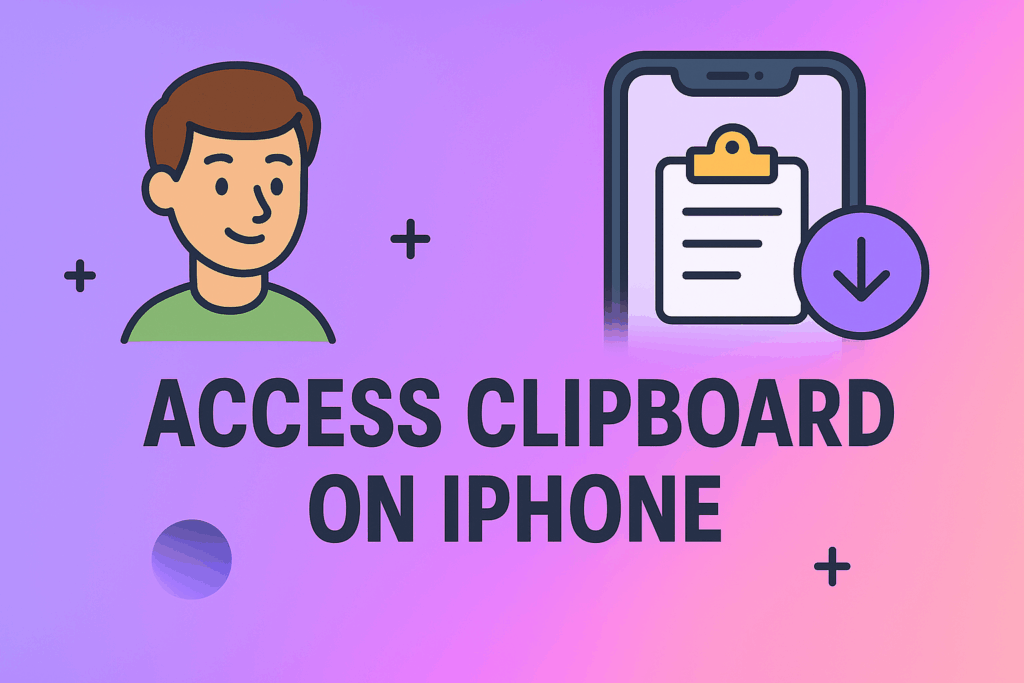
Ah, the iPhone. Sleek, intuitive, and packed with features. But sometimes, things aren’t always as they seem. Ever wondered if there’s more to your iPhone’s file system than meets the eye? The answer is a resounding yes! Hidden folders exist, often holding essential system files or user-created stashes of… well, let’s just say things you might not want readily visible. So, how do you peek behind the curtain and reveal these concealed directories? Let’s dive in, shall we?
Why Are Folders Hidden in the First Place?
Before we embark on our quest to uncover the unseen, it’s important to understand why these folders are hidden in the first place. There are a few key reasons:
- Protecting System Files: iOS, like any operating system, relies on a delicate ecosystem of system files. Tampering with these files can lead to instability, malfunctions, or even a completely bricked device. Hiding these folders prevents accidental (or intentional) modification.
- User Privacy: Sometimes, users want to keep certain files or folders out of sight. This could be for personal reasons, security concerns, or simply to maintain a cleaner, more organized file system.
- App-Specific Data: Some apps create hidden folders to store temporary files, cache data, or configuration settings. These folders are typically managed by the app itself and shouldn’t be accessed directly by the user.
Understanding these reasons underscores the importance of proceeding with caution when accessing hidden folders. We don’t want to inadvertently mess things up!
The (Slightly Disappointing) Truth: No Native Way to View Hidden Folders
Okay, let’s get this out of the way right up front. Unlike desktop operating systems like Windows or macOS, iOS doesn’t offer a built-in, user-friendly way to reveal hidden folders. You won’t find a simple checkbox or menu option to toggle visibility. Apple intentionally restricts access to the file system for security and stability reasons. This is a key aspect of Apple’s “walled garden” approach. While this approach can be frustrating for power users and developers, it does contribute significantly to the overall security and reliability of the iPhone.
But don’t despair! There are still ways to view hidden folders, albeit with some caveats and technical know-how.
Method 1: Using a File Manager App (with caution!)
While the native Files app is quite limited, several third-party file manager apps on the App Store offer more advanced features, including the ability to view (some) hidden folders. However, it’s crucial to choose these apps with extreme care. Not all file manager apps are created equal. Some may be poorly designed, contain malware, or compromise your privacy. Always read reviews, check the developer’s reputation, and be wary of apps that request excessive permissions.
Recommended (and Reputable) File Manager Apps
Here are a few file manager apps that are generally considered safe and reliable:
- Documents by Readdle: This is a powerful and versatile file manager that supports a wide range of file types and cloud services. It also offers robust security features.
- File Browser: A solid option with a clean interface and good support for network drives.
- FE File Explorer: Another popular choice with a good balance of features and ease of use.
How to Use a File Manager App to View Hidden Folders
The exact steps may vary depending on the specific app you choose, but the general process is as follows:
- Download and install the file manager app from the App Store.
- Grant the app the necessary permissions (storage access, etc.). Be mindful of the permissions you grant and only allow what’s absolutely necessary.
- Navigate to the root directory of your iPhone’s file system. This may require some digging, as the app may initially restrict access to certain areas.
- Look for folders with names that start with a dot (.) In Unix-like systems (which iOS is based on), files and folders with names that begin with a dot are typically hidden.
- Exercise extreme caution! As mentioned earlier, modifying or deleting system files can have serious consequences. Only access and interact with files and folders that you understand.
Important Considerations When Using File Manager Apps
- Security Risks: Using third-party file manager apps inherently carries some risk. Always download apps from reputable sources and be vigilant about the permissions you grant.
- Limited Access: Even with a file manager app, you may not be able to access all hidden folders. Apple restricts access to certain areas of the file system for security reasons.
- Jailbreaking Alternative: Some file manager apps require a jailbroken device to fully access all hidden folders. Jailbreaking voids your warranty and significantly increases your device’s vulnerability to malware. We strongly advise against jailbreaking unless you are an experienced user who understands the risks involved.
Method 2: Using a Computer and Third-Party Software (More Technical)
A more advanced method involves connecting your iPhone to a computer and using third-party software to browse the file system. This approach offers more control and visibility but requires more technical expertise.
Software Options
Several software options are available for accessing your iPhone’s file system from a computer:
- iMazing: A popular and feature-rich iPhone management tool that allows you to browse files, transfer data, and create backups.
- iFunbox: A free and lightweight file manager for iOS devices.
- 3uTools: Another free tool with a wide range of features, including file management, jailbreaking tools, and firmware flashing.
How to Use Computer Software to View Hidden Folders
The specific steps will vary depending on the software you choose, but the general process is as follows:
- Download and install the software on your computer.
- Connect your iPhone to your computer using a USB cable.
- Follow the software’s instructions to establish a connection with your iPhone. You may need to trust the computer on your iPhone.
- Browse the file system using the software’s interface. Look for folders with names that start with a dot (.).
- Again, exercise extreme caution! Only access and interact with files and folders that you understand.
Advantages and Disadvantages of This Method
Advantages:
- More control and visibility.
- Potentially access more hidden folders than with file manager apps.
Disadvantages:
- Requires a computer.
- More technical expertise required.
- Still carries some risk of data loss or system instability if not used carefully.
Method 3: Using SSH (For Advanced Users Only!)
This method is only recommended for advanced users with a strong understanding of networking and command-line interfaces. It involves using SSH (Secure Shell) to remotely access your iPhone’s file system. This method typically requires a jailbroken device.
Why We Don’t Recommend This Method for Most Users
SSH access grants you complete control over your iPhone’s file system. While this can be powerful, it also means you can easily make mistakes that could render your device unusable. Furthermore, enabling SSH access significantly increases your device’s security vulnerability. Unless you are a seasoned developer or system administrator, we strongly advise against using this method.
What You Might Find in Hidden Folders
So, what kind of treasures (or, more likely, mundane files) might you uncover in these hidden folders?
- Configuration Files: These files contain settings and preferences for various apps and system components.
- Cache Data: Apps often store temporary data in hidden folders to improve performance.
- Log Files: These files record events and errors that occur on your iPhone. They can be useful for troubleshooting problems.
- App-Specific Data: Some apps may store user data or other important information in hidden folders.
- Potentially Sensitive Information: Depending on your usage habits, you might find sensitive information in hidden folders, such as passwords, browsing history, or personal documents. This is why it’s important to be mindful of the apps you install and the data you store on your iPhone.
A Word of Caution: Proceed with Extreme Care
We cannot stress this enough: accessing and modifying hidden folders on your iPhone carries significant risk. Before you attempt any of the methods described above, please consider the following:
- Back Up Your iPhone: Before making any changes to your file system, create a complete backup of your iPhone using iCloud or iTunes (or Finder in newer macOS versions). This will allow you to restore your device to its previous state if something goes wrong.
- Understand the Risks: Be fully aware of the potential consequences of modifying system files. You could lose data, experience system instability, or even brick your device.
- Only Access Files You Understand: Do not modify or delete any files unless you know exactly what they do. If you’re unsure, err on the side of caution and leave them alone.
- Be Mindful of Security: When using third-party apps or software, be vigilant about security risks. Only download apps from reputable sources and be wary of the permissions you grant.
Alternatives to Viewing Hidden Folders
Before you go down the rabbit hole of trying to access hidden folders, consider whether there might be alternative solutions to your problem. For example:
- Managing App Data: If you’re trying to free up storage space, you can often manage app data directly within the app’s settings. Many apps allow you to clear cache data, delete downloaded files, or reset the app to its default state.
- Using iCloud Drive: iCloud Drive provides a convenient way to store and access files across all your Apple devices. You can organize your files into folders and control who has access to them.
- Using Third-Party Cloud Storage Services: Services like Dropbox, Google Drive, and OneDrive offer similar functionality to iCloud Drive and may provide more storage space or features.
- Reviewing Privacy Settings: Take some time to review your iPhone’s privacy settings. You can control which apps have access to your location, contacts, photos, and other sensitive information.
Conclusion: Tread Carefully in the Hidden Realms
While the allure of uncovering hidden folders on your iPhone can be strong, it’s essential to proceed with caution and understand the risks involved. Apple intentionally restricts access to the file system for security and stability reasons. Before attempting to view hidden folders, consider whether there might be alternative solutions to your problem. If you do decide to proceed, back up your iPhone, use reputable tools, and only access files that you understand. Remember, a little curiosity can be a good thing, but reckless exploration can have serious consequences. Happy (and safe) exploring!
FAQ: Frequently Asked Questions
Is it safe to view hidden folders on my iPhone?
It can be risky. Accessing and modifying system files can lead to data loss, system instability, or even a bricked device. Proceed with extreme caution and only access files you understand.
Will viewing hidden folders void my iPhone’s warranty?
Potentially. Jailbreaking your iPhone, which is sometimes required to fully access hidden folders, will void your warranty. Even without jailbreaking, modifying system files could be considered a violation of the warranty terms.
Can I use the native Files app to view hidden folders?
No, the native Files app does not offer the ability to view hidden folders.
What’s the best way to free up storage space on my iPhone?
Start by managing app data within the app’s settings. You can also delete unused apps, transfer photos and videos to a computer or cloud storage, and clear your browsing history.
What are the alternatives to viewing hidden folders for privacy?
Review your iPhone’s privacy settings and control which apps have access to your sensitive information. You can also use iCloud Drive or third-party cloud storage services to store and protect your files.
Are there any apps that can reliably show all hidden folders without jailbreaking?
No app can guarantee access to *all* hidden folders without jailbreaking. Apple restricts access to certain areas of the file system for security reasons. Some file manager apps offer limited access to hidden folders, but they may not be able to access everything.
What does it mean if a folder name starts with a dot (.)?
In Unix-like systems (which iOS is based on), files and folders with names that begin with a dot are typically hidden.
Should I jailbreak my iPhone to access hidden folders?
We strongly advise against jailbreaking unless you are an experienced user who understands the risks involved. Jailbreaking voids your warranty and significantly increases your device’s vulnerability to malware.
What kind of software is needed on a computer to view iPhone hidden folders?
Software like iMazing, iFunbox, or 3uTools can be used to browse the file system of your iPhone from a computer.
Is it possible to accidentally delete important system files when viewing hidden folders?
Yes, it is possible. This is why it’s crucial to back up your iPhone and only access files you understand. Deleting or modifying system files can lead to serious problems.

